How to Fix Laptop Screen Freeze or Stuck Issues | Screen Freeze Solutions
**Title: How to Fix Laptop Screen Freeze or Stuck Issues: Get Your Display Moving Again**
**Description: Frustrated with your laptop screen freezing or getting stuck? Our guide is here to help you troubleshoot and resolve this common issue, so you can get your laptop running smoothly once more. Whether you're dealing with a frozen display, unresponsive system, or a combination of issues, this tutorial will guide you through the steps to resolve them like a pro. Discover how to get your laptop screen moving again in just a few simple steps.**
🖥️ Learn how to troubleshoot and fix laptop screen freeze or stuck issues, ensuring your laptop runs smoothly.
🖥️ Understand the potential causes of screen freeze problems and how to identify them.
🖥️ Follow our step-by-step instructions to diagnose and resolve screen freeze issues.
🖥️ Explore tips for maintaining a stable laptop system and preventing future freezes.
🖥️ Join us as we demonstrate the process, ensuring laptop users can get their screens moving again effortlessly.
**Fixing Laptop Screen Freeze or Stuck Issues:**
1. **Wait for a Response:**
- Sometimes, the system might recover from a temporary freeze. Give it a moment to respond.
2. **Try Ctrl + Alt + Delete:**
- Press `Ctrl + Alt + Delete` and select "Task Manager." Close any unresponsive applications from there.
3. **Check for Overheating:**
- Overheating can cause freezes. Ensure your laptop is on a hard, flat surface for proper ventilation.
4. **Close Unresponsive Programs:**
- If a particular program is causing the freeze, close it.
5. **Reboot Your Laptop:**
- If the freeze doesn't resolve, consider rebooting your laptop.
6. **Update Graphics Drivers:**
- Outdated or corrupt graphics drivers can cause screen freezes. Update them from the Device Manager.
7. **Check for Malware:**
- Run a malware scan to ensure your laptop isn't infected.
8. **Monitor Resource Usage:**
- Use Task Manager to monitor CPU, memory, and disk usage. High usage can lead to freezes.
9. **Check for Windows Updates:**
- Ensure your Windows system is up to date. Updates can fix compatibility issues.
10. **Perform a System Restore (if necessary):**
- If the problem persists, consider performing a system restore to a point before the issue began.
**Important Notes:**
- Start with the simplest solutions and work your way to more complex ones.
- Regularly back up your important data to prevent data loss in case of a severe issue.
**Why Fix Laptop Screen Freeze or Stuck Issues:**
- **Productivity:** Ensure your laptop runs smoothly to continue work or tasks without interruptions.
- **Reliability:** Avoid the frustration caused by unresponsive laptops.
By following our guide, you'll be able to troubleshoot and fix laptop screen freeze or stuck issues, ensuring a smooth and reliable computing experience.
Don't forget to like, share, and subscribe for more valuable laptop tips, troubleshooting insights, and tech-related tutorials. Get your laptop screen moving again with confidence using our step-by-step guide!
Hashtags: #LaptopIssues #ScreenFreeze #Troubleshooting #TechGuide #SystemPerformance #TechSolutions #TechKnowledge #LaptopAdvice
Видео How to Fix Laptop Screen Freeze or Stuck Issues | Screen Freeze Solutions канала ProgrammingKnowledge2
**Description: Frustrated with your laptop screen freezing or getting stuck? Our guide is here to help you troubleshoot and resolve this common issue, so you can get your laptop running smoothly once more. Whether you're dealing with a frozen display, unresponsive system, or a combination of issues, this tutorial will guide you through the steps to resolve them like a pro. Discover how to get your laptop screen moving again in just a few simple steps.**
🖥️ Learn how to troubleshoot and fix laptop screen freeze or stuck issues, ensuring your laptop runs smoothly.
🖥️ Understand the potential causes of screen freeze problems and how to identify them.
🖥️ Follow our step-by-step instructions to diagnose and resolve screen freeze issues.
🖥️ Explore tips for maintaining a stable laptop system and preventing future freezes.
🖥️ Join us as we demonstrate the process, ensuring laptop users can get their screens moving again effortlessly.
**Fixing Laptop Screen Freeze or Stuck Issues:**
1. **Wait for a Response:**
- Sometimes, the system might recover from a temporary freeze. Give it a moment to respond.
2. **Try Ctrl + Alt + Delete:**
- Press `Ctrl + Alt + Delete` and select "Task Manager." Close any unresponsive applications from there.
3. **Check for Overheating:**
- Overheating can cause freezes. Ensure your laptop is on a hard, flat surface for proper ventilation.
4. **Close Unresponsive Programs:**
- If a particular program is causing the freeze, close it.
5. **Reboot Your Laptop:**
- If the freeze doesn't resolve, consider rebooting your laptop.
6. **Update Graphics Drivers:**
- Outdated or corrupt graphics drivers can cause screen freezes. Update them from the Device Manager.
7. **Check for Malware:**
- Run a malware scan to ensure your laptop isn't infected.
8. **Monitor Resource Usage:**
- Use Task Manager to monitor CPU, memory, and disk usage. High usage can lead to freezes.
9. **Check for Windows Updates:**
- Ensure your Windows system is up to date. Updates can fix compatibility issues.
10. **Perform a System Restore (if necessary):**
- If the problem persists, consider performing a system restore to a point before the issue began.
**Important Notes:**
- Start with the simplest solutions and work your way to more complex ones.
- Regularly back up your important data to prevent data loss in case of a severe issue.
**Why Fix Laptop Screen Freeze or Stuck Issues:**
- **Productivity:** Ensure your laptop runs smoothly to continue work or tasks without interruptions.
- **Reliability:** Avoid the frustration caused by unresponsive laptops.
By following our guide, you'll be able to troubleshoot and fix laptop screen freeze or stuck issues, ensuring a smooth and reliable computing experience.
Don't forget to like, share, and subscribe for more valuable laptop tips, troubleshooting insights, and tech-related tutorials. Get your laptop screen moving again with confidence using our step-by-step guide!
Hashtags: #LaptopIssues #ScreenFreeze #Troubleshooting #TechGuide #SystemPerformance #TechSolutions #TechKnowledge #LaptopAdvice
Видео How to Fix Laptop Screen Freeze or Stuck Issues | Screen Freeze Solutions канала ProgrammingKnowledge2
Показать
Комментарии отсутствуют
Информация о видео
Другие видео канала
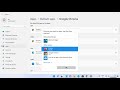 How to Make Chrome or Firefox the Default Browser on Windows 11
How to Make Chrome or Firefox the Default Browser on Windows 11 How to Use the ls Command to List Files and Directories on Linux
How to Use the ls Command to List Files and Directories on Linux How to Customize a Google Form & Google Form Theme | Customize themes in Google Forms
How to Customize a Google Form & Google Form Theme | Customize themes in Google Forms How To Create Python Virtual Environments On Windows 11
How To Create Python Virtual Environments On Windows 11 How to Download and Install MongoDB 5 on Windows 11
How to Download and Install MongoDB 5 on Windows 11 How To Change Mouse Pointer Size And Color In Windows 10
How To Change Mouse Pointer Size And Color In Windows 10 How To Freeze Frame In Filmora | Filmora Tutorial
How To Freeze Frame In Filmora | Filmora Tutorial How to Freeze Frame on Final Cut Pro
How to Freeze Frame on Final Cut Pro How to Recover Deleted Emails from Gmail
How to Recover Deleted Emails from Gmail How to Zoom In the Video Clips in Shotcut
How to Zoom In the Video Clips in Shotcut How to share WhatsApp Status to Facebook Stories
How to share WhatsApp Status to Facebook Stories How to Install Skype On Ubuntu 22.04 LTS Linux
How to Install Skype On Ubuntu 22.04 LTS Linux How to Download and Install PIP for Python on Windows 11 (2024)
How to Download and Install PIP for Python on Windows 11 (2024)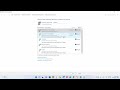 FIX: Media devices in the Network is denying access to your PC. Contact owner of the media server
FIX: Media devices in the Network is denying access to your PC. Contact owner of the media server How To Record Your Screen With OBS-studio
How To Record Your Screen With OBS-studio How to Install Matplotlib in Python Anaconda Jupyter Notebook
How to Install Matplotlib in Python Anaconda Jupyter Notebook How to Get Domain Name Information in Linux
How to Get Domain Name Information in Linux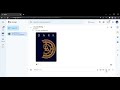 How to Share Files in Google Chat
How to Share Files in Google Chat How To Create First Qt GUI Widget Application in C++ Using QT Creator
How To Create First Qt GUI Widget Application in C++ Using QT Creator How to Install Google Play Store on PC & Laptop (Windows 10 / 11)
How to Install Google Play Store on PC & Laptop (Windows 10 / 11) How to Change Your User Account's Picture in Windows 11 - How to Change Your Windows Login Picture
How to Change Your User Account's Picture in Windows 11 - How to Change Your Windows Login Picture