Nebo 3.0 - Feature walkthrough
Nebo is the note-taking app for professionals, with world-leading handwriting recognition and instant write-to-text conversion.
Watch now for an overview of Nebo's productivity-boosting features, including new enhancements for Nebo 3.0.
- Organizing your notes (minute 0:20)
Managing your library with Nebo's versatile system of collections, notebooks and pages
- Writing and editing notes (minute 0:32)
Creating new notebooks
Note-taking with Nebo – handwriting recognition, selecting ink colours, adding titles and headings
Creating numbered and bulleted multi-level lists
Swift, simple editing with intuitive gestures
Selecting content with the lasso
Adding and adjusting space within notes
Typing notes with the keyboard
- Multimedia notes and specialized content (minute 2:45)
Copy-pasting text from external sources
Creating diagrams by hand, converting them and copy-pasting into Powerpoint
Performing math calculations
- Freeform page (minute 3:57)
- Draft (Freeform note-taking) (minute 5:11)
Using draft sections to sketch and ideate freely
- New for Nebo 3.0! Import and annotate PDF (minute 5:52)
Importing any PDF into a Nebo notebook
Marking up PDFs with customizable pen tools, including a new PDF highlighter
Editing, resizing, moving and searching your annotations
Copy/pasting annotations to other pages and converting them to typed text
Exporting annotated documents as PDFs or publishing them to private URLs directly from Nebo
- Searching your notes (minute 8:46)
Search your entire library, including handwritten notes
- Protecting your notes (minute 9:00)
Syncing content to a cloud storage service
Backing up your library
- Working collaboratively (minute 9:23)
Exporting your notes to a range of formats
Publishing notes securely online for remote viewing by contacts – even if they don't use Nebo
For more information, visit https://www.nebo.app/.
*****************************************
Twitter - https://twitter.com/https://twitter.com/MyScriptApps
Facebook - https://www.facebook.com/MyScriptTechnology
LinkedIn - https://www.linkedin.com/company/myscript
MyScript Website - http://www.myscript.com
To activate subtitles, select the Settings icon in the lower right of the video player, select “Subtitles/CC”, then select “Auto-translate”. Choose your language from the list and the subtitles will display.
Видео Nebo 3.0 - Feature walkthrough канала Nebo App
Watch now for an overview of Nebo's productivity-boosting features, including new enhancements for Nebo 3.0.
- Organizing your notes (minute 0:20)
Managing your library with Nebo's versatile system of collections, notebooks and pages
- Writing and editing notes (minute 0:32)
Creating new notebooks
Note-taking with Nebo – handwriting recognition, selecting ink colours, adding titles and headings
Creating numbered and bulleted multi-level lists
Swift, simple editing with intuitive gestures
Selecting content with the lasso
Adding and adjusting space within notes
Typing notes with the keyboard
- Multimedia notes and specialized content (minute 2:45)
Copy-pasting text from external sources
Creating diagrams by hand, converting them and copy-pasting into Powerpoint
Performing math calculations
- Freeform page (minute 3:57)
- Draft (Freeform note-taking) (minute 5:11)
Using draft sections to sketch and ideate freely
- New for Nebo 3.0! Import and annotate PDF (minute 5:52)
Importing any PDF into a Nebo notebook
Marking up PDFs with customizable pen tools, including a new PDF highlighter
Editing, resizing, moving and searching your annotations
Copy/pasting annotations to other pages and converting them to typed text
Exporting annotated documents as PDFs or publishing them to private URLs directly from Nebo
- Searching your notes (minute 8:46)
Search your entire library, including handwritten notes
- Protecting your notes (minute 9:00)
Syncing content to a cloud storage service
Backing up your library
- Working collaboratively (minute 9:23)
Exporting your notes to a range of formats
Publishing notes securely online for remote viewing by contacts – even if they don't use Nebo
For more information, visit https://www.nebo.app/.
*****************************************
Twitter - https://twitter.com/https://twitter.com/MyScriptApps
Facebook - https://www.facebook.com/MyScriptTechnology
LinkedIn - https://www.linkedin.com/company/myscript
MyScript Website - http://www.myscript.com
To activate subtitles, select the Settings icon in the lower right of the video player, select “Subtitles/CC”, then select “Auto-translate”. Choose your language from the list and the subtitles will display.
Видео Nebo 3.0 - Feature walkthrough канала Nebo App
Показать
Комментарии отсутствуют
Информация о видео
Другие видео канала
 Renaming a notebook 1/2
Renaming a notebook 1/2 Global Search
Global Search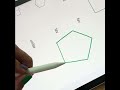 How to Draw Perfect Shapes in Nebo | Step-by-Step Guide
How to Draw Perfect Shapes in Nebo | Step-by-Step Guide How to Add Photos to Your Notes | Easy Guide for Enhanced Note-Taking
How to Add Photos to Your Notes | Easy Guide for Enhanced Note-Taking Exporting a notebook to Dropbox
Exporting a notebook to Dropbox How to Organize Your Notes in Nebo | Tips for Efficient Note Management 💡
How to Organize Your Notes in Nebo | Tips for Efficient Note Management 💡 Dr. Pierre Laporte – Providing MyScript Interactive Ink toolkits for developers
Dr. Pierre Laporte – Providing MyScript Interactive Ink toolkits for developers That feeling when you check off all items on your To-Do list 🥳
That feeling when you check off all items on your To-Do list 🥳 Weekly Planning with Nebo on your iPad
Weekly Planning with Nebo on your iPad Custom words 3/3
Custom words 3/3 Denis Manceau – Enhancing the power of writing through ink interactivity
Denis Manceau – Enhancing the power of writing through ink interactivity Christophe Daguet – The handwriting journey and its impact on devices
Christophe Daguet – The handwriting journey and its impact on devices Mark, Sales Manager
Mark, Sales Manager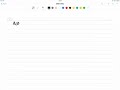 Writing in Nebo
Writing in Nebo Introducing the Freeform Page
Introducing the Freeform Page Custom words 2/3
Custom words 2/3 MyScript® Bringing Writing On The Road
MyScript® Bringing Writing On The Road Summer Reading + note-taking
Summer Reading + note-taking Dr. Sharon Oviatt – Impact of pen and multimodal technology on human cognition
Dr. Sharon Oviatt – Impact of pen and multimodal technology on human cognition Creating a new collection
Creating a new collection Studying for Finals Week on your iPad
Studying for Finals Week on your iPad