2 Ways To Delete Photos From Facebook
If you are looking for ways to delete or hide photos on Facebook, this video explains two simple methods you can use. Managing your photos on Facebook is important for maintaining your privacy and controlling the content that appears on your profile. Whether you want to remove a picture completely or simply hide it from public view, Facebook provides flexible options to suit your needs. To start, open the Facebook app and go to your profile. From there, tap on 'Photos' to view all the images you have uploaded.
The first method to remove a photo is straightforward. Find the photo you want to delete, tap on the three dots at the top right corner of the photo, and then select 'Delete Photo.' Confirm your choice, and the photo will be permanently removed from your account. Keep in mind that once you delete a photo, you cannot recover it unless you have a backup saved elsewhere.
The second method is more of a privacy solution rather than a complete deletion. If you want to keep the photo for your own viewing but prevent others from seeing it, you can edit the post's privacy settings. Tap on the three dots again, select 'Edit Privacy,' and set the audience to 'Only Me.' This way, the photo remains on your profile but is hidden from everyone else, including friends and public viewers. This method is great if you think you might want the photo visible again later without having to re-upload it. Both methods give you better control over your online presence and help you manage your Facebook content easily.
Timestamps:
0:00 Introduction
0:10 Open Facebook and Go to Profile
0:20 First Method: Delete Photo
0:36 Second Method: Edit Privacy Settings
0:56 Conclusion
Hashtags:
#FacebookTips #DeleteFacebookPhotos #SocialMediaPrivacy #FacebookHelp #ManageFacebookPhotos #HowToFacebook
Видео 2 Ways To Delete Photos From Facebook канала SwiftFixer
The first method to remove a photo is straightforward. Find the photo you want to delete, tap on the three dots at the top right corner of the photo, and then select 'Delete Photo.' Confirm your choice, and the photo will be permanently removed from your account. Keep in mind that once you delete a photo, you cannot recover it unless you have a backup saved elsewhere.
The second method is more of a privacy solution rather than a complete deletion. If you want to keep the photo for your own viewing but prevent others from seeing it, you can edit the post's privacy settings. Tap on the three dots again, select 'Edit Privacy,' and set the audience to 'Only Me.' This way, the photo remains on your profile but is hidden from everyone else, including friends and public viewers. This method is great if you think you might want the photo visible again later without having to re-upload it. Both methods give you better control over your online presence and help you manage your Facebook content easily.
Timestamps:
0:00 Introduction
0:10 Open Facebook and Go to Profile
0:20 First Method: Delete Photo
0:36 Second Method: Edit Privacy Settings
0:56 Conclusion
Hashtags:
#FacebookTips #DeleteFacebookPhotos #SocialMediaPrivacy #FacebookHelp #ManageFacebookPhotos #HowToFacebook
Видео 2 Ways To Delete Photos From Facebook канала SwiftFixer
Комментарии отсутствуют
Информация о видео
5 ч. 42 мин. назад
00:01:01
Другие видео канала
 How To Logout Of All Devices On Brawl Stars ! (2025)
How To Logout Of All Devices On Brawl Stars ! (2025) How To Remove A Phone Number From A Discord Account On Mobile !
How To Remove A Phone Number From A Discord Account On Mobile !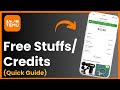 How To Get Free Things On Temu - Get Free Temu Credit !
How To Get Free Things On Temu - Get Free Temu Credit ! How To Turn Off Search History On Youtube !
How To Turn Off Search History On Youtube !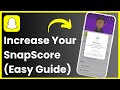 How to INCREASE Snapchat Score - Increase Snapscore WITHOUT Snapchat++
How to INCREASE Snapchat Score - Increase Snapscore WITHOUT Snapchat++ How To Login Blockchain Wallet Account 2025 - Blockchain Wallet Login !
How To Login Blockchain Wallet Account 2025 - Blockchain Wallet Login !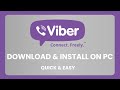 How To Download and Install Viber on PC + Connect Mobile
How To Download and Install Viber on PC + Connect Mobile How To Scan QR Code Screenshot Or Picture On iPhone !
How To Scan QR Code Screenshot Or Picture On iPhone ! How To Delete Lyft Account !
How To Delete Lyft Account ! How To Add Promo Code In Lyft !
How To Add Promo Code In Lyft ! How To Cut Video In Instagram Story !
How To Cut Video In Instagram Story !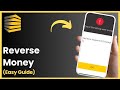 How To Reverse Money On Tyme bank App ! (2025)
How To Reverse Money On Tyme bank App ! (2025) How To Withdraw Money From Kraken To Bank Account (2025)
How To Withdraw Money From Kraken To Bank Account (2025) How To Download Photos From Pinterest !
How To Download Photos From Pinterest ! How To Verify Id On Fliff !
How To Verify Id On Fliff ! How To Open Savings Account In Landbank (2025)
How To Open Savings Account In Landbank (2025) How To Delete Stickers From Snapchat !
How To Delete Stickers From Snapchat ! How To Turn Off Twitter Notifications !
How To Turn Off Twitter Notifications !![How To Hide My Snapchat Score ! [EASY STEPS]](https://i.ytimg.com/vi/5fLqu3ijm3I/default.jpg) How To Hide My Snapchat Score ! [EASY STEPS]
How To Hide My Snapchat Score ! [EASY STEPS]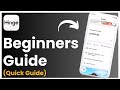 How To Use Hinge Dating App !
How To Use Hinge Dating App ! How To Use Google Authenticator App (EASY 2025)
How To Use Google Authenticator App (EASY 2025)