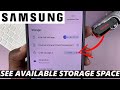How To Group Elements In Canva
In this tutorial, I'll guide you through the process of grouping elements in Canva for better organization and editing efficiency. Grouping elements allows you to manipulate multiple items together as a single unit.
Let's get started!
Step 1: Start by selecting all the elements you want to group together. You can do this by clicking and dragging your cursor to encompass all desired elements.
Step 2: Once selected, locate the "Group" option in the toolbar or right-click and choose "Group." Alternatively, use the shortcut Ctrl + G (Cmd + G on Mac).
Step 3: With the elements grouped, you'll notice they now move and behave as a single entity. This is useful for rearranging, resizing, or applying effects uniformly to all grouped elements.
Step 4: If you need to make adjustments to individual elements within the group, you can temporarily ungroup them. Simply select the group and use the shortcut Ctrl + Shift + G (Cmd + Shift + G on Mac), or right-click and select "Ungroup."
Step 5: Grouping elements not only simplifies editing but also allows for consistent styling and animation across multiple elements in your design.
-----My Gear for Youtube videos-----
Main Camera (iPhone 13 pro): https://amzn.to/3GZztve
Tripod: https://amzn.to/35acqRa
Cell Phone Tripod Adapter: https://amzn.to/3v3wFuI
Lights: https://amzn.to/3vkoGK7
As full disclosure, I use affiliate links on this channel and purchasing through these links earns me a small commission. The price you pay will be the same!
Website: https://www.webproeducation.org
Facebook: https://www.facebook.com/webproeducation.org
Twitter: https://twitter.com/WebPro_E
Instagram: https://www.instagram.com/webproeducation/
Видео How To Group Elements In Canva канала WebPro Education
Let's get started!
Step 1: Start by selecting all the elements you want to group together. You can do this by clicking and dragging your cursor to encompass all desired elements.
Step 2: Once selected, locate the "Group" option in the toolbar or right-click and choose "Group." Alternatively, use the shortcut Ctrl + G (Cmd + G on Mac).
Step 3: With the elements grouped, you'll notice they now move and behave as a single entity. This is useful for rearranging, resizing, or applying effects uniformly to all grouped elements.
Step 4: If you need to make adjustments to individual elements within the group, you can temporarily ungroup them. Simply select the group and use the shortcut Ctrl + Shift + G (Cmd + Shift + G on Mac), or right-click and select "Ungroup."
Step 5: Grouping elements not only simplifies editing but also allows for consistent styling and animation across multiple elements in your design.
-----My Gear for Youtube videos-----
Main Camera (iPhone 13 pro): https://amzn.to/3GZztve
Tripod: https://amzn.to/35acqRa
Cell Phone Tripod Adapter: https://amzn.to/3v3wFuI
Lights: https://amzn.to/3vkoGK7
As full disclosure, I use affiliate links on this channel and purchasing through these links earns me a small commission. The price you pay will be the same!
Website: https://www.webproeducation.org
Facebook: https://www.facebook.com/webproeducation.org
Twitter: https://twitter.com/WebPro_E
Instagram: https://www.instagram.com/webproeducation/
Видео How To Group Elements In Canva канала WebPro Education
how to group elements in canva group elements in canva canva how to group elements canva group elements canva grouping elements group elements canva grouping elements in canva canva element grouping shortcut shortcut on grouping elements in canva group elements in canva guide canva canva tips and tricks
Комментарии отсутствуют
Информация о видео
23 июля 2024 г. 13:00:24
00:01:22
Другие видео канала