Google Adsense for WordPress (Add Verification Code & Create Ad)
In this video, I’ll show you how you can install Google Adsense on WordPress website and add verification code to WordPress. We will be using a plugin, as it makes it so much easier and you have better control over where the ads will display.
First, we will sign up for the Adsense account, then I will show you how to set up 2 different ad units, one in the sidebar and one inside the article. As these are added to the site differently.
And I’ll show you how to test if the ads are working.
Advanced Ads plugin: https://wordpress.org/plugins/advanced-ads/
How to set up Google account: https://www.youtube.com/watch?v=lENXMPIFJio
Add AdSense to WordPress site in summary:
1. We will start by signing up for Google Adsense.
2. After I’ll show how to create a site in Adsense and how to submit it to account review. (Verification / Approval takes 2-14 days)
3. Then we will install a WordPress plugin called Advanced Ads and get the verification code from Adsense.
4. We will set up a sidebar add, by using a custom widget.
5. The ads won’t show right away, but I’ll show you how to check them.
6. We need to add the Adsense ID to Advanced Ads.
7. We will add another ad unit inside the article content, so it appears after the 15th paragraph.
8. I’ll show how the ads look like once your site has been approved.
My website recommendations: https://punchsalad.com/recommendations?utm_campaign=installAdsense&utm_medium=social&utm_source=youtube
PayPal tip jar: https://www.paypal.me/punchsalad
Видео Google Adsense for WordPress (Add Verification Code & Create Ad) канала TwP - Helping Creators with Tech
First, we will sign up for the Adsense account, then I will show you how to set up 2 different ad units, one in the sidebar and one inside the article. As these are added to the site differently.
And I’ll show you how to test if the ads are working.
Advanced Ads plugin: https://wordpress.org/plugins/advanced-ads/
How to set up Google account: https://www.youtube.com/watch?v=lENXMPIFJio
Add AdSense to WordPress site in summary:
1. We will start by signing up for Google Adsense.
2. After I’ll show how to create a site in Adsense and how to submit it to account review. (Verification / Approval takes 2-14 days)
3. Then we will install a WordPress plugin called Advanced Ads and get the verification code from Adsense.
4. We will set up a sidebar add, by using a custom widget.
5. The ads won’t show right away, but I’ll show you how to check them.
6. We need to add the Adsense ID to Advanced Ads.
7. We will add another ad unit inside the article content, so it appears after the 15th paragraph.
8. I’ll show how the ads look like once your site has been approved.
My website recommendations: https://punchsalad.com/recommendations?utm_campaign=installAdsense&utm_medium=social&utm_source=youtube
PayPal tip jar: https://www.paypal.me/punchsalad
Видео Google Adsense for WordPress (Add Verification Code & Create Ad) канала TwP - Helping Creators with Tech
Показать
Комментарии отсутствуют
Информация о видео
20 января 2020 г. 21:15:00
00:14:49
Другие видео канала
 Step-by-step Flodesk Tutorial 2023 (Complete Email Marketing Course)
Step-by-step Flodesk Tutorial 2023 (Complete Email Marketing Course)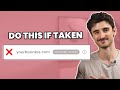 Choosing a Domain Name for Your Business? Do This First
Choosing a Domain Name for Your Business? Do This First How To Add a FREE Appointment Scheduler To Your Website (Easy Booking Calendar)
How To Add a FREE Appointment Scheduler To Your Website (Easy Booking Calendar)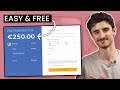 Easily Accept Payments Online (Credit Cards, Paypal, Apple Pay + more) | Stripe Payment Links
Easily Accept Payments Online (Credit Cards, Paypal, Apple Pay + more) | Stripe Payment Links 5 Construction Company Website Examples | Contractor Websites to Get Inspiration
5 Construction Company Website Examples | Contractor Websites to Get Inspiration Add Cookie Notification Banner to WordPress with a Plugin (Easy Consent Popup)
Add Cookie Notification Banner to WordPress with a Plugin (Easy Consent Popup) The Perfect HOME SERVICE Website Checklist: 5 Must Haves
The Perfect HOME SERVICE Website Checklist: 5 Must Haves Add URL Shortener to WordPress (Link cloaking for Shorter Affiliate Links)
Add URL Shortener to WordPress (Link cloaking for Shorter Affiliate Links) I paid 3 strangers $10 to make me a Website | This is What I Got
I paid 3 strangers $10 to make me a Website | This is What I Got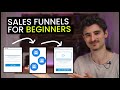 Complete Flodesk Checkout Tutorial | Create an Eye-Catching Sales Funnel
Complete Flodesk Checkout Tutorial | Create an Eye-Catching Sales Funnel 8 Industry Secrets to Avoid Emails Going to Spam & Improve Email Deliverability
8 Industry Secrets to Avoid Emails Going to Spam & Improve Email Deliverability Create Your Email Newsletter Today with Flodesk: It's Simpler Than You Think!
Create Your Email Newsletter Today with Flodesk: It's Simpler Than You Think! How to add reCAPTCHA to Elementor Forms
How to add reCAPTCHA to Elementor Forms How to Cancel Shopify Subscription & Close the Store
How to Cancel Shopify Subscription & Close the Store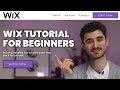 Wix Tutorial 2023: How to Make a Website With Wix
Wix Tutorial 2023: How to Make a Website With Wix Learn Shopify FAST in 20 Minutes (FOR BEGINNERS)
Learn Shopify FAST in 20 Minutes (FOR BEGINNERS) Stop Losing Customers: 6 Tips to Improve Your Landing Page UX
Stop Losing Customers: 6 Tips to Improve Your Landing Page UX Shopify vs WooCommerce: Which One Offers Better Value for Your Money?
Shopify vs WooCommerce: Which One Offers Better Value for Your Money? The Only ConvertKit Tutorial You Will Ever Need (A Beginners Guide)
The Only ConvertKit Tutorial You Will Ever Need (A Beginners Guide) What is Headless CMS for Beginners (Explained with example)
What is Headless CMS for Beginners (Explained with example) Make a PayPal Sandbox Account For Woocommerce (Payment testing)
Make a PayPal Sandbox Account For Woocommerce (Payment testing)