How to Create and Manage Multiple Stores under One Account - Loyverse POS
https://help.loyverse.com/help/how-create-and-manage-multiple
With Loyverse POS you can manage multiple stores under one account. Track your sales, inventory, employees and customers — everything you need to know in one place.
Adding a new store
To add a new store in the back office, go to Settings and click on the ‘Stores’ button. Click on the ‘Add Store’ button to create a new store. Fill in the information about the new store and save.
After that your store appear at the store list and you can create and assign new POS device for this store.
Items management
You can manage the item parameters for each store in the back office. Open your item for editing, find the ‘Stores’ section and change the price, in-stock quantity, and low-stock notification.
Employee management
You can manage your employee access to your stores in the back office. For this, go to ‘Employee list‘ and choose one for editing. At the bottom of the form find the ‘Stores’ line and click on the down arrow.
Afterwards, an additional window will slide down with the list of your stores. You can assign your employee to a particular store.
Don't forget to save changes.
Sales reports
In the back office you can see all of your sale reports by selecting a filter for all or selected stores.
Customers
You can easily manage your clients in a single list, across all of your stores, for feedback, loyalty programs, and newsletters.
Customers are visible and customers points are available for redemption in all of your stores.
Видео How to Create and Manage Multiple Stores under One Account - Loyverse POS канала Loyverse Point of Sale System
With Loyverse POS you can manage multiple stores under one account. Track your sales, inventory, employees and customers — everything you need to know in one place.
Adding a new store
To add a new store in the back office, go to Settings and click on the ‘Stores’ button. Click on the ‘Add Store’ button to create a new store. Fill in the information about the new store and save.
After that your store appear at the store list and you can create and assign new POS device for this store.
Items management
You can manage the item parameters for each store in the back office. Open your item for editing, find the ‘Stores’ section and change the price, in-stock quantity, and low-stock notification.
Employee management
You can manage your employee access to your stores in the back office. For this, go to ‘Employee list‘ and choose one for editing. At the bottom of the form find the ‘Stores’ line and click on the down arrow.
Afterwards, an additional window will slide down with the list of your stores. You can assign your employee to a particular store.
Don't forget to save changes.
Sales reports
In the back office you can see all of your sale reports by selecting a filter for all or selected stores.
Customers
You can easily manage your clients in a single list, across all of your stores, for feedback, loyalty programs, and newsletters.
Customers are visible and customers points are available for redemption in all of your stores.
Видео How to Create and Manage Multiple Stores under One Account - Loyverse POS канала Loyverse Point of Sale System
Показать
Комментарии отсутствуют
Информация о видео
1 февраля 2018 г. 13:19:23
00:02:57
Другие видео канала
 How to Create a Composite Item - Loyverse
How to Create a Composite Item - Loyverse Get Started with Loyverse Point of Sale
Get Started with Loyverse Point of Sale How to import & export items in CSV files Loyverse POS
How to import & export items in CSV files Loyverse POS Loyverse POS App WALKTHROUGH (with in-app footage)
Loyverse POS App WALKTHROUGH (with in-app footage) Amazon Easy स्टोर फ्रैंचाइज़ी कैसे लें | Amazon Easy Store Business | Amazon Easy Store Franchise2020
Amazon Easy स्टोर फ्रैंचाइज़ी कैसे लें | Amazon Easy Store Business | Amazon Easy Store Franchise2020 Q2 Q1 how to use loyverse pos system
Q2 Q1 how to use loyverse pos system How to Connect Bluetooth Receipt Printer to the Loyverse POS
How to Connect Bluetooth Receipt Printer to the Loyverse POS How to Arrange Sale Screen in Loyverse POS System
How to Arrange Sale Screen in Loyverse POS System How To Build A One Product Dropshipping Store With WordPress
How To Build A One Product Dropshipping Store With WordPress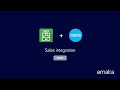 Setup guide. Loyverse + Xero official accounting integration
Setup guide. Loyverse + Xero official accounting integration Setting Up Your Shop in Loyverse Back Office
Setting Up Your Shop in Loyverse Back Office Square POS App Walkthrough (with in-app footage)
Square POS App Walkthrough (with in-app footage) Punto de Venta para Cafetería Loyverse Software POS Negocios
Punto de Venta para Cafetería Loyverse Software POS Negocios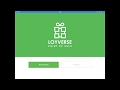 Punto de Venta Gratis para pequeñas empresas - Loyverse TPV - Aplicación + Back Office
Punto de Venta Gratis para pequeñas empresas - Loyverse TPV - Aplicación + Back Office Project Management: How to Manage Multiple Projects
Project Management: How to Manage Multiple Projects How To Drive FREE Traffic To Your Shopify Store | How To Advertise Your Dropshipping Store With $0.
How To Drive FREE Traffic To Your Shopify Store | How To Advertise Your Dropshipping Store With $0. How I Manage My Businesses Remotely From Any Location | Urdu Hindi Punjabi
How I Manage My Businesses Remotely From Any Location | Urdu Hindi Punjabi FREE HELLO ELEMENTOR THEME TUTORIAL: Make A FREE One Page Website using Elementor and Hello Theme
FREE HELLO ELEMENTOR THEME TUTORIAL: Make A FREE One Page Website using Elementor and Hello Theme iOS Loyverse POS works with ER 80 Mobile Printer
iOS Loyverse POS works with ER 80 Mobile Printer 4 Reasons to Have Multiple eBay Stores
4 Reasons to Have Multiple eBay Stores