Elastic Stack Cluster - Configure and Secure Tutorial
The video describes how you can create your own Elastic Stack(ELK) cluster on your local machine, using 3 virtual Nodes and Oracle VM VirtualBox free and open-source hosted hypervisor.
LINKS TO DOWNLOAD THE FILES WHICH I AM USING IN THE VIDEO:
Node 1 Virtual Machine - https://drive.google.com/open?id=1yKWrn8fiZV3HXW8XF2y1wnlvR5Lhk97X
Node 2 Virtual Machine - https://drive.google.com/open?id=1QvV58usPwexAG12h-Fl6PQI8U3BT9TO9
Node 3 Virtual Machine - https://drive.google.com/open?id=1uB1HwDUTh304GIJApS9TPYbHORKVLNHT
Putty Client - https://drive.google.com/open?id=1NpHdSZ1Ge9RlGBd9Cpn_xuZhWBw2nAK0
Instructions text file - https://drive.google.com/open?id=1E3qecXpeP3U4brKHT7FV6ooZjnlKyrOw
INSTRUCTIONS:
!!!FIRST CHECK THAT ELASTICSEARCH IS RUNNING!!!
systemctl status elasticsearch
if not execute the following commands with root user:
On node 1
systemctl start elasticsearch
On node 2
systemctl start elasticsearch
On node 3
systemctl start elasticsearch
!!!AFTER THIS FOLLOW THE STEPS IN THE VIDEO!!!
curl -X GET "localhost:9200/_cluster/health?pretty"
.::On Node 1::.
cd /usr/share/elasticsearch
bin/elasticsearch-certutil ca
Enter
Enter
bin/elasticsearch-certutil cert --ca elastic-stack-ca.p12
Enter
Enter
Enter
cp elastic-certificates.p12 /etc/elasticsearch/
cd /etc/elasticsearch/
ls -l
nano /etc/elasticsearch/elasticsearch.yml
- Copy and paste following 5 lines in elasticsearch.yml file
xpack.security.enabled: true
xpack.security.transport.ssl.enabled: true
xpack.security.transport.ssl.verification_mode: certificate
xpack.security.transport.ssl.keystore.path: elastic-certificates.p12
xpack.security.transport.ssl.truststore.path: elastic-certificates.p12
chown root:elasticsearch /etc/elasticsearch/elastic-certificates.p12
chmod 660 /etc/elasticsearch/elastic-certificates.p12
scp /usr/share/elasticsearch/elastic-certificates.p12 elk@192.168.56.102:/home/elk/
scp /usr/share/elasticsearch/elastic-certificates.p12 elk@192.168.56.103:/home/elk/
systemctl restart elasticsearch
.::On Node 2::.
cp /home/elk/elastic-certificates.p12 /etc/elasticsearch/
nano /etc/elasticsearch/elasticsearch.yml
- Copy and paste following 5 lines in elasticsearch.yml file
xpack.security.enabled: true
xpack.security.transport.ssl.enabled: true
xpack.security.transport.ssl.verification_mode: certificate
xpack.security.transport.ssl.keystore.path: elastic-certificates.p12
xpack.security.transport.ssl.truststore.path: elastic-certificates.p12
chown root:elasticsearch /etc/elasticsearch/elastic-certificates.p12
chmod 660 /etc/elasticsearch/elastic-certificates.p12
systemctl restart elasticsearch
.::On Node 3::.
cp /home/elk/elastic-certificates.p12 /etc/elasticsearch/
nano /etc/elasticsearch/elasticsearch.yml
- Copy and paste following 5 lines in elasticsearch.yml file
xpack.security.enabled: true
xpack.security.transport.ssl.enabled: true
xpack.security.transport.ssl.verification_mode: certificate
xpack.security.transport.ssl.keystore.path: elastic-certificates.p12
xpack.security.transport.ssl.truststore.path: elastic-certificates.p12
chown root:elasticsearch /etc/elasticsearch/elastic-certificates.p12
chmod 660 /etc/elasticsearch/elastic-certificates.p12
systemctl restart elasticsearch
- Set passwords for default users
cd /usr/share/elasticsearch
bin/elasticsearch-setup-passwords interactive
demo passwords:
elastic:elastic
apm_system:apmsystem
kibana:kibana
logstash_system:logstashsytem
beats_system:beatssystem
remote_monitoring_user:remotemonitoringuser
- you can generate random passwords automatic using following command
bin/elasticsearch-setup-passwords auto
- be sure that you will remember them
Test cluster health:
curl -u elastic:elastic -X GET "localhost:9200/_cluster/health?pretty"
Configure Kibana on Node 1
/bin/systemctl daemon-reload
/bin/systemctl enable kibana.service
nano /etc/kibana/kibana.yml
Change followinglines:
server.port: 8801
server.host: "192.168.56.101"
elasticsearch.username: "kibana"
elasticsearch.password: "kibana"
sudo systemctl start kibana
create test user
If you want more videos like this please subscribe.
Follow me on my social network accounts:
Instagram - https://instagram.com/nbglink
facebook - https://facebook.com/techlinkbg
twitter - https://twitter.com/nbglink
patreon - https://www.patreon.com/nbglink
Thank you and enjoy it! ;)
#ElasticStack #Elasticsearch #ELK
00:00 For what is all about.
01:35 Nodes importation and run the machines.
03:38 Make ssh connection to the nodes.
06:03 Start with 1st node configuration.
12:06 2nd and 3rd node configuration.
16:15 Kibana configuration.
18:49 Check that Kibana is running and is secured.
21:10 Create users and make some permissions tests.
Видео Elastic Stack Cluster - Configure and Secure Tutorial канала HRISTO NESTOROV
LINKS TO DOWNLOAD THE FILES WHICH I AM USING IN THE VIDEO:
Node 1 Virtual Machine - https://drive.google.com/open?id=1yKWrn8fiZV3HXW8XF2y1wnlvR5Lhk97X
Node 2 Virtual Machine - https://drive.google.com/open?id=1QvV58usPwexAG12h-Fl6PQI8U3BT9TO9
Node 3 Virtual Machine - https://drive.google.com/open?id=1uB1HwDUTh304GIJApS9TPYbHORKVLNHT
Putty Client - https://drive.google.com/open?id=1NpHdSZ1Ge9RlGBd9Cpn_xuZhWBw2nAK0
Instructions text file - https://drive.google.com/open?id=1E3qecXpeP3U4brKHT7FV6ooZjnlKyrOw
INSTRUCTIONS:
!!!FIRST CHECK THAT ELASTICSEARCH IS RUNNING!!!
systemctl status elasticsearch
if not execute the following commands with root user:
On node 1
systemctl start elasticsearch
On node 2
systemctl start elasticsearch
On node 3
systemctl start elasticsearch
!!!AFTER THIS FOLLOW THE STEPS IN THE VIDEO!!!
curl -X GET "localhost:9200/_cluster/health?pretty"
.::On Node 1::.
cd /usr/share/elasticsearch
bin/elasticsearch-certutil ca
Enter
Enter
bin/elasticsearch-certutil cert --ca elastic-stack-ca.p12
Enter
Enter
Enter
cp elastic-certificates.p12 /etc/elasticsearch/
cd /etc/elasticsearch/
ls -l
nano /etc/elasticsearch/elasticsearch.yml
- Copy and paste following 5 lines in elasticsearch.yml file
xpack.security.enabled: true
xpack.security.transport.ssl.enabled: true
xpack.security.transport.ssl.verification_mode: certificate
xpack.security.transport.ssl.keystore.path: elastic-certificates.p12
xpack.security.transport.ssl.truststore.path: elastic-certificates.p12
chown root:elasticsearch /etc/elasticsearch/elastic-certificates.p12
chmod 660 /etc/elasticsearch/elastic-certificates.p12
scp /usr/share/elasticsearch/elastic-certificates.p12 elk@192.168.56.102:/home/elk/
scp /usr/share/elasticsearch/elastic-certificates.p12 elk@192.168.56.103:/home/elk/
systemctl restart elasticsearch
.::On Node 2::.
cp /home/elk/elastic-certificates.p12 /etc/elasticsearch/
nano /etc/elasticsearch/elasticsearch.yml
- Copy and paste following 5 lines in elasticsearch.yml file
xpack.security.enabled: true
xpack.security.transport.ssl.enabled: true
xpack.security.transport.ssl.verification_mode: certificate
xpack.security.transport.ssl.keystore.path: elastic-certificates.p12
xpack.security.transport.ssl.truststore.path: elastic-certificates.p12
chown root:elasticsearch /etc/elasticsearch/elastic-certificates.p12
chmod 660 /etc/elasticsearch/elastic-certificates.p12
systemctl restart elasticsearch
.::On Node 3::.
cp /home/elk/elastic-certificates.p12 /etc/elasticsearch/
nano /etc/elasticsearch/elasticsearch.yml
- Copy and paste following 5 lines in elasticsearch.yml file
xpack.security.enabled: true
xpack.security.transport.ssl.enabled: true
xpack.security.transport.ssl.verification_mode: certificate
xpack.security.transport.ssl.keystore.path: elastic-certificates.p12
xpack.security.transport.ssl.truststore.path: elastic-certificates.p12
chown root:elasticsearch /etc/elasticsearch/elastic-certificates.p12
chmod 660 /etc/elasticsearch/elastic-certificates.p12
systemctl restart elasticsearch
- Set passwords for default users
cd /usr/share/elasticsearch
bin/elasticsearch-setup-passwords interactive
demo passwords:
elastic:elastic
apm_system:apmsystem
kibana:kibana
logstash_system:logstashsytem
beats_system:beatssystem
remote_monitoring_user:remotemonitoringuser
- you can generate random passwords automatic using following command
bin/elasticsearch-setup-passwords auto
- be sure that you will remember them
Test cluster health:
curl -u elastic:elastic -X GET "localhost:9200/_cluster/health?pretty"
Configure Kibana on Node 1
/bin/systemctl daemon-reload
/bin/systemctl enable kibana.service
nano /etc/kibana/kibana.yml
Change followinglines:
server.port: 8801
server.host: "192.168.56.101"
elasticsearch.username: "kibana"
elasticsearch.password: "kibana"
sudo systemctl start kibana
create test user
If you want more videos like this please subscribe.
Follow me on my social network accounts:
Instagram - https://instagram.com/nbglink
facebook - https://facebook.com/techlinkbg
twitter - https://twitter.com/nbglink
patreon - https://www.patreon.com/nbglink
Thank you and enjoy it! ;)
#ElasticStack #Elasticsearch #ELK
00:00 For what is all about.
01:35 Nodes importation and run the machines.
03:38 Make ssh connection to the nodes.
06:03 Start with 1st node configuration.
12:06 2nd and 3rd node configuration.
16:15 Kibana configuration.
18:49 Check that Kibana is running and is secured.
21:10 Create users and make some permissions tests.
Видео Elastic Stack Cluster - Configure and Secure Tutorial канала HRISTO NESTOROV
Показать
Комментарии отсутствуют
Информация о видео
Другие видео канала
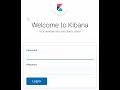 07. Elastic Stack || Authentication, Users and User Roles
07. Elastic Stack || Authentication, Users and User Roles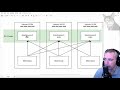 Elasticsearch Cluster Tutorial : Part 1
Elasticsearch Cluster Tutorial : Part 1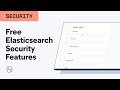 Getting Started with Free Elasticsearch Security Features
Getting Started with Free Elasticsearch Security Features Microservices Logging | ELK Stack | Elastic Search | Logstash | Kibana | JavaTechie
Microservices Logging | ELK Stack | Elastic Search | Logstash | Kibana | JavaTechie HTTPS and TLS Security for Elasticsearch, Logstash and Kibana
HTTPS and TLS Security for Elasticsearch, Logstash and Kibana Easiest and quickest way to configure Elasticsearch Logstash Kibana (ELK) with ssl on vmbox - pt 2
Easiest and quickest way to configure Elasticsearch Logstash Kibana (ELK) with ssl on vmbox - pt 2![How to configure x-pack security for Elasticsearch [ELK stack 7.x] | Elasticsearch x-pack tutorial](https://i.ytimg.com/vi/E-kwK88Vxzk/default.jpg) How to configure x-pack security for Elasticsearch [ELK stack 7.x] | Elasticsearch x-pack tutorial
How to configure x-pack security for Elasticsearch [ELK stack 7.x] | Elasticsearch x-pack tutorial Elasticsearch Cluster, Kibana and Logstash Installation and configuration
Elasticsearch Cluster, Kibana and Logstash Installation and configuration Kibana Tutorial | Kibana Dashboard Tutorial | Kibana Elasticsearch | ELK Stack Tutorial | Edureka
Kibana Tutorial | Kibana Dashboard Tutorial | Kibana Elasticsearch | ELK Stack Tutorial | Edureka Enable Elasticsearch Security Features for free using X-Pack basic license(Elastic Stack)
Enable Elasticsearch Security Features for free using X-Pack basic license(Elastic Stack) How To Enable Basic Authentication in Kibana & Elasticsearch Nodes
How To Enable Basic Authentication in Kibana & Elasticsearch Nodes![Painless scripting in Elasticsearch | [Elasticsearch 7 for beginners #5.4]](https://i.ytimg.com/vi/a3OgrYj3ja0/default.jpg) Painless scripting in Elasticsearch | [Elasticsearch 7 for beginners #5.4]
Painless scripting in Elasticsearch | [Elasticsearch 7 for beginners #5.4] Elastic Stack Tutorial | Create a Free SIEM Tool with Elasticsearch, Auditbeat, & Kibana | Part 1
Elastic Stack Tutorial | Create a Free SIEM Tool with Elasticsearch, Auditbeat, & Kibana | Part 1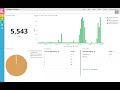 Visualize logs in Kibana - ELK stack
Visualize logs in Kibana - ELK stack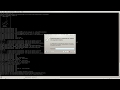 elasticsearch cluster setup
elasticsearch cluster setup Implementing SSL in asp net web application Part 101
Implementing SSL in asp net web application Part 101![How to Install and configure ELK stack [Elasticsearch, Logstash, Kibana] 7.x on Debian Linux](https://i.ytimg.com/vi/5L6LOhG20V0/default.jpg) How to Install and configure ELK stack [Elasticsearch, Logstash, Kibana] 7.x on Debian Linux
How to Install and configure ELK stack [Elasticsearch, Logstash, Kibana] 7.x on Debian Linux Understand the Basic Cluster Concepts | Cluster Tutorials for Beginners
Understand the Basic Cluster Concepts | Cluster Tutorials for Beginners![[ Kube 73 ] Elastic Cloud on Kubernetes - Part 1](https://i.ytimg.com/vi/qjnT0pU0IRo/default.jpg) [ Kube 73 ] Elastic Cloud on Kubernetes - Part 1
[ Kube 73 ] Elastic Cloud on Kubernetes - Part 1 How to deploy a multi-node elastic-search cluster | elasticsearch deep dive | elk stack tutorial
How to deploy a multi-node elastic-search cluster | elasticsearch deep dive | elk stack tutorial