HP Laserjet MFD M72630 Reset username and password | factory reset | ksktamiltech | printer password
**Performing a Factory Reset on HP LaserJet MFD M72630 Printer:**
A factory reset restores your HP LaserJet MFD M72630 printer to its original settings, erasing any custom configurations and settings you have applied. This can be useful if you're facing persistent issues or need to prepare the printer for a new setup. Follow these steps:
1. **Access the Printer's Control Panel:**
Make sure the printer is powered on. Navigate to the printer's physical control panel, which is usually located on the front of the device.
2. **Access the Setup Menu:**
On the control panel, look for a button or touch icon labeled "Setup" or "Menu." Press this button to access the printer's setup menu.
3. **Navigate to "System Setup":**
Within the setup menu, browse through the available options to locate "System Setup" or something similar. The exact wording might vary.
4. **Locate "Restore Defaults" or "Factory Reset":**
Within the "System Setup" section, look for an option named "Restore Defaults," "Reset to Factory Settings," or something similar. Highlight this option and select it.
5. **Confirm the Reset:**
The printer will likely prompt you to confirm the factory reset action. Confirm your choice, and the printer will start the reset process.
6. **Wait for the Reset to Complete:**
The printer will now go through the process of resetting to its factory defaults. This might take a few minutes. Avoid interrupting the process.
7. **Reconfigure Settings:**
Once the factory reset is complete, the printer will restart. You will need to reconfigure the printer's settings from scratch, including network setup, language preferences, and other preferences.
8. **Update Firmware (Optional):**
After the reset, it's a good idea to check if there are any firmware updates available for your printer. Updating the firmware can improve performance and fix potential issues.
Remember that performing a factory reset will erase all personalized settings, including network configurations and custom settings. Make sure to document any important settings before initiating the reset. Additionally, refer to your printer's user manual for specific instructions related to factory reset, as the steps might vary slightly based on firmware versions.
1. **Access the Printer's Web Interface:**
Open a web browser on a device connected to the same network as the printer. Enter the printer's IP address in the address bar to access the printer's web interface.
2. **Login to the Printer:**
You will be prompted to enter the printer's administrator username and password. If you have not changed these credentials before, you can use the default ones. Otherwise, use the credentials you previously set.
3. **Navigate to Security Settings:**
Once logged in, look for the "Security" or "Settings" tab within the printer's web interface. Click on it to access the security settings.
4. **Password Reset Option:**
Within the security settings, there should be an option related to "Password" or "Access Control." Click on this option to proceed.
5. **Initiate Password Reset:**
Depending on the printer's firmware version, you might find a "Reset Password" or "Forgot Password" link/button. Click on it to initiate the password reset process.
6. **Verification Step:**
To ensure security, the printer might ask you to verify your identity. This could involve answering security questions, entering a verification code sent to your email, or providing other relevant information.
7. **Set New Password:**
After successful verification, you'll be prompted to set a new password for the printer's admin access. Create a strong password that includes a mix of uppercase and lowercase letters, numbers, and symbols.
8. **Confirmation and Logout:**
Once the new password is set, you will likely receive a confirmation message. Logout from the printer's web interface and close the browser window.
9. **Test New Credentials:**
To ensure the password reset was successful, open a new browser window, enter the printer's IP address again, and use the newly set credentials to log in.
10. **Note Down the Credentials:**
It's important to keep the new administrator credentials in a safe and accessible place. This will prevent future issues with accessing the printer's settings.
Remember that these steps might vary slightly depending on the printer's firmware version and interface design. If you encounter any issues during the process, refer to the printer's user manual or contact HP support for assistance.
Please note that the above description is a general guideline. For specific and accurate instructions, always refer to the printer's official documentation or contact the manufacturer's support.
Видео HP Laserjet MFD M72630 Reset username and password | factory reset | ksktamiltech | printer password канала KSK Tamil Tech
A factory reset restores your HP LaserJet MFD M72630 printer to its original settings, erasing any custom configurations and settings you have applied. This can be useful if you're facing persistent issues or need to prepare the printer for a new setup. Follow these steps:
1. **Access the Printer's Control Panel:**
Make sure the printer is powered on. Navigate to the printer's physical control panel, which is usually located on the front of the device.
2. **Access the Setup Menu:**
On the control panel, look for a button or touch icon labeled "Setup" or "Menu." Press this button to access the printer's setup menu.
3. **Navigate to "System Setup":**
Within the setup menu, browse through the available options to locate "System Setup" or something similar. The exact wording might vary.
4. **Locate "Restore Defaults" or "Factory Reset":**
Within the "System Setup" section, look for an option named "Restore Defaults," "Reset to Factory Settings," or something similar. Highlight this option and select it.
5. **Confirm the Reset:**
The printer will likely prompt you to confirm the factory reset action. Confirm your choice, and the printer will start the reset process.
6. **Wait for the Reset to Complete:**
The printer will now go through the process of resetting to its factory defaults. This might take a few minutes. Avoid interrupting the process.
7. **Reconfigure Settings:**
Once the factory reset is complete, the printer will restart. You will need to reconfigure the printer's settings from scratch, including network setup, language preferences, and other preferences.
8. **Update Firmware (Optional):**
After the reset, it's a good idea to check if there are any firmware updates available for your printer. Updating the firmware can improve performance and fix potential issues.
Remember that performing a factory reset will erase all personalized settings, including network configurations and custom settings. Make sure to document any important settings before initiating the reset. Additionally, refer to your printer's user manual for specific instructions related to factory reset, as the steps might vary slightly based on firmware versions.
1. **Access the Printer's Web Interface:**
Open a web browser on a device connected to the same network as the printer. Enter the printer's IP address in the address bar to access the printer's web interface.
2. **Login to the Printer:**
You will be prompted to enter the printer's administrator username and password. If you have not changed these credentials before, you can use the default ones. Otherwise, use the credentials you previously set.
3. **Navigate to Security Settings:**
Once logged in, look for the "Security" or "Settings" tab within the printer's web interface. Click on it to access the security settings.
4. **Password Reset Option:**
Within the security settings, there should be an option related to "Password" or "Access Control." Click on this option to proceed.
5. **Initiate Password Reset:**
Depending on the printer's firmware version, you might find a "Reset Password" or "Forgot Password" link/button. Click on it to initiate the password reset process.
6. **Verification Step:**
To ensure security, the printer might ask you to verify your identity. This could involve answering security questions, entering a verification code sent to your email, or providing other relevant information.
7. **Set New Password:**
After successful verification, you'll be prompted to set a new password for the printer's admin access. Create a strong password that includes a mix of uppercase and lowercase letters, numbers, and symbols.
8. **Confirmation and Logout:**
Once the new password is set, you will likely receive a confirmation message. Logout from the printer's web interface and close the browser window.
9. **Test New Credentials:**
To ensure the password reset was successful, open a new browser window, enter the printer's IP address again, and use the newly set credentials to log in.
10. **Note Down the Credentials:**
It's important to keep the new administrator credentials in a safe and accessible place. This will prevent future issues with accessing the printer's settings.
Remember that these steps might vary slightly depending on the printer's firmware version and interface design. If you encounter any issues during the process, refer to the printer's user manual or contact HP support for assistance.
Please note that the above description is a general guideline. For specific and accurate instructions, always refer to the printer's official documentation or contact the manufacturer's support.
Видео HP Laserjet MFD M72630 Reset username and password | factory reset | ksktamiltech | printer password канала KSK Tamil Tech
Показать
Комментарии отсутствуют
Информация о видео
Другие видео канала
 Login software create #Part2 | Data entry in | SQL management | sda.Fill(dt); | Error fix
Login software create #Part2 | Data entry in | SQL management | sda.Fill(dt); | Error fix Ups not working on battery|How to replace ups 12V battery in Numeric UPS|#ksk_tamil_tech|Tamil
Ups not working on battery|How to replace ups 12V battery in Numeric UPS|#ksk_tamil_tech|Tamil Autoconfigure ipv4 problem solved to cmd used
Autoconfigure ipv4 problem solved to cmd used Kyocera ECOSYS FS-6525MFP A3 3-in-1 Mono Laser Printer
Kyocera ECOSYS FS-6525MFP A3 3-in-1 Mono Laser Printer Account storage is full mail not working | mail trashing | mail not working | Gmail problem
Account storage is full mail not working | mail trashing | mail not working | Gmail problem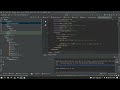 One or more issues found when checking AAR metadata values|Android studio Error Fixed|JAVA|2022
One or more issues found when checking AAR metadata values|Android studio Error Fixed|JAVA|2022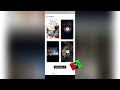 What's app status saver for Android 12 supportable all what's app status saving app
What's app status saver for Android 12 supportable all what's app status saving app Zebronics system booting problem hard disk recovery
Zebronics system booting problem hard disk recovery Ipaddress add network printer in English | Ricoh aficio mp2000le | @ksktamiltech4130
Ipaddress add network printer in English | Ricoh aficio mp2000le | @ksktamiltech4130 TNPSC Online test app 👍👇👇👇#tnpsc #tnpscexam #tnpscgroup4 #tnpscgroup2
TNPSC Online test app 👍👇👇👇#tnpsc #tnpscexam #tnpscgroup4 #tnpscgroup2 printer sharing not working error 0x00000709
printer sharing not working error 0x00000709 H61 motherboards Krystaa bios boot settings | ksk tamil tech l #booting #motherboard #krystaa
H61 motherboards Krystaa bios boot settings | ksk tamil tech l #booting #motherboard #krystaa Network driver not working how to install inf type installer Assembly system and old system
Network driver not working how to install inf type installer Assembly system and old system Tamil Nadu police constable grade-II(TNPC2) requirement 2020 #ksk_tamil_tech
Tamil Nadu police constable grade-II(TNPC2) requirement 2020 #ksk_tamil_tech Folder Not open or File Not open security problem in permission
Folder Not open or File Not open security problem in permission Android Studio -Review option for Rating App 2022 | JAVA|#androidstudio #development #java
Android Studio -Review option for Rating App 2022 | JAVA|#androidstudio #development #java there was a problem sending the command to the program word 2010 | MS Office 2010 #error #excel
there was a problem sending the command to the program word 2010 | MS Office 2010 #error #excel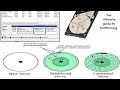 Hard disk partition shink drive full Tamil
Hard disk partition shink drive full Tamil |Free fire |Game |Ranked booyah|match| WTF |most kills |Tamil|
|Free fire |Game |Ranked booyah|match| WTF |most kills |Tamil| How to change system icons |Computer icon and folder icons Change
How to change system icons |Computer icon and folder icons Change