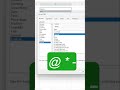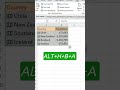- Популярные видео
- Авто
- Видео-блоги
- ДТП, аварии
- Для маленьких
- Еда, напитки
- Животные
- Закон и право
- Знаменитости
- Игры
- Искусство
- Комедии
- Красота, мода
- Кулинария, рецепты
- Люди
- Мото
- Музыка
- Мультфильмы
- Наука, технологии
- Новости
- Образование
- Политика
- Праздники
- Приколы
- Природа
- Происшествия
- Путешествия
- Развлечения
- Ржач
- Семья
- Сериалы
- Спорт
- Стиль жизни
- ТВ передачи
- Танцы
- Технологии
- Товары
- Ужасы
- Фильмы
- Шоу-бизнес
- Юмор
How to Screen Record with VLC Media Player | Easy Step-by-Step Guide to Record Your Desktop
In this video, I will guide you through the process of recording your desktop screen using VLC Media Player, a versatile and free tool that many already have installed. Learn how to easily set up and start capturing your screen with just a few clicks. Whether you're creating tutorials, capturing gameplay, or simply recording your screen for personal use, VLC offers a simple and effective solution. I’ll show you how to select the right capture mode, set your desired frame rate, choose the output location, and start recording. By the end of this video, you’ll be able to record your screen effortlessly using VLC Media Player. If you find this tutorial helpful, please give it a thumbs up, leave a comment, and don't forget to subscribe for more tech tutorials!
#ScreenRecording #VLCMediaPlayer #DesktopRecording #TechTutorial #ScreenCapture #VLCPlayer #HowToRecordScreen #VLCGuide #TechTips #VideoTutorial
how to record screen with VLC, VLC Media Player screen capture, screen recording tutorial, VLC desktop recording, how to use VLC to record screen, VLC video recording, screen recording software tutorial, record PC screen with VLC, VLC Media Player tips, easy screen recording
**Chapter Timestamps:**
0:00 Introduction to Screen Recording with VLC
0:06 Step 1: Open VLC Media Player
0:12 Step 2: Access the Capture Device Option
0:24 Step 3: Set Capture Mode and Frame Rate
0:44 Step 4: Choose Video Profile and Output Location
1:21 Step 5: Start Screen Recording
1:38 Step 6: Stop and Save the Recording
1:45 Playback and Verify the Recording
2:01 Conclusion and Additional Tips
2:11 Like, Comment, and Subscribe
Видео How to Screen Record with VLC Media Player | Easy Step-by-Step Guide to Record Your Desktop канала Tech Win
#ScreenRecording #VLCMediaPlayer #DesktopRecording #TechTutorial #ScreenCapture #VLCPlayer #HowToRecordScreen #VLCGuide #TechTips #VideoTutorial
how to record screen with VLC, VLC Media Player screen capture, screen recording tutorial, VLC desktop recording, how to use VLC to record screen, VLC video recording, screen recording software tutorial, record PC screen with VLC, VLC Media Player tips, easy screen recording
**Chapter Timestamps:**
0:00 Introduction to Screen Recording with VLC
0:06 Step 1: Open VLC Media Player
0:12 Step 2: Access the Capture Device Option
0:24 Step 3: Set Capture Mode and Frame Rate
0:44 Step 4: Choose Video Profile and Output Location
1:21 Step 5: Start Screen Recording
1:38 Step 6: Stop and Save the Recording
1:45 Playback and Verify the Recording
2:01 Conclusion and Additional Tips
2:11 Like, Comment, and Subscribe
Видео How to Screen Record with VLC Media Player | Easy Step-by-Step Guide to Record Your Desktop канала Tech Win
tech win windows and computers guide top tech tips screen recording with VLC how to record desktop with VLC VLC Media Player tutorial screen capture tutorial record screen Windows 10 record screen Windows 11 VLC screen recording settings desktop recording tutorial VLC video capture tech tutorials screen recording software how to record screen on PC VLC Media Player tips how to use VLC for screen recording video recording with VLC step-by-step VLC guide
Комментарии отсутствуют
Информация о видео
1 сентября 2024 г. 14:04:57
00:02:28
Другие видео канала




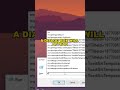





![Make TikTok Quizzes VIRAL with ChatGPT & Canva! [2024 Guide]](https://i.ytimg.com/vi/K5TkJvtSbYs/default.jpg)




![CapCut Tutorial: Create Crawling Text Animation Like a Pro! [2024]](https://i.ytimg.com/vi/BbwVzglkxjM/default.jpg)