How to Use Layer Masks in Adobe Photoshop Elements 15 - Part 4
Get my free 3 hour Photoshop Elements 15 course ► https://simonsezit.leadpages.co/pse-15-free-course/ Over 20 videos to help make those digital photos look magnificent!
Get the complete 14-hour Photoshop Elements 15 training course here ► https://www.simonsezit.com/courses/adobe/photoshop-elements-15/
During this Photoshop Elements 15 tutorial video, we will talk about layer mask and how to work with layer masks.
Checkout some of our other training on YouTube:
Adobe Photoshop Elements 2019 training tutorials:
https://www.youtube.com/playlist?list=PLzj7TwUeMQ3ilHYsTKdV81nlAwR4YLc3d
Adobe Photoshop Elements 15 training tutorials:
https://www.youtube.com/playlist?list=PLzj7TwUeMQ3iHJP60TZ5qhHbqC2zWImqb
Adobe Photoshop Elements 14 training tutorials:
https://www.youtube.com/playlist?list=PLzj7TwUeMQ3iQfQsEu4ztCKgUspBpjhvk
Adobe Photoshop Elements 13 training tutorials:
https://www.youtube.com/playlist?list=PLzj7TwUeMQ3ibWk1tZreQIGIF-FwKrnrx
Get the complete PSE 15 course here: http://www.simonsezit.com/courses/adobe/learn-photoshop-elements-15-training-tutorials/
Stay in touch:
SimonSezIT.com: http://www.simonsezit.com/
StreamSkill.com: http://streamskill.com/
YouTube Channel: http://bit.ly/foiItB
Facebook: http://on.fb.me/14m8Rwl
Twitter: http://bit.ly/177EU5J
Google+: http://bit.ly/11JbHdb
If you enjoyed the video, please give a "thumbs up" and subscribe to the channel ;-)
Hello again and welcome back to our course on PSE 15. In this section we’re going to take a look at Layer Masks.
Earlier on in the course I pointed out to you that one of the reasons that you need to develop your use of selection tools is to be able to work on part of an image. When you’re working with layers sometimes you need to work on part of a layer. And one way of doing this, a very effective way of doing this usually is to use Layer Masks. And the basic principle behind a layer mask is really in the name. If you have a layer that performs a certain task, so for instance supposing it’s a layer that is applying an effect to an image or perhaps a color change. We stop the effect being applied in part of the image by masking the effect. In order to demonstrate this I’m going to apply an effect to this orchid but it’s only going to be applied to the flowers, the petals themselves. The background including the foliage will not be affected by this effect.
I have the background copy layer selected. What I’m going to do is apply an adjustment layer and I’m going to apply a filter. We haven’t really used filters so far. You don’t really need to know much about them at the moment because we’re going to spend a little bit of time on them in the not too distant future. But even if you’re not really familiar with photographic filters what I’m going to do is apply a warming filter to this image.
So the Warming Filter 85 here is the one that I’m going to apply. I have a slider here where I can adjust the density of the warming effect. So I’m going to slide it quite a long way over to the right. Probably grossly overdoing it so that you can very definitely see where the effect is and isn’t being applied. So let’s push it a long way over to the right. You see the warming effect on the whole image? Maybe that’s just a bit too much. What about setting it there at 80%? Having applied that I’m now going to close the Filter dialog itself.
Note the layer in the Layers panel. There are actually two thumbnails. One thumbnail says Layer Thumbnail and the other one says Layer Mask Thumbnail. And it’s now the layer mask that I’m going to work on.
Now here’s a very important point. You notice that sort of double blue line around the layer mask. That means that the layer mask is selected and if I want to do some work on this layer at the moment the work would be on the layer mask. If I click back on the thumbnail for the layer itself this thumbnail indicates a filter then it would be the layer itself that I would be working on. So if I right clicked now and said Edit Adjustment it would bring up the Photo Filter dialog again. Whereas if I make sure that the layer mask thumbnail has the double blue line around it whatever I do now is going to be applied to the layer mask.
Sorry, we couldn't fit the entire video transcription here since YouTube only allows 5000 characters.
Видео How to Use Layer Masks in Adobe Photoshop Elements 15 - Part 4 канала Simon Sez IT
Get the complete 14-hour Photoshop Elements 15 training course here ► https://www.simonsezit.com/courses/adobe/photoshop-elements-15/
During this Photoshop Elements 15 tutorial video, we will talk about layer mask and how to work with layer masks.
Checkout some of our other training on YouTube:
Adobe Photoshop Elements 2019 training tutorials:
https://www.youtube.com/playlist?list=PLzj7TwUeMQ3ilHYsTKdV81nlAwR4YLc3d
Adobe Photoshop Elements 15 training tutorials:
https://www.youtube.com/playlist?list=PLzj7TwUeMQ3iHJP60TZ5qhHbqC2zWImqb
Adobe Photoshop Elements 14 training tutorials:
https://www.youtube.com/playlist?list=PLzj7TwUeMQ3iQfQsEu4ztCKgUspBpjhvk
Adobe Photoshop Elements 13 training tutorials:
https://www.youtube.com/playlist?list=PLzj7TwUeMQ3ibWk1tZreQIGIF-FwKrnrx
Get the complete PSE 15 course here: http://www.simonsezit.com/courses/adobe/learn-photoshop-elements-15-training-tutorials/
Stay in touch:
SimonSezIT.com: http://www.simonsezit.com/
StreamSkill.com: http://streamskill.com/
YouTube Channel: http://bit.ly/foiItB
Facebook: http://on.fb.me/14m8Rwl
Twitter: http://bit.ly/177EU5J
Google+: http://bit.ly/11JbHdb
If you enjoyed the video, please give a "thumbs up" and subscribe to the channel ;-)
Hello again and welcome back to our course on PSE 15. In this section we’re going to take a look at Layer Masks.
Earlier on in the course I pointed out to you that one of the reasons that you need to develop your use of selection tools is to be able to work on part of an image. When you’re working with layers sometimes you need to work on part of a layer. And one way of doing this, a very effective way of doing this usually is to use Layer Masks. And the basic principle behind a layer mask is really in the name. If you have a layer that performs a certain task, so for instance supposing it’s a layer that is applying an effect to an image or perhaps a color change. We stop the effect being applied in part of the image by masking the effect. In order to demonstrate this I’m going to apply an effect to this orchid but it’s only going to be applied to the flowers, the petals themselves. The background including the foliage will not be affected by this effect.
I have the background copy layer selected. What I’m going to do is apply an adjustment layer and I’m going to apply a filter. We haven’t really used filters so far. You don’t really need to know much about them at the moment because we’re going to spend a little bit of time on them in the not too distant future. But even if you’re not really familiar with photographic filters what I’m going to do is apply a warming filter to this image.
So the Warming Filter 85 here is the one that I’m going to apply. I have a slider here where I can adjust the density of the warming effect. So I’m going to slide it quite a long way over to the right. Probably grossly overdoing it so that you can very definitely see where the effect is and isn’t being applied. So let’s push it a long way over to the right. You see the warming effect on the whole image? Maybe that’s just a bit too much. What about setting it there at 80%? Having applied that I’m now going to close the Filter dialog itself.
Note the layer in the Layers panel. There are actually two thumbnails. One thumbnail says Layer Thumbnail and the other one says Layer Mask Thumbnail. And it’s now the layer mask that I’m going to work on.
Now here’s a very important point. You notice that sort of double blue line around the layer mask. That means that the layer mask is selected and if I want to do some work on this layer at the moment the work would be on the layer mask. If I click back on the thumbnail for the layer itself this thumbnail indicates a filter then it would be the layer itself that I would be working on. So if I right clicked now and said Edit Adjustment it would bring up the Photo Filter dialog again. Whereas if I make sure that the layer mask thumbnail has the double blue line around it whatever I do now is going to be applied to the layer mask.
Sorry, we couldn't fit the entire video transcription here since YouTube only allows 5000 characters.
Видео How to Use Layer Masks in Adobe Photoshop Elements 15 - Part 4 канала Simon Sez IT
Показать
Комментарии отсутствуют
Информация о видео
Другие видео канала
 How to Use Blending Mode Using Layers in Adobe Photoshop Elements 15 - Part 5
How to Use Blending Mode Using Layers in Adobe Photoshop Elements 15 - Part 5 Remove Background Around Hair In Photoshop Elements 11, 12, & 13
Remove Background Around Hair In Photoshop Elements 11, 12, & 13 Photoshop Tutorial: Layers & Layer Masks For Beginners
Photoshop Tutorial: Layers & Layer Masks For Beginners QuickBooks 2020 Tutorial: How to Create Your Company File in QuickBooks Desktop 2020
QuickBooks 2020 Tutorial: How to Create Your Company File in QuickBooks Desktop 2020 Photoshop Elements Layer Masks
Photoshop Elements Layer Masks Layers and masks for beginners - Photoshop
Layers and masks for beginners - Photoshop Replacing Skies with Photoshop Elements 14
Replacing Skies with Photoshop Elements 14 How to Make a Photoshop Elements Luminosity Mask to Lighten a Dark Photo in 2018 15 14 13 12 11
How to Make a Photoshop Elements Luminosity Mask to Lighten a Dark Photo in 2018 15 14 13 12 11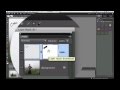 Layer Masks In Photoshop Elements
Layer Masks In Photoshop Elements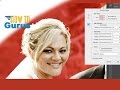 Photoshop Elements Refine Edge : How to Mask Hair Wedding Photography 2018 15 14 13 12 11 Tutorial
Photoshop Elements Refine Edge : How to Mask Hair Wedding Photography 2018 15 14 13 12 11 Tutorial How to Use Layers in Photoshop Elements 15 - Part 1 - Introduction to Layers
How to Use Layers in Photoshop Elements 15 - Part 1 - Introduction to Layers How to Use the Background Eraser Tool Photoshop Tutorial
How to Use the Background Eraser Tool Photoshop Tutorial How to Use Layers in Photoshop Elements 2018 - Part 1
How to Use Layers in Photoshop Elements 2018 - Part 1 Photoshop Elements Midtone Luminosity Mask Adjustment Layer Photo Editing 2018 15 14 13 12 Tutorial
Photoshop Elements Midtone Luminosity Mask Adjustment Layer Photo Editing 2018 15 14 13 12 Tutorial Photoshop Elements: Using Layer Masks for Composite Images
Photoshop Elements: Using Layer Masks for Composite Images How to Use Layer Masks in Adobe Photoshop Elements 2018 - Part 4
How to Use Layer Masks in Adobe Photoshop Elements 2018 - Part 4 Adobe Photoshop Elements Background Eraser Tool : How to Replace a Sky
Adobe Photoshop Elements Background Eraser Tool : How to Replace a Sky Using Layers in Photoshop Elements 11 - Part 1
Using Layers in Photoshop Elements 11 - Part 1 How to Use the Hidden Photoshop Elements Quick Mask Mode for Fast and Easy Layer Masks
How to Use the Hidden Photoshop Elements Quick Mask Mode for Fast and Easy Layer Masks How to Use Layers in Photoshop Elements 13 - Part 6 - How to Use Layer Mask to Create Photo Effects
How to Use Layers in Photoshop Elements 13 - Part 6 - How to Use Layer Mask to Create Photo Effects