Arduino Servo Motor Control via Bluetooth | App Inventor
DIY Home Security - New Video: https://youtu.be/UBNpL5WpJ54
In this tutorial you will be creating an aplication for controlling a servo motor. Use slider in your application and move to servo motor from 0-180.
Required Hardware:
Arduino Board:
https://goo.gl/UyGYeF (Banggood)
https://amzn.to/2LZr6t4 (Amazon)
Bluetooth Module :
https://goo.gl/thjwVL (Banggood)
https://amzn.to/3avtRM6 (Amazon)
Servo Motor :
https://goo.gl/Hxejko (Banggood)
https://amzn.to/3avwe1N (Amazon)
Jumper Wires :
https://goo.gl/VRzUN4 (Banggood)
https://amzn.to/3doetmT (Amazon)
Arduino Compatible SCM - https://goo.gl/yi21yB
Electronics Equipments - https://goo.gl/covX9J
Module Board For Arduino - https://goo.gl/81dafX
Important Advices :
Before uploading the code, remove the VCC cable from bluetooth module. If you use HC-05 bluetooth module, it will ask the PIN to you. Usually 1234. If you get an error similar to (ERROR 507 or 516 broken pipe) please try to connect a few times. Sometimes connection will be broken.
Make sure that your Arduino board is connected to your computer via USB to enable serial communication through the serial monitor window of the Arduino Software (IDE).
I recommend you should't connect directly the servo motor to the Arduino Board. I suggest you use external power to the servo. SG90 Mini Servo motors can be used.
About the Code
The Arduino hardware has built-in support for serial communication on pins 0 and 1 (which also goes to the computer via the USB connection).
The SoftwareSerial library has been developed to allow serial communication on other digital pins of the Arduino, using software to replicate the functionality (hence the name "SoftwareSerial")
Digital pins 10 and 11 on your Arduino or Genuino boards are used as virtual RX and TX serial lines. The virtual RX pin is set up to listen for anything coming in on via the main serial line, and to then echo that data out the virtual TX line. Conversely, anything received on the virtual RX is sent out over the hardware TX.
Make sure that your Arduino or Genuino board is attached to your computer via USB to enable serial communication through the serial monitor window of the Arduino Software (IDE).
About the Application
Create your application with MIT App inventor.
http://appinventor.mit.edu/explore/
After completing the Program in MIT app inventor, go to Build and select App( save .apk to my computer).
Transfer the file to your android mobile phone or tablet.
Go to setting in your android mobile; select security and device administration and give access to allow install application from unknown sources.
Source Code & App: http://bit.ly/2QbqOzv
Download Source Code: http://bit.ly/2OTDR3L
Web Site: www.mertarduino.com
Social Media:
https://www.instagram.com/mertarduino/
https://www.facebook.com/mertarduino/
Видео Arduino Servo Motor Control via Bluetooth | App Inventor канала MERT Arduino & Tech
In this tutorial you will be creating an aplication for controlling a servo motor. Use slider in your application and move to servo motor from 0-180.
Required Hardware:
Arduino Board:
https://goo.gl/UyGYeF (Banggood)
https://amzn.to/2LZr6t4 (Amazon)
Bluetooth Module :
https://goo.gl/thjwVL (Banggood)
https://amzn.to/3avtRM6 (Amazon)
Servo Motor :
https://goo.gl/Hxejko (Banggood)
https://amzn.to/3avwe1N (Amazon)
Jumper Wires :
https://goo.gl/VRzUN4 (Banggood)
https://amzn.to/3doetmT (Amazon)
Arduino Compatible SCM - https://goo.gl/yi21yB
Electronics Equipments - https://goo.gl/covX9J
Module Board For Arduino - https://goo.gl/81dafX
Important Advices :
Before uploading the code, remove the VCC cable from bluetooth module. If you use HC-05 bluetooth module, it will ask the PIN to you. Usually 1234. If you get an error similar to (ERROR 507 or 516 broken pipe) please try to connect a few times. Sometimes connection will be broken.
Make sure that your Arduino board is connected to your computer via USB to enable serial communication through the serial monitor window of the Arduino Software (IDE).
I recommend you should't connect directly the servo motor to the Arduino Board. I suggest you use external power to the servo. SG90 Mini Servo motors can be used.
About the Code
The Arduino hardware has built-in support for serial communication on pins 0 and 1 (which also goes to the computer via the USB connection).
The SoftwareSerial library has been developed to allow serial communication on other digital pins of the Arduino, using software to replicate the functionality (hence the name "SoftwareSerial")
Digital pins 10 and 11 on your Arduino or Genuino boards are used as virtual RX and TX serial lines. The virtual RX pin is set up to listen for anything coming in on via the main serial line, and to then echo that data out the virtual TX line. Conversely, anything received on the virtual RX is sent out over the hardware TX.
Make sure that your Arduino or Genuino board is attached to your computer via USB to enable serial communication through the serial monitor window of the Arduino Software (IDE).
About the Application
Create your application with MIT App inventor.
http://appinventor.mit.edu/explore/
After completing the Program in MIT app inventor, go to Build and select App( save .apk to my computer).
Transfer the file to your android mobile phone or tablet.
Go to setting in your android mobile; select security and device administration and give access to allow install application from unknown sources.
Source Code & App: http://bit.ly/2QbqOzv
Download Source Code: http://bit.ly/2OTDR3L
Web Site: www.mertarduino.com
Social Media:
https://www.instagram.com/mertarduino/
https://www.facebook.com/mertarduino/
Видео Arduino Servo Motor Control via Bluetooth | App Inventor канала MERT Arduino & Tech
Показать
Комментарии отсутствуют
Информация о видео
Другие видео канала
 Multiple Servo Motor Control with Joystick and Arduino
Multiple Servo Motor Control with Joystick and Arduino How To Build Custom Android App for your Arduino Project using MIT App Inventor
How To Build Custom Android App for your Arduino Project using MIT App Inventor HC-05 Bluetooth Module with Arduino-MIT App Inventor
HC-05 Bluetooth Module with Arduino-MIT App Inventor Multi Servo Motor Control via Bluetooth Using Android App | Arduino and App Inventor
Multi Servo Motor Control via Bluetooth Using Android App | Arduino and App Inventor DIY Arduino Robot Arm with Smartphone Control
DIY Arduino Robot Arm with Smartphone Control![Android-Controlled Arduino Bluetooth Servo Door Lock [TUTORIAL]](https://i.ytimg.com/vi/8gzh95w4Hmk/default.jpg) Android-Controlled Arduino Bluetooth Servo Door Lock [TUTORIAL]
Android-Controlled Arduino Bluetooth Servo Door Lock [TUTORIAL] Control motor speed with MIT app via Bluetooth | Arduino | HC-05 | saMvidita
Control motor speed with MIT app via Bluetooth | Arduino | HC-05 | saMvidita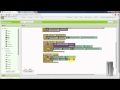 How to make android app for controlling multiple servo Motor using MIT app inventor
How to make android app for controlling multiple servo Motor using MIT app inventor How to Wire an Arduino to a ClearPath Servo Motor
How to Wire an Arduino to a ClearPath Servo Motor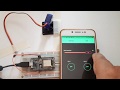 Servo motor control with Blynk over WIFI
Servo motor control with Blynk over WIFI Bluetooth Controlled Servo Motor using Arduino, HC-05 Bluetooth Module
Bluetooth Controlled Servo Motor using Arduino, HC-05 Bluetooth Module Stepper Motors with Arduino - Controlling Bipolar & Unipolar stepper motors
Stepper Motors with Arduino - Controlling Bipolar & Unipolar stepper motors Control 4 Servo from Bluetooth using Android App (Creative Electronics)
Control 4 Servo from Bluetooth using Android App (Creative Electronics) Multiple Servo Control with Arduino Uno R3
Multiple Servo Control with Arduino Uno R3 Arduino ile hm10 bluethooth modülü ve servo motor kontrolü
Arduino ile hm10 bluethooth modülü ve servo motor kontrolü Create a Bluetooth App and control the Arduino
Create a Bluetooth App and control the Arduino Arduino #9 - Servo Selection & Motion Control
Arduino #9 - Servo Selection & Motion Control LED Brightness Control Using Android Phone MIT App Inventor
LED Brightness Control Using Android Phone MIT App Inventor How to control servo motor using smartphone.
How to control servo motor using smartphone. Bluetooth 2.0 VS Bluetooth 4.0 (BLE) || Is an Upgrade worth it?
Bluetooth 2.0 VS Bluetooth 4.0 (BLE) || Is an Upgrade worth it?