How To Make Windows 11 Faster | Free PC Optimizer
Improve your @MicrosoftWindows 11 speed by performing these 14 steps, some of which are optional and may cost money:
0:00 Step 1 - Intro/Windows Update
01:18 Step 2 - Run Malware and Virus Scanners
02:11 Step 3 - Turn on Storage Sense
03:10 Step 4 - Remove unwanted Apps
4:00 Step 5 - Delete Left Over Files
10:18 Step 6 - Delete Web Browser History
11:07 Step 7 - Disable Startup Apps
12:51 Step 8 - Memory Diagnostics
13:26 Step 9 - Remove bloatware Software
14:10 Step 10 - If need be upgrade hard drive so SSD
15:01 Step 11 - Upgrade Memory
15:18 Step 12 - Turn Off Notification Settings
15:51 Step 13 - Delete/Back up pictures and other Files
16:19 Step 14 - Remove Old User Accounts
18:31 Bonus Steps\ Turn down Visual Effects
19:06 Bonus Steps\Power Management
20:01 Restart Computer/Outro
Yes, they're more steps you can do that will definitely boost your @MicrosoftWindows 11 performance. Let me know in the comment section if you know of any other steps. :)
While in rare cases, third party software can be helpful with increasing your @MicrosoftWindows 11 speed, you don't need Apps like @CCleaner, @Norton or even @RevoUninstallerSoftware.
Remember paid Apps like @CCleaner use the Windows 11 maintenance features (disk cleaner, Windows Uninstaller, etc.) to carry out its job. Why not access these built in features for free yourself?
However, I do recommend one particular opensource PC third part software called PrivaZer that is really good at removing files forcefully.
One Love,
@RASTECHIE
Видео How To Make Windows 11 Faster | Free PC Optimizer канала RAS TECHIE
0:00 Step 1 - Intro/Windows Update
01:18 Step 2 - Run Malware and Virus Scanners
02:11 Step 3 - Turn on Storage Sense
03:10 Step 4 - Remove unwanted Apps
4:00 Step 5 - Delete Left Over Files
10:18 Step 6 - Delete Web Browser History
11:07 Step 7 - Disable Startup Apps
12:51 Step 8 - Memory Diagnostics
13:26 Step 9 - Remove bloatware Software
14:10 Step 10 - If need be upgrade hard drive so SSD
15:01 Step 11 - Upgrade Memory
15:18 Step 12 - Turn Off Notification Settings
15:51 Step 13 - Delete/Back up pictures and other Files
16:19 Step 14 - Remove Old User Accounts
18:31 Bonus Steps\ Turn down Visual Effects
19:06 Bonus Steps\Power Management
20:01 Restart Computer/Outro
Yes, they're more steps you can do that will definitely boost your @MicrosoftWindows 11 performance. Let me know in the comment section if you know of any other steps. :)
While in rare cases, third party software can be helpful with increasing your @MicrosoftWindows 11 speed, you don't need Apps like @CCleaner, @Norton or even @RevoUninstallerSoftware.
Remember paid Apps like @CCleaner use the Windows 11 maintenance features (disk cleaner, Windows Uninstaller, etc.) to carry out its job. Why not access these built in features for free yourself?
However, I do recommend one particular opensource PC third part software called PrivaZer that is really good at removing files forcefully.
One Love,
@RASTECHIE
Видео How To Make Windows 11 Faster | Free PC Optimizer канала RAS TECHIE
Комментарии отсутствуют
Информация о видео
19 июля 2024 г. 13:48:55
00:20:46
Другие видео канала
 How to make my computer run much faster by deleting icons
How to make my computer run much faster by deleting icons Use this free PC Cleaner App for Windows 11 instead of paying for PC Cleaner Apps like CCleaner
Use this free PC Cleaner App for Windows 11 instead of paying for PC Cleaner Apps like CCleaner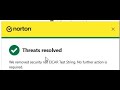 Is Norton better than Windows Defender?
Is Norton better than Windows Defender? How to use Revo Uninstaller Pro - Revo Uninstaller free
How to use Revo Uninstaller Pro - Revo Uninstaller free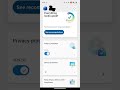 Best Antivirus for Android | #microsoftdefender
Best Antivirus for Android | #microsoftdefender Bitdefender vs Norton | Is Bitdefender enough Review
Bitdefender vs Norton | Is Bitdefender enough Review Is Windows Defender good enough?
Is Windows Defender good enough? How To Keep Your Files Hidden From Unauthorized Users?
How To Keep Your Files Hidden From Unauthorized Users?