Fix Kingdom Come Deliverance II Black Screen Issue On PC
Fix Kingdom Come Deliverance 2 Black Screen Issue On PC
Step 1) Install Visual C++ Files
https://learn.microsoft.com/en-us/cpp/windows/latest-supported-vc-redist?view=msvc-170
Step 2) Copy all files from
C:\Program Files (x86)\Steam\steamapps\common\KingdomComeDeliverance2\Bin\Win64Shared
To the folder
C:\Program Files (x86)\Steam\steamapps\common\KingdomComeDeliverance2\Bin\Win64MasterMasterSteamPGO
Step 3) Delete the shaders folder in C: username/savedgames/kingdomcome2
Step 4) Try Debug mode in the Nvidia control panel
Step 5) Optimize the game in Nvidia App
Step 6) Exit Riot vanguard through system tray
Step 7) Rename/delete the save game files (You will lose all the save game progress)
Step 8) Try -dx11/-dx12 in launch options
Step 10) Run the game as an administrator from the game installation folder, try running the game in compatibility mode.
Step 11) Allow the game exe file to your antivirus program/Windows Security and Firewall
Step 12) Verify the game files.
Step 13) Perform a clean installation of graphics driver.
https://www.nvidia.com/Download/index.aspx?lang=en-us
https://www.amd.com/en/support
Step 14) Run the game on dedicated graphics card
Step 15) Roll Back Graphics driver (566.03/560.94)
Step 16) AMD Users also install AMD 25.1.1 Optional Update
Step 17) Close all the overclocking application MSI Afterburner/Rivatuner, remove the undervolt, disable Steam Overlay, close all the overlay apps (Discord, GeForce Experience, Nvidia shadow play overlay, AMD overlay), Close all Razer peripherals software
Step 18) Unplug External devices such as hotas, wheel, pedals, , Razer Tartarus, disconnect all the additional USB adapter connected to PC, disconnect additional joystick/controllers connected, disconnect multiple monitors, turn off Razer Synapse (razor lighting effects) and MSI Dragon Center, corsair software, close third-party services such as nahimic services/lightingservice.exe etc.
Step 19) Update Windows to the latest version
Step 20) Increase the Virtual Memory
View Advanced system settings.
Initial Size: 1.5 x Total Ram
Maximum Size: 3 X Total Ram
Step 21) Update BIOS
Step 22) (Skip this step if you are not able to launch the game) If able to launch Turn Off DLSS, switch to Windowed mode and lower down video settings, if graphics preset is set to ultra/High set it to medium/low quality
Step 23) Uninstall the game, go to the game installation folder and delete the game folder, restart your PC, and reinstall the game to C Drive/if already installed to C drive, then install the game to another SSD
Видео Fix Kingdom Come Deliverance II Black Screen Issue On PC канала AarohanTechSol
Fix Kingdom Come Deliverance II Black Screen Issue On PC
Step 1) Install Visual C++ Files
https://learn.microsoft.com/en-us/cpp/windows/latest-supported-vc-redist?view=msvc-170
Step 2) Copy all files from
C:\Program Files (x86)\Steam\steamapps\common\KingdomComeDeliverance2\Bin\Win64Shared
To the folder
C:\Program Files (x86)\Steam\steamapps\common\KingdomComeDeliverance2\Bin\Win64MasterMasterSteamPGO
Step 3) Delete the shaders folder in C: username/savedgames/kingdomcome2
Step 4) Try Debug mode in the Nvidia control panel
Step 5) Optimize the game in Nvidia App
Step 6) Exit Riot vanguard through system tray
Step 7) Rename/delete the save game files (You will lose all the save game progress)
Step 8) Try -dx11/-dx12 in launch options
Step 10) Run the game as an administrator from the game installation folder, try running the game in compatibility mode.
Step 11) Allow the game exe file to your antivirus program/Windows Security and Firewall
Step 12) Verify the game files.
Step 13) Perform a clean installation of graphics driver.
https://www.nvidia.com/Download/index.aspx?lang=en-us
https://www.amd.com/en/support
Step 14) Run the game on dedicated graphics card
Step 15) Roll Back Graphics driver (566.03/560.94)
Step 16) AMD Users also install AMD 25.1.1 Optional Update
Step 17) Close all the overclocking application MSI Afterburner/Rivatuner, remove the undervolt, disable Steam Overlay, close all the overlay apps (Discord, GeForce Experience, Nvidia shadow play overlay, AMD overlay), Close all Razer peripherals software
Step 18) Unplug External devices such as hotas, wheel, pedals, , Razer Tartarus, disconnect all the additional USB adapter connected to PC, disconnect additional joystick/controllers connected, disconnect multiple monitors, turn off Razer Synapse (razor lighting effects) and MSI Dragon Center, corsair software, close third-party services such as nahimic services/lightingservice.exe etc.
Step 19) Update Windows to the latest version
Step 20) Increase the Virtual Memory
View Advanced system settings.
Initial Size: 1.5 x Total Ram
Maximum Size: 3 X Total Ram
Step 21) Update BIOS
Step 22) (Skip this step if you are not able to launch the game) If able to launch Turn Off DLSS, switch to Windowed mode and lower down video settings, if graphics preset is set to ultra/High set it to medium/low quality
Step 23) Uninstall the game, go to the game installation folder and delete the game folder, restart your PC, and reinstall the game to C Drive/if already installed to C drive, then install the game to another SSD
Видео Fix Kingdom Come Deliverance II Black Screen Issue On PC канала AarohanTechSol
Fix Kingdom Come Deliverance II Black Screen Issue On PC
Показать
Комментарии отсутствуют
Информация о видео
27 февраля 2025 г. 15:26:56
00:19:23
Другие видео канала
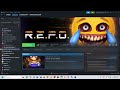 How To Fix R.E.P.O. Not Loading/Stuck On Loading Screen On PC
How To Fix R.E.P.O. Not Loading/Stuck On Loading Screen On PC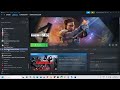 How To Fix Rainbow Six Siege Not Launching/Won't Launch On PC
How To Fix Rainbow Six Siege Not Launching/Won't Launch On PC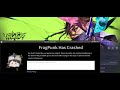 Fix FragPunk Error FragPunk Has Crashed/FragPunk Crash Report On PC
Fix FragPunk Error FragPunk Has Crashed/FragPunk Crash Report On PC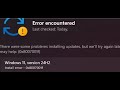 Fix Windows 11 Version 24H2 Not Installing Error 0x8007001f
Fix Windows 11 Version 24H2 Not Installing Error 0x8007001f Fix Update KB5053657 Not Installing On Windows 11 Version 23H2 or 22H2
Fix Update KB5053657 Not Installing On Windows 11 Version 23H2 or 22H2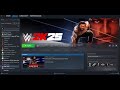 Fix WWE 2K25 Not Loading/Stuck On Loading Screen/Infinite Loading On PC
Fix WWE 2K25 Not Loading/Stuck On Loading Screen/Infinite Loading On PC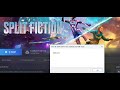 How To Fix Split Fiction Fatal Error/LowLevelFatalError On PC
How To Fix Split Fiction Fatal Error/LowLevelFatalError On PC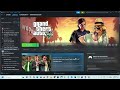 Grand Theft Auto V Enhanced/Legacy: Fix Controller/Gamepad Not Working On PC (Steam Users)
Grand Theft Auto V Enhanced/Legacy: Fix Controller/Gamepad Not Working On PC (Steam Users) Fix COD Black Ops 6 Not Launching Error Code 0xfffffffe The Game Has Crashed On Windows 11/10 PC
Fix COD Black Ops 6 Not Launching Error Code 0xfffffffe The Game Has Crashed On Windows 11/10 PC How To Download/Install Watch Dogs Legion On Xbox Console (Game Pass Users)
How To Download/Install Watch Dogs Legion On Xbox Console (Game Pass Users)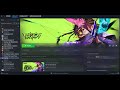 How To Fix FragPunk Black Screen Issue On PC
How To Fix FragPunk Black Screen Issue On PC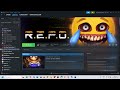 How To Fix R.E.P.O. Not Launching/Won't Launch On PC
How To Fix R.E.P.O. Not Launching/Won't Launch On PC How To Fix BLEACH Rebirth of Souls Not Loading/Stuck On Loading Screen On PC
How To Fix BLEACH Rebirth of Souls Not Loading/Stuck On Loading Screen On PC Fix Xbox Party Chat Error Code 0x80190193
Fix Xbox Party Chat Error Code 0x80190193 Fix EA FC 25 Not Launching, Crashing, Freezing, Not Loading & Black Screen Xbox Series X/S/Xbox One
Fix EA FC 25 Not Launching, Crashing, Freezing, Not Loading & Black Screen Xbox Series X/S/Xbox One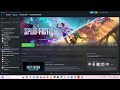 How To Fix Split Fiction Not Launching/Won't Launch On PC
How To Fix Split Fiction Not Launching/Won't Launch On PC Fix WWE 2K25 Error GRAPHICS_DEVICE_REMOVED ON PC
Fix WWE 2K25 Error GRAPHICS_DEVICE_REMOVED ON PC FragPunk: Where Is The Save Game Files & Config Files Located On PC
FragPunk: Where Is The Save Game Files & Config Files Located On PC Fix Microsoft Proxy Authentication Error Code 2606 On PC
Fix Microsoft Proxy Authentication Error Code 2606 On PC How To Fix Split Fiction Error Out Of Video Memory Trying To Allocate A Rendering Resource
How To Fix Split Fiction Error Out Of Video Memory Trying To Allocate A Rendering Resource