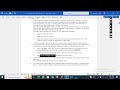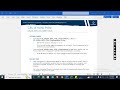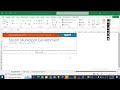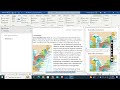Access Module 10 SAM Project 1b | Ridgedale College | CREATING MACROS #newperspectives
Access Module 10 SAM Project 1b | Ridgedale College | CREATING MACROS #newperspectives
If you directly want to get the project from us then contact us on our Whatsapp. Link is given here,
Whatsapp Contact Link:
https://api.whatsapp.com/message/4B6NMKKBKUFYN1?autoload=1&app_absent=0
Whatsapp Number:
+919116641093
+918005564456
Gmail Id:
singhal.agrawal.bharati@gmail.com
We are providing help in all Online Courses, Computer Science, Business and Management, Business Math, Business and Finance, Business and Accounting, Human Resource Management, History, English.
PROJECT STEPS
1. You work in the Admissions Office at Ridgedale College to help track grants awarded to professors as well as teaching assistant assignments by class. You have created an Access database to organize these details. In this project, you will improve the database by creating macros. Complete the following:
a. Create a new macro in Design View and add the OpenReport macro action.
b. Modify the OpenReport macro action to open the ClassMasterList report in Print Preview using the other default macro argument values.
c. Save the macro with the name OpenClassMasterList and run it.
d. Close the ClassMasterList report, then close the OpenClassMasterList macro.
2. Open the OpenForms macro in Design View and complete the following:
a. Collapse the first OpenForm action that opens the ClassEntry form.
b. Expand the second OpenForm action and use Datasheet as the value for the View argument.
c. Delete the third OpenForm action that opens the GrantEntry form.
Save and close the OpenForms macro.
3. Open the OpenTAReports macro in Design View, complete the following:
a. Expand both of the macro actions.
b. Open the Action Catalog if it is not already open, and show all actions within it.
c. Add the CopyObject action as the third action in the macro.
d. Change the New Name argument to TAListCopy, the Source Object Type argument to Query and the Source Object Name argument to TAList. (Hint: Leave the Destination Database argument blank to indicate that the copy is to be made in the current database.)
e. Position the CopyObject action as the second action in the macro.
Save and close the OpenTAReports macro.
4. Open the ViewData macro in Design View and complete the following:
a. Collapse the three existing macro actions within the OpenQueries submacro, then collapse the submacro.
b. After the existing OpenQueries submacro, add a new submacro with the name OpenTables and add an OpenTable action to open the ClassMasterList table in Datasheet View to the submacro.
Save and close the ViewData macro.
5. Open the HighCreditMessage macro in Design View and perform the following actions:
a. Add a SetProperty macro action within the If block.
b. Use lblHighCredits for the Control Name argument, Visible for the Property argument, and True for the Value argument.
c. Add a SetProperty macro action within the Else block.
d. Use lblHighCredits for the Control Name argument, Visible for the Property argument, and False for the Value argument in the Else block.
Confirm that the HighCreditMessage macro matches Figure 1, then save and close it.
Figure 1: Macro Design View of the HighCreditMessage Macro
6. Open the ClassEntry form in Design View and complete the following:
a. Attach the HighCreditMessage macro to the On Current event of the form.
b. Switch to Form View and navigate through several records. Those with a value greater than 3 in the Credits field should display a label that reads "Note that this is a high credit class!". Those with a value of 3 or less should not display the message.
Save and close the ClassEntry form.
7. Open the GrantEntry form in Design View and complete the following:
a. Use #FFF200 for the Hover Color property for the Print command button. (Hint: #FFF200 is yellow).
b. Use #ED1C24 for the Hover Fore Color property for the Print command button. (Hint: #ED1C24 is red).
c. Save the form, display it in Form View, and hover over the Print command button to test the change.
Close the GrantEntry form.
Save and close any open objects in your database. Compact and repair your database, close it, and then exit Access. Follow the directions on the SAM website to submit your completed project.
Видео Access Module 10 SAM Project 1b | Ridgedale College | CREATING MACROS #newperspectives канала Tutorial Previews
If you directly want to get the project from us then contact us on our Whatsapp. Link is given here,
Whatsapp Contact Link:
https://api.whatsapp.com/message/4B6NMKKBKUFYN1?autoload=1&app_absent=0
Whatsapp Number:
+919116641093
+918005564456
Gmail Id:
singhal.agrawal.bharati@gmail.com
We are providing help in all Online Courses, Computer Science, Business and Management, Business Math, Business and Finance, Business and Accounting, Human Resource Management, History, English.
PROJECT STEPS
1. You work in the Admissions Office at Ridgedale College to help track grants awarded to professors as well as teaching assistant assignments by class. You have created an Access database to organize these details. In this project, you will improve the database by creating macros. Complete the following:
a. Create a new macro in Design View and add the OpenReport macro action.
b. Modify the OpenReport macro action to open the ClassMasterList report in Print Preview using the other default macro argument values.
c. Save the macro with the name OpenClassMasterList and run it.
d. Close the ClassMasterList report, then close the OpenClassMasterList macro.
2. Open the OpenForms macro in Design View and complete the following:
a. Collapse the first OpenForm action that opens the ClassEntry form.
b. Expand the second OpenForm action and use Datasheet as the value for the View argument.
c. Delete the third OpenForm action that opens the GrantEntry form.
Save and close the OpenForms macro.
3. Open the OpenTAReports macro in Design View, complete the following:
a. Expand both of the macro actions.
b. Open the Action Catalog if it is not already open, and show all actions within it.
c. Add the CopyObject action as the third action in the macro.
d. Change the New Name argument to TAListCopy, the Source Object Type argument to Query and the Source Object Name argument to TAList. (Hint: Leave the Destination Database argument blank to indicate that the copy is to be made in the current database.)
e. Position the CopyObject action as the second action in the macro.
Save and close the OpenTAReports macro.
4. Open the ViewData macro in Design View and complete the following:
a. Collapse the three existing macro actions within the OpenQueries submacro, then collapse the submacro.
b. After the existing OpenQueries submacro, add a new submacro with the name OpenTables and add an OpenTable action to open the ClassMasterList table in Datasheet View to the submacro.
Save and close the ViewData macro.
5. Open the HighCreditMessage macro in Design View and perform the following actions:
a. Add a SetProperty macro action within the If block.
b. Use lblHighCredits for the Control Name argument, Visible for the Property argument, and True for the Value argument.
c. Add a SetProperty macro action within the Else block.
d. Use lblHighCredits for the Control Name argument, Visible for the Property argument, and False for the Value argument in the Else block.
Confirm that the HighCreditMessage macro matches Figure 1, then save and close it.
Figure 1: Macro Design View of the HighCreditMessage Macro
6. Open the ClassEntry form in Design View and complete the following:
a. Attach the HighCreditMessage macro to the On Current event of the form.
b. Switch to Form View and navigate through several records. Those with a value greater than 3 in the Credits field should display a label that reads "Note that this is a high credit class!". Those with a value of 3 or less should not display the message.
Save and close the ClassEntry form.
7. Open the GrantEntry form in Design View and complete the following:
a. Use #FFF200 for the Hover Color property for the Print command button. (Hint: #FFF200 is yellow).
b. Use #ED1C24 for the Hover Fore Color property for the Print command button. (Hint: #ED1C24 is red).
c. Save the form, display it in Form View, and hover over the Print command button to test the change.
Close the GrantEntry form.
Save and close any open objects in your database. Compact and repair your database, close it, and then exit Access. Follow the directions on the SAM website to submit your completed project.
Видео Access Module 10 SAM Project 1b | Ridgedale College | CREATING MACROS #newperspectives канала Tutorial Previews
module 10 sam project 1b ridgedale college new perspectives access 2019 module 10 sam project 1b ridgedale college sam project module 10 access 2019 module 10 sam project 1b module 10 sam project 1b shelly cashman access 2019 module 10 sam project 1b new perspectives excel 2019 | module 1: sam project 1b new perspectives excel 2019 | module 10: sam project 1b ridgedale college access project new perspectives access module 10 sam project 1a
Комментарии отсутствуют
Информация о видео
21 марта 2025 г. 13:11:01
00:01:25
Другие видео канала