2013 Nissan LEAF - Trip Computer
The trip computer display is in the center of the gauge cluster. The switches for the trip computer are located on the left side of the combination meter panel. Select among the modes by pushing this switch. The trip computer modes are:
• Estimated Charge Time,
• Energy Economy
• State of Charge,
• Average Vehicle Speed
• Driving Distance and Elapsed Time,
• Settings, and
• Warning Check
"Estimated Charge Time," displays the estimated time remaining until the battery is fully charged.
The "Energy Economy" mode shows the average energy economy since the last reset and is updated every 30 seconds. To reset the "Average Energy Economy" mode, push and hold this switch for more than one second.
The "State of Charge" indicates the percentage of the battery from 0 to 100 percent.
The "Average Vehicle Speed" mode shows the average vehicle speed since the last reset and is updated every 30 seconds. To reset the "Average Speed," push and hold this switch for longer than one second.
The "Driving Distance" mode displays the distance driven since the last reset, while "Elapsed Time" shows the time traveled since the last reset. Push this switch for more than one second to reset both modes at the same time.
The Settings mode offers menus that allow you to select and adjust the Clock, Maintenance Intervals, Alarms, Units, Language, Effects and Factory settings. When using the Settings screen, this switch can be used to select a menu and this switch is used to select submenus.
• The Maintenance screen lets you set reminders for different service intervals, such as tire rotations.
• On the "Alarms" menu, you can set alarms to notify you about things such as time to rest or low outside temperatures.
• Select the "Units" or "Language" menus to change the language and measurement units used in the system.
• On the "Effects" menu, you can select the vehicle startup sound or turn the sound off.
• Select "Factory Settings" to reset all values to the factory default settings.
The Details option on the Warning Check screen, allows you to check on the details of the currently displayed warnings, if there are any.
Please see your Owner's Manual for more information on all Trip Computer features.
Видео 2013 Nissan LEAF - Trip Computer канала Nissan Owner Channel
• Estimated Charge Time,
• Energy Economy
• State of Charge,
• Average Vehicle Speed
• Driving Distance and Elapsed Time,
• Settings, and
• Warning Check
"Estimated Charge Time," displays the estimated time remaining until the battery is fully charged.
The "Energy Economy" mode shows the average energy economy since the last reset and is updated every 30 seconds. To reset the "Average Energy Economy" mode, push and hold this switch for more than one second.
The "State of Charge" indicates the percentage of the battery from 0 to 100 percent.
The "Average Vehicle Speed" mode shows the average vehicle speed since the last reset and is updated every 30 seconds. To reset the "Average Speed," push and hold this switch for longer than one second.
The "Driving Distance" mode displays the distance driven since the last reset, while "Elapsed Time" shows the time traveled since the last reset. Push this switch for more than one second to reset both modes at the same time.
The Settings mode offers menus that allow you to select and adjust the Clock, Maintenance Intervals, Alarms, Units, Language, Effects and Factory settings. When using the Settings screen, this switch can be used to select a menu and this switch is used to select submenus.
• The Maintenance screen lets you set reminders for different service intervals, such as tire rotations.
• On the "Alarms" menu, you can set alarms to notify you about things such as time to rest or low outside temperatures.
• Select the "Units" or "Language" menus to change the language and measurement units used in the system.
• On the "Effects" menu, you can select the vehicle startup sound or turn the sound off.
• Select "Factory Settings" to reset all values to the factory default settings.
The Details option on the Warning Check screen, allows you to check on the details of the currently displayed warnings, if there are any.
Please see your Owner's Manual for more information on all Trip Computer features.
Видео 2013 Nissan LEAF - Trip Computer канала Nissan Owner Channel
Показать
Комментарии отсутствуют
Информация о видео
Другие видео канала
 2020 Nissan Sentra - Intelligent Cruise Control (ICC) (if so equipped)
2020 Nissan Sentra - Intelligent Cruise Control (ICC) (if so equipped) 2023 Nissan ARIYA - e-Step System
2023 Nissan ARIYA - e-Step System 2022 Nissan Frontier - Interior Storage
2022 Nissan Frontier - Interior Storage 2023 Nissan ARIYA - System Updates
2023 Nissan ARIYA - System Updates 2023 Nissan Versa - Automatic Emergency Braking (AEB) with Pedestrian Detection
2023 Nissan Versa - Automatic Emergency Braking (AEB) with Pedestrian Detection 2023 Nissan Kicks - Intelligent Key Remote Battery Replacement
2023 Nissan Kicks - Intelligent Key Remote Battery Replacement 2023 Nissan Altima - Amazon Alexa (if so equipped)
2023 Nissan Altima - Amazon Alexa (if so equipped) 2022 Nissan Frontier - Utili-track™ Channel System (if so equipped)
2022 Nissan Frontier - Utili-track™ Channel System (if so equipped) 2023 Nissan ARIYA - Memory Seat (if so equipped)
2023 Nissan ARIYA - Memory Seat (if so equipped) 2023 Nissan LEAF - Intelligent Cruise Control (ICC) (if so equipped)
2023 Nissan LEAF - Intelligent Cruise Control (ICC) (if so equipped) 2023 Nissan LEAF - Tire Pressure Monitoring System (TPMS) with Easy-Fill Tire Alert
2023 Nissan LEAF - Tire Pressure Monitoring System (TPMS) with Easy-Fill Tire Alert 2023 Nissan Armada - Connecting Procedure
2023 Nissan Armada - Connecting Procedure 2023 Nissan Versa - Remote Engine Start (if so equipped)
2023 Nissan Versa - Remote Engine Start (if so equipped) 2018 Nissan Armada - Windshield Wiper and Washer Controls
2018 Nissan Armada - Windshield Wiper and Washer Controls 2020 Nissan Maxima - Intelligent Key and Locking Functions
2020 Nissan Maxima - Intelligent Key and Locking Functions 2023 Nissan ARIYA - Control Panel and Touch Screen Overview
2023 Nissan ARIYA - Control Panel and Touch Screen Overview 2022 Nissan Armada - Lane Departure Warning (LDW) and Intelligent Lane Intervention (I-LI) Systems
2022 Nissan Armada - Lane Departure Warning (LDW) and Intelligent Lane Intervention (I-LI) Systems 2023 Nissan Versa - Intelligent Key and Locking Functions (if so equipped)
2023 Nissan Versa - Intelligent Key and Locking Functions (if so equipped)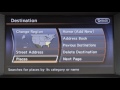 2017 Nissan Quest - Navigation System Overview (if so equipped)
2017 Nissan Quest - Navigation System Overview (if so equipped) 2015 Nissan Armada - Power Moonroof (if so equipped)
2015 Nissan Armada - Power Moonroof (if so equipped) 2023 Nissan ARIYA - Outside Mirrors
2023 Nissan ARIYA - Outside Mirrors