How to Connect JBL Speakers Together Using PartyBoost
In this video I'll show you how to connect JBL speakers together using PartyBoost.
Timestamps:
Introduction: 0:00
Steps to Connect JBL Speakers Together Using PartyBoost: 0:47
Steps to Troubleshoot Connecting JBL Speakers Using PartyBoost: 2:27
Conclusion: 3:07
Support this channel by becoming a member: https://www.youtube.com/channel/UCBbDWMccTJCL0WmbMHNLZIw/join
Video Transcript:
JBL PartyBoost is the latest technology from JBL that lets you easily connect multiple speakers together to play audio from the same source. As a matter of fact JBL PartyBoost lets you connect up to 100 speaker together. The only downside is that you can't connect a PartyBoost speaker and a JBL Connect or Connect+ speaker together. You can only connect one JBL PartyBoost speaker to another PartyBoost speaker. The list of speakers that use JBL PartyBoost at the time of this video includes JBL Xtreme 3, JBL Charge 5, JBL Flip 5 and the JBL Pulse 4.
Now let's walk through the steps to connect multiple JBL speakers together using JBL PartyBoost.
Step 1. Turn on any of the JBL portable Bluetooth speakers you want to connect to each other using PartyBoost. In this example I'll connect my JBL Charge 5 and my JBL Flip 5 using PartyBoost.
Step 2. Connect one of the JBL Bluetooth speakers to your source device via Bluetooth. In this example I'll connect my JBL Flip 5 to my iPhone. You can confirm the connection by looking at the Bluetooth button on your speaker to confirm the LED backlight is on.
Step 3. Press the PartyBoost button on the speaker that's connected to your source device. The LED light ring around the center buttons will light up to confirm that PartyBoost is turned on. In this case I can see the LED ring around the Power and Bluetooth buttons is lit up.
Step 4. Now press the PartyBoost button on the other JBL speaker you want to connect to. In this example, I'll press the PartyBoost button on my JBL Charge 5. Again, you'll see the LED light ring around the center buttons light up to confirm the PartyBoost feature is enabled. At this point both JBL speakers should be connected.
Now, any audio you play through your source speaker will automatically play through the other connected PartyBoost speaker as well. You can disconnect the speakers at any time by pressing the PartyBoost button again to turn it off. You'll probably want to turn off PartyBoost on the speaker that isn't connected to your source device so you don't lose the audio connection entirely.
Now let's look at how to troubleshoot connecting your JBL speakers using PartyBoost if you run into issues.
While PartyBoost does work over an incredibly long range of roughly 50 yards, other wireless devices and objects can cause interference. If you're having connection issues try moving the two speakers you're trying to pair closer together. If you're still having connection problems after that you'll want to disconnect any other speakers or Bluetooth devices from your source device, as those can cause problems. And if you're still having headaches the last option you can try is to re-pair your source device to your JBL Bluetooth speaker.
Let me know if this video helped you out in the comments below. If you liked what you saw here, click the video links on the right side of the screen to check out another video, or click the logo on the left side of the screen to check out my tutorial website at www.maxdalton.how. If you're either a new YouTuber or are someone interested in getting your own YouTube channel off the ground, check out www.YouTubeMBA.com for insight into the most common questions that new YouTubers have.
Видео How to Connect JBL Speakers Together Using PartyBoost канала Max Dalton
Timestamps:
Introduction: 0:00
Steps to Connect JBL Speakers Together Using PartyBoost: 0:47
Steps to Troubleshoot Connecting JBL Speakers Using PartyBoost: 2:27
Conclusion: 3:07
Support this channel by becoming a member: https://www.youtube.com/channel/UCBbDWMccTJCL0WmbMHNLZIw/join
Video Transcript:
JBL PartyBoost is the latest technology from JBL that lets you easily connect multiple speakers together to play audio from the same source. As a matter of fact JBL PartyBoost lets you connect up to 100 speaker together. The only downside is that you can't connect a PartyBoost speaker and a JBL Connect or Connect+ speaker together. You can only connect one JBL PartyBoost speaker to another PartyBoost speaker. The list of speakers that use JBL PartyBoost at the time of this video includes JBL Xtreme 3, JBL Charge 5, JBL Flip 5 and the JBL Pulse 4.
Now let's walk through the steps to connect multiple JBL speakers together using JBL PartyBoost.
Step 1. Turn on any of the JBL portable Bluetooth speakers you want to connect to each other using PartyBoost. In this example I'll connect my JBL Charge 5 and my JBL Flip 5 using PartyBoost.
Step 2. Connect one of the JBL Bluetooth speakers to your source device via Bluetooth. In this example I'll connect my JBL Flip 5 to my iPhone. You can confirm the connection by looking at the Bluetooth button on your speaker to confirm the LED backlight is on.
Step 3. Press the PartyBoost button on the speaker that's connected to your source device. The LED light ring around the center buttons will light up to confirm that PartyBoost is turned on. In this case I can see the LED ring around the Power and Bluetooth buttons is lit up.
Step 4. Now press the PartyBoost button on the other JBL speaker you want to connect to. In this example, I'll press the PartyBoost button on my JBL Charge 5. Again, you'll see the LED light ring around the center buttons light up to confirm the PartyBoost feature is enabled. At this point both JBL speakers should be connected.
Now, any audio you play through your source speaker will automatically play through the other connected PartyBoost speaker as well. You can disconnect the speakers at any time by pressing the PartyBoost button again to turn it off. You'll probably want to turn off PartyBoost on the speaker that isn't connected to your source device so you don't lose the audio connection entirely.
Now let's look at how to troubleshoot connecting your JBL speakers using PartyBoost if you run into issues.
While PartyBoost does work over an incredibly long range of roughly 50 yards, other wireless devices and objects can cause interference. If you're having connection issues try moving the two speakers you're trying to pair closer together. If you're still having connection problems after that you'll want to disconnect any other speakers or Bluetooth devices from your source device, as those can cause problems. And if you're still having headaches the last option you can try is to re-pair your source device to your JBL Bluetooth speaker.
Let me know if this video helped you out in the comments below. If you liked what you saw here, click the video links on the right side of the screen to check out another video, or click the logo on the left side of the screen to check out my tutorial website at www.maxdalton.how. If you're either a new YouTuber or are someone interested in getting your own YouTube channel off the ground, check out www.YouTubeMBA.com for insight into the most common questions that new YouTubers have.
Видео How to Connect JBL Speakers Together Using PartyBoost канала Max Dalton
Показать
Комментарии отсутствуют
Информация о видео
Другие видео канала
 How to Use Windows Dynamic Lock to Automatically Lock Your Computer When You Walk Away
How to Use Windows Dynamic Lock to Automatically Lock Your Computer When You Walk Away How to Get Email Reminder in Mail App on iPhone or iPad
How to Get Email Reminder in Mail App on iPhone or iPad How to Delete ChatGPT Account
How to Delete ChatGPT Account How to See Who Subscribes to Your YouTube Channel
How to See Who Subscribes to Your YouTube Channel How to Stop ChatGPT from Saving Your Chat History
How to Stop ChatGPT from Saving Your Chat History How to Create a Passkey for a Microsoft Account
How to Create a Passkey for a Microsoft Account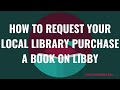 How to Request Your Local Library Purchase a Book on Libby
How to Request Your Local Library Purchase a Book on Libby How to Split First and Last Names in Excel
How to Split First and Last Names in Excel How to View and Delete Your Netflix Ratings
How to View and Delete Your Netflix Ratings How to Use iMessages on Windows with Phone Link
How to Use iMessages on Windows with Phone Link How to Stop Amazon Alexa from Asking You to Buy Stuff
How to Stop Amazon Alexa from Asking You to Buy Stuff How to Quickly Open Private Browsing Mode in Safari on iPhone or iPad
How to Quickly Open Private Browsing Mode in Safari on iPhone or iPad How to Unblock Someone on Snapchat
How to Unblock Someone on Snapchat How to Stop Microsoft Teams from Opening on Startup in Windows
How to Stop Microsoft Teams from Opening on Startup in Windows How to Turn Off Instagram Location Sharing on iPhone or iPad
How to Turn Off Instagram Location Sharing on iPhone or iPad How to Deregister Audible Account on Other Devices
How to Deregister Audible Account on Other Devices How to Cancel YouTube TV Subscription
How to Cancel YouTube TV Subscription How to Find What Version of Google Chrome I Have
How to Find What Version of Google Chrome I Have How to Get Rid of Chat Icon on Taskbar in Windows 11
How to Get Rid of Chat Icon on Taskbar in Windows 11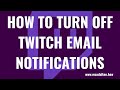 How to Turn Off Twitch Email Notifications
How to Turn Off Twitch Email Notifications How to Check Roku Remote Battery Level
How to Check Roku Remote Battery Level