3 Ways to Move Files into Google Drive
SUBSCRIBE AT
http://c2solutions.com.au/subscribe
Today I want to talk to you about something I get asked a lot by people who are just starting to use Google Drive, “How do I move files from my computer or from my email into my Google Drive?”
There are a three ways to move files into your Google Drive and in this video, I want to discuss with you which way works best for certain scenarios, as there are some differences and some drawback in some situations, which is good to be aware of.
Option 1 - Download directly from your Google Email to your Google Drive
One of the ways you can save files is by saving them directly from your Gmail into your Google Drive, in the cloud, through your Chrome Browser. This bypasses the need to download them to your computer first, which takes unnecessary time.
This procedure is a good option for all types of files, whether small or large because its direct from Google Gmail to Google Drive. You can download single or multiple files in one folder in one go.
When you click the Google Drive icon it will just save the file into the root folder of your Google Drive. (If you do nothing else, the file will just sit in your “My Drive”. So it's good to organise your files, so the next step is to make sure it is saved in the right folder).
Once you click the the attachment in your Gmail, you can see the Organise option. Click Organise and you can select which folder you want to move your attachment to.
Once completed, this will automatically show the file in your Google Drive. It will also synchronize the file in Google File Stream so the file appears in your local computer.
Option 2 - Drag and Drop from your computer to your Google Drive
The second way is to drag the file from your PC directly into Google Drive in your Chrome browser.
This is the a good way for uploading small files sizes you have locally on your computer - up to about 5MB to 10MB, depending on your internet speed. It if takes less than a minute or two to upload that is a good guide.
You can just drag the file you need over to your Chrome Browser into a Google Drive tab your already have open. For small files up to 5-10Mb this may take less than a minute to complete.
However, there is a downside on this process. If you close the browser while the file is still uploading, it will interrupt the transfer of your file. So trying this technique with large files isn’t great as you can often forget and turn off your computer or close the Chrome browser window while it is still working on the upload.
Another benefit of moving files in this way is version control. If you want to upload another version of your file that is slightly modified and has the same filename, Google Drive will keep track of the versions of the file.
Option 3 - Move or Copy File(s) to your local Google Drive Folder on your PC
The third way is best done when transferring large files in your Google Drive.
Just copy the file from your local PC folder and paste it in the Google File Stream folder. The Google File Stream app will then start to work on uploading that file into your Google Drive in the cloud.
This may take long time to upload when moving large files. However, the big benefit is that even if you close your browser or turn your PC off, it will just pick up where it left off and continue uploading and synchronizing your files to Google Drive.
Summary
So that’s the three ways on how to move files into your Google drive.
The first way is to download files from your email, the second way is to drag and drop files into your Google Drive on your browser, and the third way is to copy files from you local folders into the Google Stream folders to sync up to you Google Drive.
With these three ways, you can choose on what’s the best way to use depending on the type of files you are to transfer.
If you want more goodies like these you can subscribe to our website at c2solutions.com.au/subscribe.
You can also go to our Youtube Channel where we have a rich playlist of valuable tech tips at youtube.com/C2Solutions
You can check us out at Facebook at facebook.com/c2solutionsgroup and we’ve also set-up a new Facebook Group, C2 Coffee Club, where business owners talk about systemising their business at facebook.com/groups/C2CoffeeClub
You can also get our Top 26 Essential Cloud Apps for Systemising your Business eBook. You can go and get that now from our website. I’m sure you’ll love it!
Lastly, if you want to systemise your business, check out our fantastic training programs on our website.
Видео 3 Ways to Move Files into Google Drive канала C2 Solutions
http://c2solutions.com.au/subscribe
Today I want to talk to you about something I get asked a lot by people who are just starting to use Google Drive, “How do I move files from my computer or from my email into my Google Drive?”
There are a three ways to move files into your Google Drive and in this video, I want to discuss with you which way works best for certain scenarios, as there are some differences and some drawback in some situations, which is good to be aware of.
Option 1 - Download directly from your Google Email to your Google Drive
One of the ways you can save files is by saving them directly from your Gmail into your Google Drive, in the cloud, through your Chrome Browser. This bypasses the need to download them to your computer first, which takes unnecessary time.
This procedure is a good option for all types of files, whether small or large because its direct from Google Gmail to Google Drive. You can download single or multiple files in one folder in one go.
When you click the Google Drive icon it will just save the file into the root folder of your Google Drive. (If you do nothing else, the file will just sit in your “My Drive”. So it's good to organise your files, so the next step is to make sure it is saved in the right folder).
Once you click the the attachment in your Gmail, you can see the Organise option. Click Organise and you can select which folder you want to move your attachment to.
Once completed, this will automatically show the file in your Google Drive. It will also synchronize the file in Google File Stream so the file appears in your local computer.
Option 2 - Drag and Drop from your computer to your Google Drive
The second way is to drag the file from your PC directly into Google Drive in your Chrome browser.
This is the a good way for uploading small files sizes you have locally on your computer - up to about 5MB to 10MB, depending on your internet speed. It if takes less than a minute or two to upload that is a good guide.
You can just drag the file you need over to your Chrome Browser into a Google Drive tab your already have open. For small files up to 5-10Mb this may take less than a minute to complete.
However, there is a downside on this process. If you close the browser while the file is still uploading, it will interrupt the transfer of your file. So trying this technique with large files isn’t great as you can often forget and turn off your computer or close the Chrome browser window while it is still working on the upload.
Another benefit of moving files in this way is version control. If you want to upload another version of your file that is slightly modified and has the same filename, Google Drive will keep track of the versions of the file.
Option 3 - Move or Copy File(s) to your local Google Drive Folder on your PC
The third way is best done when transferring large files in your Google Drive.
Just copy the file from your local PC folder and paste it in the Google File Stream folder. The Google File Stream app will then start to work on uploading that file into your Google Drive in the cloud.
This may take long time to upload when moving large files. However, the big benefit is that even if you close your browser or turn your PC off, it will just pick up where it left off and continue uploading and synchronizing your files to Google Drive.
Summary
So that’s the three ways on how to move files into your Google drive.
The first way is to download files from your email, the second way is to drag and drop files into your Google Drive on your browser, and the third way is to copy files from you local folders into the Google Stream folders to sync up to you Google Drive.
With these three ways, you can choose on what’s the best way to use depending on the type of files you are to transfer.
If you want more goodies like these you can subscribe to our website at c2solutions.com.au/subscribe.
You can also go to our Youtube Channel where we have a rich playlist of valuable tech tips at youtube.com/C2Solutions
You can check us out at Facebook at facebook.com/c2solutionsgroup and we’ve also set-up a new Facebook Group, C2 Coffee Club, where business owners talk about systemising their business at facebook.com/groups/C2CoffeeClub
You can also get our Top 26 Essential Cloud Apps for Systemising your Business eBook. You can go and get that now from our website. I’m sure you’ll love it!
Lastly, if you want to systemise your business, check out our fantastic training programs on our website.
Видео 3 Ways to Move Files into Google Drive канала C2 Solutions
Показать
Комментарии отсутствуют
Информация о видео
Другие видео канала
 How to use Google Drive - Tutorial for Beginners
How to use Google Drive - Tutorial for Beginners Moving Files from a Computer to Google Drive
Moving Files from a Computer to Google Drive 5 Must-Know Google Drive Tips
5 Must-Know Google Drive Tips Digital File Organization for Teachers | EDTech Made Easy - ORGANIZING YOUR GOOGLE DRIVE
Digital File Organization for Teachers | EDTech Made Easy - ORGANIZING YOUR GOOGLE DRIVE Beginner's Guide to Google Drive for Windows - Backup and Sync Tutorial
Beginner's Guide to Google Drive for Windows - Backup and Sync Tutorial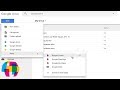 Google Drive Tutorial 2017 - Quick Start Training
Google Drive Tutorial 2017 - Quick Start Training How to move files and folders in Google Drive
How to move files and folders in Google Drive PAANO MAG-UPLOAD AT MAGSHARE NG FILES GAMIT ANG GOOGLE DRIVE? (TAGALOG VIDEO TUTORIAL)
PAANO MAG-UPLOAD AT MAGSHARE NG FILES GAMIT ANG GOOGLE DRIVE? (TAGALOG VIDEO TUTORIAL) How to Use Google Drive - Beginner's Guide
How to Use Google Drive - Beginner's Guide Save Emails to Google Drive to File Under Your Client's folder, and Assign Comments to Your Team!
Save Emails to Google Drive to File Under Your Client's folder, and Assign Comments to Your Team! Cody Jinks | "Cast No Stones" Lyric Video | Adobe Sessions
Cody Jinks | "Cast No Stones" Lyric Video | Adobe Sessions How To Create Your Own Best Kodi Build Part 2 - Backgrounds
How To Create Your Own Best Kodi Build Part 2 - Backgrounds GOOGLE DRIVE TUTORIAL - Detalyado at Madaling Sundan sa paggamit ng Google Drive-TAGALOG
GOOGLE DRIVE TUTORIAL - Detalyado at Madaling Sundan sa paggamit ng Google Drive-TAGALOG How to use Asana Keyboard Shortcuts
How to use Asana Keyboard Shortcuts What is Google drive ? Permanently Store Photos|Videos| Documents on Google Drive | kya kaise
What is Google drive ? Permanently Store Photos|Videos| Documents on Google Drive | kya kaise Save your Files to Google Drive
Save your Files to Google Drive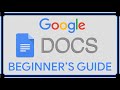 Beginner’s Guide to Google Docs
Beginner’s Guide to Google Docs How to use Google drive to share files, photos and folders
How to use Google drive to share files, photos and folders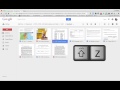 Staying Organized in Google Drive
Staying Organized in Google Drive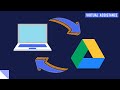 How To Sync Your Computer To Google Drive
How To Sync Your Computer To Google Drive