How to create a Website in Google Sites for Free
This is a complete overview of All the options and features of Google Sites. Follow along and start creating your website for Free using this easy to use editor.
Powerful, intuitive and cloud based, you can collaborate on websites with others, start creating your own blog, online presence or online Cv and resume at no cost.
Map your website to a custom domain and share it with the world. Creating a website has never been easier. All timestamps and topics discussed in the video are linked below. This is the complete tutorial for beginners and advanced users.
🔴 Don't forget to SUBSCRIBE today for more videos!
http://bit.ly/FlippedYT
Share this video with a friend: https://youtu.be/cjsoX5Md4Y8
TIMESTAMPS:
0:00 Video Overview and Intro
0:45 Why create a Website. Plan your Website carefully.
1:23 Update: When was your website last updated. Let your visitors know!
1:45 Get started with the URL sites.google.com
2:00 Using the App Launcher and creating a file.
2:16 Title your document
2:35 The difference between a filename and a Website name.
3:00 Collaboration is Key
3:10 Invite Collaborators to help with the website
4:00 Using the Themes in Google Sites
These will help you select font and colors.
4:24 Font in Themes
4:35 Custom color with a HEX code
4:45 Change the title of your page
4:55 Banner types. Different headers for different pages
5:20 Custom images for your banner
Go ahead and try using Gifs as well!
5:46 Upload an image
6:00 Website Footer - Great for links and Copyright
6:35 Change the look of sections
7:14 Add your Logo and Favicon
7:39 Cards to Designing in Google
7:50 Adding the Favicon
8:26 Menu orientation (Only for Websites with multiple pages)
9:00 Add pages and Subpages
9:52 Hide from navigation
10:10 Rearrange Pages
10:40 Linking to external links
11:14 Deleting pages
11:45 Insert a layout (Template)
12:20 Resizing elements
12:50 Moving element
13:05 Other insert options
13:35 Table of contents
14:25 Video on Embedding Html and code
14:40 Animated button Video Link
15:12 Linking to an anchor on a page
16:20 Insert a YouTube video
17:45 Insert a Google File or Document (It will be live and as changes are added, these are reflected on the website)
18:20 Embed by simply using a link or url
19:00 Preview the website (Icon has changed to reflect devices)
19:30 Publish your website
20:20 everything your need to know about Linking to a custom Domain.
20:55 Link to video on mapping a domain in G Suite
21:15 Mapping a custom domain to a private Google Account Google Sites
Come visit me on my website for many more tutorials, resources and tips: https://sethideclercq.com/
SUPPORT THE CHANNEL:
Support the creation of this content:
Check out my Patreon here: https://www.patreon.com/eduflip 💚
Subscribe for more: http://bit.ly/FlippedYT
SERVICES AND SOFTWARE I USE DAILY:
Video editing: https://sethideclercq.com/camtasia
Website hosting: https://sethideclercq.com/bluehost
Screenshots and GIFs: https://sethideclercq.com/snagit
Courses: https://sethideclercq.com/teachable
Email lists and newsletter: https://sethideclercq.com/convertkit
GEAR AND RESOURCES:
https://www.amazon.com/shop/flippedclassroomtutorials
https://kit.co/FlippedTutorials
My TPT Store: https://www.teacherspayteachers.com/Store/Eduflip
Disclaimer: Some of these links are affiliate links where I'll earn a small commission if you make a purchase at no additional cost to you. These videos have been made for educational purposes and all views or opinions expressed are my own.
Видео How to create a Website in Google Sites for Free канала Flipped Classroom Tutorials
Powerful, intuitive and cloud based, you can collaborate on websites with others, start creating your own blog, online presence or online Cv and resume at no cost.
Map your website to a custom domain and share it with the world. Creating a website has never been easier. All timestamps and topics discussed in the video are linked below. This is the complete tutorial for beginners and advanced users.
🔴 Don't forget to SUBSCRIBE today for more videos!
http://bit.ly/FlippedYT
Share this video with a friend: https://youtu.be/cjsoX5Md4Y8
TIMESTAMPS:
0:00 Video Overview and Intro
0:45 Why create a Website. Plan your Website carefully.
1:23 Update: When was your website last updated. Let your visitors know!
1:45 Get started with the URL sites.google.com
2:00 Using the App Launcher and creating a file.
2:16 Title your document
2:35 The difference between a filename and a Website name.
3:00 Collaboration is Key
3:10 Invite Collaborators to help with the website
4:00 Using the Themes in Google Sites
These will help you select font and colors.
4:24 Font in Themes
4:35 Custom color with a HEX code
4:45 Change the title of your page
4:55 Banner types. Different headers for different pages
5:20 Custom images for your banner
Go ahead and try using Gifs as well!
5:46 Upload an image
6:00 Website Footer - Great for links and Copyright
6:35 Change the look of sections
7:14 Add your Logo and Favicon
7:39 Cards to Designing in Google
7:50 Adding the Favicon
8:26 Menu orientation (Only for Websites with multiple pages)
9:00 Add pages and Subpages
9:52 Hide from navigation
10:10 Rearrange Pages
10:40 Linking to external links
11:14 Deleting pages
11:45 Insert a layout (Template)
12:20 Resizing elements
12:50 Moving element
13:05 Other insert options
13:35 Table of contents
14:25 Video on Embedding Html and code
14:40 Animated button Video Link
15:12 Linking to an anchor on a page
16:20 Insert a YouTube video
17:45 Insert a Google File or Document (It will be live and as changes are added, these are reflected on the website)
18:20 Embed by simply using a link or url
19:00 Preview the website (Icon has changed to reflect devices)
19:30 Publish your website
20:20 everything your need to know about Linking to a custom Domain.
20:55 Link to video on mapping a domain in G Suite
21:15 Mapping a custom domain to a private Google Account Google Sites
Come visit me on my website for many more tutorials, resources and tips: https://sethideclercq.com/
SUPPORT THE CHANNEL:
Support the creation of this content:
Check out my Patreon here: https://www.patreon.com/eduflip 💚
Subscribe for more: http://bit.ly/FlippedYT
SERVICES AND SOFTWARE I USE DAILY:
Video editing: https://sethideclercq.com/camtasia
Website hosting: https://sethideclercq.com/bluehost
Screenshots and GIFs: https://sethideclercq.com/snagit
Courses: https://sethideclercq.com/teachable
Email lists and newsletter: https://sethideclercq.com/convertkit
GEAR AND RESOURCES:
https://www.amazon.com/shop/flippedclassroomtutorials
https://kit.co/FlippedTutorials
My TPT Store: https://www.teacherspayteachers.com/Store/Eduflip
Disclaimer: Some of these links are affiliate links where I'll earn a small commission if you make a purchase at no additional cost to you. These videos have been made for educational purposes and all views or opinions expressed are my own.
Видео How to create a Website in Google Sites for Free канала Flipped Classroom Tutorials
Показать
Комментарии отсутствуют
Информация о видео
28 мая 2019 г. 21:43:11
00:23:29
Другие видео канала
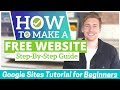 How to Make a FREE WEBSITE in 10 - 30 Minutes (Google Sites Tutorial for Beginners)
How to Make a FREE WEBSITE in 10 - 30 Minutes (Google Sites Tutorial for Beginners) How To Make a WordPress Website - For Beginners
How To Make a WordPress Website - For Beginners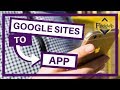 How to turn your NEW Google Sites into a Mobile App
How to turn your NEW Google Sites into a Mobile App How to Create a WEBSITE in Canva for FREE
How to Create a WEBSITE in Canva for FREE How To Set Up A Website in 2021
How To Set Up A Website in 2021 How to Create a Class Website for Teachers | Google Sites Tutorial
How to Create a Class Website for Teachers | Google Sites Tutorial How To Create A Free Website - with Free Domain & Hosting
How To Create A Free Website - with Free Domain & Hosting Google Sites Pros and Cons of this Excellent FREE Website Builder
Google Sites Pros and Cons of this Excellent FREE Website Builder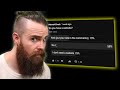 you need a website RIGHT NOW!! (create a website for FREE)
you need a website RIGHT NOW!! (create a website for FREE) Make Money Online with No Money, No Skills, No Website ( 1 Week Challenge! )
Make Money Online with No Money, No Skills, No Website ( 1 Week Challenge! ) Top 10 Tips for Google Sites for Beginner and Power User
Top 10 Tips for Google Sites for Beginner and Power User Elementor Complete Tutorial 2020 - Build a Full One Page Website with Elementor
Elementor Complete Tutorial 2020 - Build a Full One Page Website with Elementor Create amazing buttons in Google Sites
Create amazing buttons in Google Sites How to use Google Sites to Make Website with Domain
How to use Google Sites to Make Website with Domain![TOP 5 FREE Website Builders for Small Business [2021]](https://i.ytimg.com/vi/Y8WgQwuz9_E/default.jpg) TOP 5 FREE Website Builders for Small Business [2021]
TOP 5 FREE Website Builders for Small Business [2021] Google My Business Listing Set Up - 2021 Step By Step Tutorial For Best Results
Google My Business Listing Set Up - 2021 Step By Step Tutorial For Best Results How to do More with Google Sites and use Advanced embed features!
How to do More with Google Sites and use Advanced embed features! HTML Tutorial - How to Make a Super Simple Website
HTML Tutorial - How to Make a Super Simple Website How to Use Google Sites 2020 - Tutorial for Beginners
How to Use Google Sites 2020 - Tutorial for Beginners Google Slides The Complete Beginners Overview
Google Slides The Complete Beginners Overview