Enable and Use YouTube Picture-in-Picture (PiP) on iPhone
Enable and Use YouTube Picture-in-Picture (PiP) on iPhone
1. Open a browser of your choice and head over to youtube.com/new. Make sure you are a YouTube Premium subscriber and have signed in to your Google account.
2. Now, find the “Picture-in-picture on iOS” section and click the blue “Try it out” button. The feature will be activated in your YouTube app on iOS.
3. Next, head over to your iPhone, open the YouTube app and start watching a video.
4. Then, press the home button (on iPhone SE2 or older iPhones) or swipe up from the bottom (Face ID-enabled iPhones) to go to the home screen and enable YouTube PiP on your device. You will see that the YouTube video will continue to play in a mini-player (in picture-in-picture mode) on your iPhone’s home screen.
You can now pinch the PiP window to make it bigger or smaller and even send it to any screen corner. Also, you can flick the overlay outside the screen edge to only hear the audio playing in the background while scrolling Twitter or taking notes. Here’s how it works:
Music
––––––––––––––––––––––––––––––
Track: Blossom — SOMM [Audio Library Release]
Music provided by Audio Library Plus
Watch: https://youtu.be/Lm7N-qVHI4o
Free Download / Stream: https://alplus.io/blossom
Видео Enable and Use YouTube Picture-in-Picture (PiP) on iPhone канала Mobiles Tech Land
1. Open a browser of your choice and head over to youtube.com/new. Make sure you are a YouTube Premium subscriber and have signed in to your Google account.
2. Now, find the “Picture-in-picture on iOS” section and click the blue “Try it out” button. The feature will be activated in your YouTube app on iOS.
3. Next, head over to your iPhone, open the YouTube app and start watching a video.
4. Then, press the home button (on iPhone SE2 or older iPhones) or swipe up from the bottom (Face ID-enabled iPhones) to go to the home screen and enable YouTube PiP on your device. You will see that the YouTube video will continue to play in a mini-player (in picture-in-picture mode) on your iPhone’s home screen.
You can now pinch the PiP window to make it bigger or smaller and even send it to any screen corner. Also, you can flick the overlay outside the screen edge to only hear the audio playing in the background while scrolling Twitter or taking notes. Here’s how it works:
Music
––––––––––––––––––––––––––––––
Track: Blossom — SOMM [Audio Library Release]
Music provided by Audio Library Plus
Watch: https://youtu.be/Lm7N-qVHI4o
Free Download / Stream: https://alplus.io/blossom
Видео Enable and Use YouTube Picture-in-Picture (PiP) on iPhone канала Mobiles Tech Land
Показать
Комментарии отсутствуют
Информация о видео
Другие видео канала
 Find the Windows 11 Startup Folder Using Run Command
Find the Windows 11 Startup Folder Using Run Command Duplicate Voice Memo on iPhone and iPad
Duplicate Voice Memo on iPhone and iPad Change Website Language on a Chromebook
Change Website Language on a Chromebook Re download apps by searching
Re download apps by searching Samsung Galaxy M01 Core Quick Unboxing
Samsung Galaxy M01 Core Quick Unboxing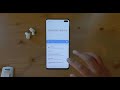 How to turn on Developer Mode and USB DEBUGGING MODE on SAMSUNG Galaxy S10+
How to turn on Developer Mode and USB DEBUGGING MODE on SAMSUNG Galaxy S10+ How to Extend and Save Battery Life on SAMSUNG Galaxy A40 (4 Easy Tips)
How to Extend and Save Battery Life on SAMSUNG Galaxy A40 (4 Easy Tips) How to Make Your Own Poll on Snapchat
How to Make Your Own Poll on Snapchat List of Intel, AMD, and Qualcomm CPUs Compatible with Windows 11
List of Intel, AMD, and Qualcomm CPUs Compatible with Windows 11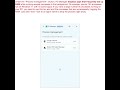 End Resource hogging Apps
End Resource hogging Apps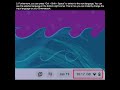 Change Chromebook Input Language With Keyboard Shortcut
Change Chromebook Input Language With Keyboard Shortcut How to Manually Install Software Updates for Your HomePod on Mac
How to Manually Install Software Updates for Your HomePod on Mac Best Phone for Parents 2020 (DON'T BUY IF YOU ARE A GAMER)
Best Phone for Parents 2020 (DON'T BUY IF YOU ARE A GAMER) COLOR INVERSION Samsung Galaxy A71 | COLOR INVERSION MODE FIX
COLOR INVERSION Samsung Galaxy A71 | COLOR INVERSION MODE FIX Enable iCloud Backup for WhatsApp on iPhone
Enable iCloud Backup for WhatsApp on iPhone Blaupunkt's Latest Smart TVs: Cybersound Gen 2 & 75" QLED with Google TV!
Blaupunkt's Latest Smart TVs: Cybersound Gen 2 & 75" QLED with Google TV! Set Up Walking Steadiness in iOS 15 on iPhone
Set Up Walking Steadiness in iOS 15 on iPhone How to Save Battery on Samsung Galaxy A40 by Using Power Saving Mode
How to Save Battery on Samsung Galaxy A40 by Using Power Saving Mode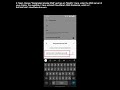 Change the DNS Server On Android 9 and Above
Change the DNS Server On Android 9 and Above Samsung J6 J600FN Binary 3 Android 7 FRP Google Lock Removal NO COMBINATION NO PC
Samsung J6 J600FN Binary 3 Android 7 FRP Google Lock Removal NO COMBINATION NO PC How To Update HP Drivers for Windows 11
How To Update HP Drivers for Windows 11