Google Ads: How to Create a Call-Only Ad (2020)
👉 Complete Step-by-Step Google Ads (Search) Masterclass: https://ivanmana.com/courses/google-ads-search-masterclass/
👉 My other courses: https://www.ivanmana.com/all-courses
Want to learn how to create a call-only (or click-to-call) ad in Google ads?
I show you exactly how to do that in this video!
The difference between this campaign and a regular website visitor campaign is that this campaign type focuses specifically on phone calls, and the very first line in the ad says "Call [your number]" (although Google replaces this number with their forwarding number so that you can track the conversions).
So obviously this is the "go-to" campaign if you want people to call you and reach out to you rather than just click on a website.
And that's because the headline of the ad is actually the phone number rather than words, so that when people click on the number displayed, they get the phone number immediately added to their phone.
Then, all they have to do is click on "call" and the call will go through right away!
And the way to set up this call only ad in Google is pretty simple, so let's follow these steps:
✔ Step 1: Create the call-only ad format
From your Google ads camapaign tab, click on "Add new" by clicking on the little plus sign.
In this case, you need to select "leads" as your first goal, then "search", and then "phone calls".
Alternatively, you can also click on "All ads" in your interface, then click on "create new ad", and create the ad to the corresponding campaign and ad group.
Surprisingly, this doesn't work if you select the specific campaign and ad group - you HAVE to select all ads first.
Anyway, back to first option of creating a brand new call-only campaign..
Here is where you would enter your phone number that you want people to reach. Make sure this number is exactly as it appears on your site as Google will scan your site and try to detect this number so that they can then replace it with their forwarding number and show you conversions for your phone calls.
After you are done with that, you would simply need to fill in the blanks, such as write down the campaign name, pick the times you want your ad to run, select your bid, your budget, etc...
One thing to keep in mind though:
The recommended bid by Google is always "maximize bid", but you should go for the manual CPC method instead without the enhanced CPC option.
That way, you can adjust the bid for any keyword at any time depending on how it performs. With the "maximize clicks" option, the bid is set at the ad group level and ALL your keywords would have the exact same bid number.
You can certainly also add extensions to your ad, such as the call extension, and I cover extensions in an older video of mine, so make sure to check that out.
But for the time being, we will skip that and just move on with the process.
So now that you have finished all that, you arrive at the keyword selection part, where you need to add your keywords. Check out one of my previous videos on that if you're not sure how or what to put down, but just add relevant keywords so that your ad will show up to people searching for them.
Now that we set up these ad details, let's move on to the next step.
✔ Step 2: Create the actual ad copy
Just make sure that the first headline contains what the user is actually searching for on Google, and the second headline contains the call to action. Adding numbers and ampersands would also help get the attention your ad deserves!
You have the option here to add a URL, but it is optional.
If you do add this URL to your Google call-only ad, then Google will also display the option to "visit website" just below your ad.
This way, people have the option to visit your website before actually calling if they want to do a little more research.
Make sure to leave call converting on before hitting save so that you can see which ads/keywords/other variables converted for you!
✔ Step 3: Set up conversion tracking
You are pretty much good to go here, but if you want to specify an exact time before a call is counted as a conversion, just head over to "Conversions" in your Google Ads interface.
Click on the plus sign to create a new conversion and select the first option that sets up the conversion for a call-only ad or a call extension.
Here you can specify the number of seconds you want before a call will be counted as a conversion.
Finish writing out all the details, go back to your Google call-only ad, and then select the new conversion that you created from the conversion dropdown.
You will now track conversions for anyone calling the number indicated on this phone (replaced with the Google number) for the number of seconds you specified!
And that's it!
👉 ClickMagick exclusive free 14-day trial: https://go.ivanmana.com/ClickMagick
👉 Like my Facebook page!: https://www.facebook.com/onlinemarketingessentials
👉 Get your free affiliate marketing for beginners guide at https://www.ivanmana.com
Видео Google Ads: How to Create a Call-Only Ad (2020) канала Ivan Mana
👉 My other courses: https://www.ivanmana.com/all-courses
Want to learn how to create a call-only (or click-to-call) ad in Google ads?
I show you exactly how to do that in this video!
The difference between this campaign and a regular website visitor campaign is that this campaign type focuses specifically on phone calls, and the very first line in the ad says "Call [your number]" (although Google replaces this number with their forwarding number so that you can track the conversions).
So obviously this is the "go-to" campaign if you want people to call you and reach out to you rather than just click on a website.
And that's because the headline of the ad is actually the phone number rather than words, so that when people click on the number displayed, they get the phone number immediately added to their phone.
Then, all they have to do is click on "call" and the call will go through right away!
And the way to set up this call only ad in Google is pretty simple, so let's follow these steps:
✔ Step 1: Create the call-only ad format
From your Google ads camapaign tab, click on "Add new" by clicking on the little plus sign.
In this case, you need to select "leads" as your first goal, then "search", and then "phone calls".
Alternatively, you can also click on "All ads" in your interface, then click on "create new ad", and create the ad to the corresponding campaign and ad group.
Surprisingly, this doesn't work if you select the specific campaign and ad group - you HAVE to select all ads first.
Anyway, back to first option of creating a brand new call-only campaign..
Here is where you would enter your phone number that you want people to reach. Make sure this number is exactly as it appears on your site as Google will scan your site and try to detect this number so that they can then replace it with their forwarding number and show you conversions for your phone calls.
After you are done with that, you would simply need to fill in the blanks, such as write down the campaign name, pick the times you want your ad to run, select your bid, your budget, etc...
One thing to keep in mind though:
The recommended bid by Google is always "maximize bid", but you should go for the manual CPC method instead without the enhanced CPC option.
That way, you can adjust the bid for any keyword at any time depending on how it performs. With the "maximize clicks" option, the bid is set at the ad group level and ALL your keywords would have the exact same bid number.
You can certainly also add extensions to your ad, such as the call extension, and I cover extensions in an older video of mine, so make sure to check that out.
But for the time being, we will skip that and just move on with the process.
So now that you have finished all that, you arrive at the keyword selection part, where you need to add your keywords. Check out one of my previous videos on that if you're not sure how or what to put down, but just add relevant keywords so that your ad will show up to people searching for them.
Now that we set up these ad details, let's move on to the next step.
✔ Step 2: Create the actual ad copy
Just make sure that the first headline contains what the user is actually searching for on Google, and the second headline contains the call to action. Adding numbers and ampersands would also help get the attention your ad deserves!
You have the option here to add a URL, but it is optional.
If you do add this URL to your Google call-only ad, then Google will also display the option to "visit website" just below your ad.
This way, people have the option to visit your website before actually calling if they want to do a little more research.
Make sure to leave call converting on before hitting save so that you can see which ads/keywords/other variables converted for you!
✔ Step 3: Set up conversion tracking
You are pretty much good to go here, but if you want to specify an exact time before a call is counted as a conversion, just head over to "Conversions" in your Google Ads interface.
Click on the plus sign to create a new conversion and select the first option that sets up the conversion for a call-only ad or a call extension.
Here you can specify the number of seconds you want before a call will be counted as a conversion.
Finish writing out all the details, go back to your Google call-only ad, and then select the new conversion that you created from the conversion dropdown.
You will now track conversions for anyone calling the number indicated on this phone (replaced with the Google number) for the number of seconds you specified!
And that's it!
👉 ClickMagick exclusive free 14-day trial: https://go.ivanmana.com/ClickMagick
👉 Like my Facebook page!: https://www.facebook.com/onlinemarketingessentials
👉 Get your free affiliate marketing for beginners guide at https://www.ivanmana.com
Видео Google Ads: How to Create a Call-Only Ad (2020) канала Ivan Mana
Показать
Комментарии отсутствуют
Информация о видео
Другие видео канала
 Call Only Ads For Google Ads - Why You Should Be Running Them
Call Only Ads For Google Ads - Why You Should Be Running Them
 Google Ads Call-Only Ads Tutorial - Mobile Phone Call Google Ads Campaigns
Google Ads Call-Only Ads Tutorial - Mobile Phone Call Google Ads Campaigns Google Call Only Ads
Google Call Only Ads The Smartest Way to Promote ClickBank Products On Google Ads (Do This Right Now!)
The Smartest Way to Promote ClickBank Products On Google Ads (Do This Right Now!)![Google Ads Tutorial | Google Ads Call Only Ads Campaign [Complete Setup]](https://i.ytimg.com/vi/Ui1cG9x5xEU/default.jpg) Google Ads Tutorial | Google Ads Call Only Ads Campaign [Complete Setup]
Google Ads Tutorial | Google Ads Call Only Ads Campaign [Complete Setup]![Google Ads Tutorial (AdWords) - Step-by-Step [COMPLETE Course]](https://i.ytimg.com/vi/a-JmhK9nKJk/default.jpg) Google Ads Tutorial (AdWords) - Step-by-Step [COMPLETE Course]
Google Ads Tutorial (AdWords) - Step-by-Step [COMPLETE Course] Google Ads Tutorial for Service Businesses | Drive Calls, leads & Sales (Beginner’s Guide)
Google Ads Tutorial for Service Businesses | Drive Calls, leads & Sales (Beginner’s Guide) How to Set Up Billing and Resolve Payment Method Issues in Google Ads
How to Set Up Billing and Resolve Payment Method Issues in Google Ads Google Ads Tutorial | Google Ads Call Only Ads Campaign
Google Ads Tutorial | Google Ads Call Only Ads Campaign How To Create Google Call Only Ads (10x Your Calls Doing This)
How To Create Google Call Only Ads (10x Your Calls Doing This) Call Only Ads Google Ads | Google Call Only Ads in Hindi | Low Cost Strategy | Google Ads Tutorial
Call Only Ads Google Ads | Google Call Only Ads in Hindi | Low Cost Strategy | Google Ads Tutorial The Right Way to Setup a Google Ads Search Campaign (and avoid fatal mistakes)
The Right Way to Setup a Google Ads Search Campaign (and avoid fatal mistakes)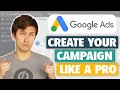 Google Ads Tutorial - Step-By-Step for Beginners
Google Ads Tutorial - Step-By-Step for Beginners Call Extensions Google Ads Tutorial
Call Extensions Google Ads Tutorial How I Made $3,592 DIRECT LINKING On Google Ads (Step-By-Step Tutorial)
How I Made $3,592 DIRECT LINKING On Google Ads (Step-By-Step Tutorial) Google Display Ads Tutorial (Made In 2022 for 2022) - Step-By-Step for Beginners
Google Display Ads Tutorial (Made In 2022 for 2022) - Step-By-Step for Beginners![Google Ads Tutorial 2022 [Step-by-Step] Adwords](https://i.ytimg.com/vi/SNjqe9GT9mw/default.jpg) Google Ads Tutorial 2022 [Step-by-Step] Adwords
Google Ads Tutorial 2022 [Step-by-Step] Adwords Google Ads Call Only Campaign Case Study - HVAC Call Only Campaign
Google Ads Call Only Campaign Case Study - HVAC Call Only Campaign Google Ads Tutorial (Made In 2022 for 2022) - Step-By-Step for Beginners
Google Ads Tutorial (Made In 2022 for 2022) - Step-By-Step for Beginners