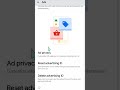How To Fix Windows Update Error KB5060533 Fails To Install in Windows 10
How To Fix Windows Update Error KB5060533 Fails To Install in Windows 10
One such buggy update rolled out recently is KB5060533. The update was rolled out to fix security holes and bolster the reliability of Windows 10. For the majority of users, however, KB5060533 will not install, no matter how many times they try. The issue can arise with generic error codes or with such notices as “Some updates were not installed” without specifying any reason.
There isn’t a single cause for this issue. In some cases, the update fails because of corrupted system files or broken Windows Update components. In other situations, background services like the Windows Installer or Cryptographic Service aren’t running properly. And also reported interference from third-party antivirus software, especially those that block system-level changes.
Run Windows Update Troubleshooter
1. Type Troubleshoot in Windows search and press Enter.
2. Click Additional troubleshooters if you can't see them listed.
3. Scroll down to find the Windows Update option.
4. Click and select Run the troubleshooter.
5. Apply the offered changes and close down the troubleshooter, see if that helps solve your problem.
Temporarily Disable Security App and Firewall
1. Disable your antivirus software from its main dashboard, usually accessible via the system tray icon.
2. Press Win + S and type firewall. Select Windows Defender Firewall.
3. Click on Turn Windows Defender Firewall on or off.
4. Select Turn off Windows Defender Firewall for both private and public network settings. 5. Remember to turn these back on after testing.
Ensure Necessary Services Are Set to Automatic
1. Type Services in Windows search and press Enter.
2. Next, locate the Background Intelligent Transfer Service, Cryptographic Service, and
3. Windows Update Service by scrolling through the list of services.
4. Right-click on each service, and from the context menu, select Restart.
5. In case a service is not running, double-click on it and select Automatic under the Startup type. Afterward, click on Start and then click OK.
Use my referral code to get instant CashBack From ShopBack: XCXldM
Use My Referral Code To Get Rewards From Shopee: 4QH3VHJ
Use My Referral Code To Get Free Rewards From SeaBank: EM386930
Thank you for watching this tutorial! I hope you found the information valuable and that it helps you on your journey. If you have any questions or suggestions, please leave them in the comments below. Don't forget to like and subscribe for more content like this. Stay curious, keep learning, and we'll see you in the next video!
Disclaimer: This channel doesn't promote any illegal contents, all content are provided by this channel is meant for educational purposes only and share my knowledge with everyone that is totally Legal, informational. And followed all the YouTube community guideline rules. The videos are completely for Legal.
Join this channel to get access to perks:
https://www.youtube.com/channel/UCh2VvDSMvsZkKnWrblSeE2g/join
#windowsupdate #windowserror #kb5060533
Видео How To Fix Windows Update Error KB5060533 Fails To Install in Windows 10 канала Edmund Mindaros
One such buggy update rolled out recently is KB5060533. The update was rolled out to fix security holes and bolster the reliability of Windows 10. For the majority of users, however, KB5060533 will not install, no matter how many times they try. The issue can arise with generic error codes or with such notices as “Some updates were not installed” without specifying any reason.
There isn’t a single cause for this issue. In some cases, the update fails because of corrupted system files or broken Windows Update components. In other situations, background services like the Windows Installer or Cryptographic Service aren’t running properly. And also reported interference from third-party antivirus software, especially those that block system-level changes.
Run Windows Update Troubleshooter
1. Type Troubleshoot in Windows search and press Enter.
2. Click Additional troubleshooters if you can't see them listed.
3. Scroll down to find the Windows Update option.
4. Click and select Run the troubleshooter.
5. Apply the offered changes and close down the troubleshooter, see if that helps solve your problem.
Temporarily Disable Security App and Firewall
1. Disable your antivirus software from its main dashboard, usually accessible via the system tray icon.
2. Press Win + S and type firewall. Select Windows Defender Firewall.
3. Click on Turn Windows Defender Firewall on or off.
4. Select Turn off Windows Defender Firewall for both private and public network settings. 5. Remember to turn these back on after testing.
Ensure Necessary Services Are Set to Automatic
1. Type Services in Windows search and press Enter.
2. Next, locate the Background Intelligent Transfer Service, Cryptographic Service, and
3. Windows Update Service by scrolling through the list of services.
4. Right-click on each service, and from the context menu, select Restart.
5. In case a service is not running, double-click on it and select Automatic under the Startup type. Afterward, click on Start and then click OK.
Use my referral code to get instant CashBack From ShopBack: XCXldM
Use My Referral Code To Get Rewards From Shopee: 4QH3VHJ
Use My Referral Code To Get Free Rewards From SeaBank: EM386930
Thank you for watching this tutorial! I hope you found the information valuable and that it helps you on your journey. If you have any questions or suggestions, please leave them in the comments below. Don't forget to like and subscribe for more content like this. Stay curious, keep learning, and we'll see you in the next video!
Disclaimer: This channel doesn't promote any illegal contents, all content are provided by this channel is meant for educational purposes only and share my knowledge with everyone that is totally Legal, informational. And followed all the YouTube community guideline rules. The videos are completely for Legal.
Join this channel to get access to perks:
https://www.youtube.com/channel/UCh2VvDSMvsZkKnWrblSeE2g/join
#windowsupdate #windowserror #kb5060533
Видео How To Fix Windows Update Error KB5060533 Fails To Install in Windows 10 канала Edmund Mindaros
Edmund Mindaros fix cumulative update for windows 10 kb5060533 not installing/downloading fix error code when installing update kb5060533 in windows 10 windows update error windows update kb5060533 kb5060533 windows 10 22h2 windows 10 update windows 10 22h2 update june 2024 security update windows update problem kb5060533 error kb5060533 issue kb5060533 for windows 10 kb5060533 not installing kb5060533 failed to install kb5060533 windows 10 version 22h2 how to
Комментарии отсутствуют
Информация о видео
29 июня 2025 г. 10:39:38
00:05:50
Другие видео канала