Use WordPress + Cloudflare [2017] For Faster Page Load Speed, CDN, AMP & Security
Grab Your Free 17-Point WordPress Pre-Launch PDF Checklist: https://wplearninglab.com/17-point-wp-pre-launch-checklist-optin-yt/?utm_source=YouTube_Video&utm_medium=Description_Link&utm_term=Description_Link&utm_campaign=YouTube
Use WordPress + Cloudflare [2017] For Faster Page Load Speed, CDN, AMP & Security https://youtu.be/cBDY-CXWmI0
Download your exclusive 10-Point WP Security Checklist: http://bit.ly/10point-wordpress-hardening-checklist
Cloudflare is a simple way to get your site running faster using the Cloudflare CDN and AMP technology. You will also have a more secure site if you allow Cloudflare to filter out all the bad traffic. WordPress Cloudflare is a great combination.
The WordPress cloudflare integration is very powerful.
The way it works is you change your DNS to point to cloudflare. Now all of your traffic goes through cloudflare before it goes to your WordPress site.
When you are running traffic through cloudflare you will notice speed improvements and security enhancements.
To get this process started, the first thing you have to do is create a cloudflare account by going to www.cloudflare.com.
The only information they need from you to get started is a username, an email address, a password and agreeing to their terms and conditions.
On the page after you login you'll see the four steps that we have to complete:
1. Add your website domain (you can add multiple if you want to)
2. Choose your DNS settings
3. Change your name servers
4. Customize your options
So, add your website URL in the first field and continue.
Cloudflare will now attempt to detect your DNS settings, this usually takes 45 seconds.
Once it is done click continue.
On the next page you will be able to define which traffic goes to cloudflare in which does not.
If you click a grey cloud it will turn orange and that means the traffic will be rerouted through cloudflare.
I suggest running all traffic through cloudflare, and if something doesn't work properly then go back and turn off certain traffic types.
The changes you make on this page right now don't affect anything, these changes only come into affect after you change the nameservers, which is the next step.
After you've chosen which traffic to send through cloudflare and which not to send through cloudflare, click on continue.
Now you'll be shown which nameservers to set your domain's current DNS to.
To do this you log into domain registrar account, open your domain settings, and find the DNS settings area.
Somewhere inside the DNS settings there will be an option to set name servers.
Set those name servers to the ones cloudflare has presented to you and click on update.
The change is the name servers can take up to 48 hours to propagate across the Internet but they're usually done within a few minutes.
When making this tutorial it only took about two minutes for the nameserver change to take effect.
Once the name servers have been changed, your cloudflare account will be active and traffic will be sent through cloudflare.
Inside cloudflare, you have a very large number of options.
You have a dedicated analytics dashboard to see your traffic analytics.
You have the sites speed optimization options. Even with the free account you can minify JavaScript, minify CSS, minify HTML and create cloudflare's version of Google AMP pages.
I encourage you to look through all of these options and turn on or off the ones think you want to apply to your site.
After every option change, check your website to make sure everything is still working properly. If something isn't right turn that option off again.
With the crowdflare free account you will see improvements in many aspects of your site especially site load speed.
With any of the paid accounts you'll be able to set even more options and see even better results.
If I were you I would connect WordPress cloudflair today.
I hope this information helps you! If you have any questions leave a comment below or ping me @WPLearningLab on Twitter.
--------------
If you want more excellent WordPress information check out our website where we post WordPress tutorials daily.
https://wplearninglab.com/
Connect with us:
WP Learning Lab Channel: http://www.youtube.com/subscription_center?add_user=wplearninglab
Facebook: https://www.facebook.com/wplearninglab
Twitter: https://twitter.com/WPLearningLab
Google Plus: http://google.com/+Wplearninglab
Pinterest: http://www.pinterest.com/wplearninglab/
Видео Use WordPress + Cloudflare [2017] For Faster Page Load Speed, CDN, AMP & Security канала WordPress Tutorials - WPLearningLab
Use WordPress + Cloudflare [2017] For Faster Page Load Speed, CDN, AMP & Security https://youtu.be/cBDY-CXWmI0
Download your exclusive 10-Point WP Security Checklist: http://bit.ly/10point-wordpress-hardening-checklist
Cloudflare is a simple way to get your site running faster using the Cloudflare CDN and AMP technology. You will also have a more secure site if you allow Cloudflare to filter out all the bad traffic. WordPress Cloudflare is a great combination.
The WordPress cloudflare integration is very powerful.
The way it works is you change your DNS to point to cloudflare. Now all of your traffic goes through cloudflare before it goes to your WordPress site.
When you are running traffic through cloudflare you will notice speed improvements and security enhancements.
To get this process started, the first thing you have to do is create a cloudflare account by going to www.cloudflare.com.
The only information they need from you to get started is a username, an email address, a password and agreeing to their terms and conditions.
On the page after you login you'll see the four steps that we have to complete:
1. Add your website domain (you can add multiple if you want to)
2. Choose your DNS settings
3. Change your name servers
4. Customize your options
So, add your website URL in the first field and continue.
Cloudflare will now attempt to detect your DNS settings, this usually takes 45 seconds.
Once it is done click continue.
On the next page you will be able to define which traffic goes to cloudflare in which does not.
If you click a grey cloud it will turn orange and that means the traffic will be rerouted through cloudflare.
I suggest running all traffic through cloudflare, and if something doesn't work properly then go back and turn off certain traffic types.
The changes you make on this page right now don't affect anything, these changes only come into affect after you change the nameservers, which is the next step.
After you've chosen which traffic to send through cloudflare and which not to send through cloudflare, click on continue.
Now you'll be shown which nameservers to set your domain's current DNS to.
To do this you log into domain registrar account, open your domain settings, and find the DNS settings area.
Somewhere inside the DNS settings there will be an option to set name servers.
Set those name servers to the ones cloudflare has presented to you and click on update.
The change is the name servers can take up to 48 hours to propagate across the Internet but they're usually done within a few minutes.
When making this tutorial it only took about two minutes for the nameserver change to take effect.
Once the name servers have been changed, your cloudflare account will be active and traffic will be sent through cloudflare.
Inside cloudflare, you have a very large number of options.
You have a dedicated analytics dashboard to see your traffic analytics.
You have the sites speed optimization options. Even with the free account you can minify JavaScript, minify CSS, minify HTML and create cloudflare's version of Google AMP pages.
I encourage you to look through all of these options and turn on or off the ones think you want to apply to your site.
After every option change, check your website to make sure everything is still working properly. If something isn't right turn that option off again.
With the crowdflare free account you will see improvements in many aspects of your site especially site load speed.
With any of the paid accounts you'll be able to set even more options and see even better results.
If I were you I would connect WordPress cloudflair today.
I hope this information helps you! If you have any questions leave a comment below or ping me @WPLearningLab on Twitter.
--------------
If you want more excellent WordPress information check out our website where we post WordPress tutorials daily.
https://wplearninglab.com/
Connect with us:
WP Learning Lab Channel: http://www.youtube.com/subscription_center?add_user=wplearninglab
Facebook: https://www.facebook.com/wplearninglab
Twitter: https://twitter.com/WPLearningLab
Google Plus: http://google.com/+Wplearninglab
Pinterest: http://www.pinterest.com/wplearninglab/
Видео Use WordPress + Cloudflare [2017] For Faster Page Load Speed, CDN, AMP & Security канала WordPress Tutorials - WPLearningLab
Показать
Комментарии отсутствуют
Информация о видео
12 июня 2017 г. 19:00:03
00:11:38
Другие видео канала
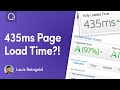 Speed Up WordPress in 2019: How To Optimize Your Website & Make It Load Fast
Speed Up WordPress in 2019: How To Optimize Your Website & Make It Load Fast How to Improve the Performane and Speed of WordPress Website - W3 Total Cache Tutorial 2018
How to Improve the Performane and Speed of WordPress Website - W3 Total Cache Tutorial 2018 How To Install A Free SSL Security Certificate On Your WordPress Website
How To Install A Free SSL Security Certificate On Your WordPress Website What is Cloudflare? SSL, Cache, CDN
What is Cloudflare? SSL, Cache, CDN CloudFlare Review - Beginners to Expert Guide PREVIEW by Bizversity.com
CloudFlare Review - Beginners to Expert Guide PREVIEW by Bizversity.com Cloudflare Introduction (Tutorial for Beginners)
Cloudflare Introduction (Tutorial for Beginners)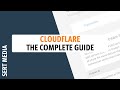 CloudFlare Settings For WordPress 2020 - CloudFlare Settings Tutorial - How To Setup CloudFlare 2020
CloudFlare Settings For WordPress 2020 - CloudFlare Settings Tutorial - How To Setup CloudFlare 2020 Free CDN with CloudFlare: Faster WordPress Website, Free SSL & Protection from DDOS attacks.
Free CDN with CloudFlare: Faster WordPress Website, Free SSL & Protection from DDOS attacks. Content Delivery Network In Hindi | Link Website With Cloudflare
Content Delivery Network In Hindi | Link Website With Cloudflare How To Build An Affiliate Marketing Website in 2020 (Make Money Online)
How To Build An Affiliate Marketing Website in 2020 (Make Money Online) WP Fastest Cache - Quick Overview & Settings For Faster WordPress Sites
WP Fastest Cache - Quick Overview & Settings For Faster WordPress Sites![[BEGINNER GUIDE] How (and why) to Install Cloudflare on your Website (Speed & Security guide)](https://i.ytimg.com/vi/NV2eKYmQF6Q/default.jpg) [BEGINNER GUIDE] How (and why) to Install Cloudflare on your Website (Speed & Security guide)
[BEGINNER GUIDE] How (and why) to Install Cloudflare on your Website (Speed & Security guide) WordPress Speed Optimization - How I Got 100% GTmetrix Scores
WordPress Speed Optimization - How I Got 100% GTmetrix Scores Hide WordPress Theme Name And Directories From The Source Code - Hide WordPress Plugins Too
Hide WordPress Theme Name And Directories From The Source Code - Hide WordPress Plugins Too W3 Total Cache Setting and Configuration 2020
W3 Total Cache Setting and Configuration 2020 What is CloudFlare ? | How To Convert HTTP websites into HTTPS for FREE | Configure CloudFlare CDN
What is CloudFlare ? | How To Convert HTTP websites into HTTPS for FREE | Configure CloudFlare CDN Speed Up WordPress 2020 | REAL Solution To Get 100/100 Google Speed Scores
Speed Up WordPress 2020 | REAL Solution To Get 100/100 Google Speed Scores Speed Up Your Wordpress Website in 30 Seconds or Less!!
Speed Up Your Wordpress Website in 30 Seconds or Less!! Wordpress 5.5 Just Dropped & It Killed Some Popular Plugins
Wordpress 5.5 Just Dropped & It Killed Some Popular Plugins