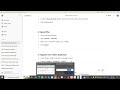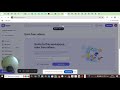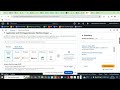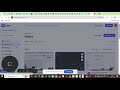AWS Account opening
Task 2: Setting Up a Cloud Account
Problem Statement:
Create an account on a cloud service platform.
Steps to Complete:
Choose a cloud service provider (e.g., AWS, Azure, Google Cloud).
Follow the steps to create a free account.
Explore the dashboard and familiarize yourself with the interface.
Tools/Datasets/Platforms:
AWS, Azure, or Google Cloud.
You can use any cloud service provider of your choice.
How to Submit:
Record a video demonstrating your account setup and exploration of the dashboard.
Upload the video to LinkedIn or YouTube.
Tag the following in your post:
TechnoHacks
Mentor Sandip Gavit
Submit the video link in the submission form.
✅ Step-by-Step Instructions
1. Choose Your Cloud Platform
Choose any one of these:
AWS Free Tier
Microsoft Azure Free Account
Google Cloud Free Tier
2. Create a Free Account
Example: AWS
Go to: https://aws.amazon.com/free
Click Create a Free Account.
Enter email, password, and AWS account name.
Add contact and payment details (₹2 verification charge, refunded).
Select Basic Plan (Free).
Complete identity verification (OTP or call).
Login to AWS Management Console.
(Follow similar steps for Azure or GCP if chosen.)
3. Explore the Dashboard
Once inside, demonstrate:
Dashboard/Console overview
Where to find EC2 (Compute), S3 (Storage), IAM, Billing
Mention “This is the main dashboard from where we can launch and manage cloud resources.”
4. Record Your Video (1–3 min)
Use a screen recorder app (like Loom, OBS Studio, or Screencast-O-Matic on PC / XRecorder on mobile) and follow this script:
🎤 Suggested Video Script
“Hello everyone, my name is Meher Prasanthi Madhavareddy.
As part of my internship project with TechnoHacks under the guidance of mentor Sandip Gavit, I have completed Task 2: Setting up a Cloud Account.
I’ve chosen [AWS / Azure / Google Cloud] as my cloud platform.
I started by creating a free account using my email, adding payment verification details, and selecting the free tier.
Now I’m inside the [AWS/Azure/GCP] Management Console.
Let me quickly show you around:
This is the dashboard where we can manage all our cloud services.
Here is the section for compute services like [EC2/VMs], where we can launch virtual servers.
This section is for storage, like [S3 buckets / Azure Blob / GCP Storage].
And here is the billing and usage tab to keep track of our free-tier usage.
With this, I’ve successfully set up my account and explored the dashboard.
Thank you for watching.
#TechnoHacks #SandipGavit #CloudComputing #AWS #Azure #GoogleCloud”
5. Upload and Tag
Upload video to:
YouTube or
LinkedIn
Add this to the post description:
✅ Task 2 Completed – Setting up a Cloud Account
Cloud Platform: AWS (or Azure / Google Cloud)
Mentor: Sandip Gavit
Internship: TechnoHacks
#TechnoHacks #SandipGavit #CloudComputing #Internship
6. Submit the Link
Submit your video link in the form provided by TechnoHacks.
Видео AWS Account opening канала meher prasanthi madhavareddy
Problem Statement:
Create an account on a cloud service platform.
Steps to Complete:
Choose a cloud service provider (e.g., AWS, Azure, Google Cloud).
Follow the steps to create a free account.
Explore the dashboard and familiarize yourself with the interface.
Tools/Datasets/Platforms:
AWS, Azure, or Google Cloud.
You can use any cloud service provider of your choice.
How to Submit:
Record a video demonstrating your account setup and exploration of the dashboard.
Upload the video to LinkedIn or YouTube.
Tag the following in your post:
TechnoHacks
Mentor Sandip Gavit
Submit the video link in the submission form.
✅ Step-by-Step Instructions
1. Choose Your Cloud Platform
Choose any one of these:
AWS Free Tier
Microsoft Azure Free Account
Google Cloud Free Tier
2. Create a Free Account
Example: AWS
Go to: https://aws.amazon.com/free
Click Create a Free Account.
Enter email, password, and AWS account name.
Add contact and payment details (₹2 verification charge, refunded).
Select Basic Plan (Free).
Complete identity verification (OTP or call).
Login to AWS Management Console.
(Follow similar steps for Azure or GCP if chosen.)
3. Explore the Dashboard
Once inside, demonstrate:
Dashboard/Console overview
Where to find EC2 (Compute), S3 (Storage), IAM, Billing
Mention “This is the main dashboard from where we can launch and manage cloud resources.”
4. Record Your Video (1–3 min)
Use a screen recorder app (like Loom, OBS Studio, or Screencast-O-Matic on PC / XRecorder on mobile) and follow this script:
🎤 Suggested Video Script
“Hello everyone, my name is Meher Prasanthi Madhavareddy.
As part of my internship project with TechnoHacks under the guidance of mentor Sandip Gavit, I have completed Task 2: Setting up a Cloud Account.
I’ve chosen [AWS / Azure / Google Cloud] as my cloud platform.
I started by creating a free account using my email, adding payment verification details, and selecting the free tier.
Now I’m inside the [AWS/Azure/GCP] Management Console.
Let me quickly show you around:
This is the dashboard where we can manage all our cloud services.
Here is the section for compute services like [EC2/VMs], where we can launch virtual servers.
This section is for storage, like [S3 buckets / Azure Blob / GCP Storage].
And here is the billing and usage tab to keep track of our free-tier usage.
With this, I’ve successfully set up my account and explored the dashboard.
Thank you for watching.
#TechnoHacks #SandipGavit #CloudComputing #AWS #Azure #GoogleCloud”
5. Upload and Tag
Upload video to:
YouTube or
Add this to the post description:
✅ Task 2 Completed – Setting up a Cloud Account
Cloud Platform: AWS (or Azure / Google Cloud)
Mentor: Sandip Gavit
Internship: TechnoHacks
#TechnoHacks #SandipGavit #CloudComputing #Internship
6. Submit the Link
Submit your video link in the form provided by TechnoHacks.
Видео AWS Account opening канала meher prasanthi madhavareddy
Комментарии отсутствуют
Информация о видео
1 июля 2025 г. 15:24:04
00:03:29
Другие видео канала