Creating a 3D Printable Bone STL Model in 20 Minutes Using Freeware
Full tutorial: http://goo.gl/poEWKe
File pack to follow along: http://goo.gl/fJ6ajO
UPDATED VIDEO: Faster and Easier method https://youtu.be/M70sAQUAltw
In this tutorial we discuss use of 3D Slicer, Blender, and MeshMixer to convert a CT scan in DICOM format to a 3D printable STL file of a skull. This is part of a series of tutorials on how to do biomedical 3D printing using free software. For more go here http://www.embodi3d.com/tutorials.html
This informative video by Dr. Mike shows viewers how to use freeware to create a high-quality 3D printable skull from a CT scan image. Creating 3D models from CT scans can be an expensive and complex process, but Dr. Mike helps his audience overcome these obstacles with detailed instructions for using the free programs 3D Slicer, Blender, and Meshmixer to create an STL file that is ready for 3D printing. Dr. Mike’s guide saves users time and money while avoiding frustration without sparing a bit of quality!
Dr. Mike has viewers covered whether they need a file to work on or they already have a CT scan file they want converted to an STL file that can become a 3D printed medical model. For those without an image already, a file pack containing the skull files used in the tutorial can be downloaded for free by members registered with embodi3D.com.
Those who aren’t registered with embodi3D will certainly want to complete the fast and free registration to gain access to perks such as the file packs that accompany tutorials and much more!
The software discussed in this tutorial is compatible with Windows, Linux, and Macintosh operating systems, but Mac users also have the option to use Osirix. Of course, Dr. Mike has a tutorial to help with that, too!
With their CT scan DICOM images ready, Dr. Mike has viewers start the process with the free software called 3D Slicer by slicer.org. This is the program that will be used to convert the DICOM image into an STL file, which is a format accepted by 3D printers. Dr. Mike simplifies a complex process as he walks users through each step of using 3D Slicer to transform a traditional CT scan stored as a DICOM file into a skull STL file.
The conversion is only step 1, but Dr. Mike doesn’t let viewers off on their own there. The CT scan skull image may be in the desired STL format, but it’s not quite ready for the 3D printer. The STL file will need to be cleaned up using the free Blender software offered by blender.org. An intricate process, Dr. Mike streamlines the revision of the bone STL file using Blender in a way that makes this process approachable even to those unfamiliar with this type of project.
Once the STL file is cleaned up, Meshmixer from Meshmixer.com will be used to finalize the 3D printable skull medical model. Dr. Mike shows users how to utilize Meshmixer to inspect their 3D image analyzing it for any imperfections.
After this process is complete, viewers will have an STL file that is ready to be sent to a 3D printer and turned into 3D medical model. Regardless of whether Dr. Mike’s tutorial leads viewers to the high-quality 3D skull model seen in the video or a creation of their own, those who use this tutorial will certainly be satisfied with the priceless advice provided at the grand expense of zero!
Видео Creating a 3D Printable Bone STL Model in 20 Minutes Using Freeware канала Embodi3D
File pack to follow along: http://goo.gl/fJ6ajO
UPDATED VIDEO: Faster and Easier method https://youtu.be/M70sAQUAltw
In this tutorial we discuss use of 3D Slicer, Blender, and MeshMixer to convert a CT scan in DICOM format to a 3D printable STL file of a skull. This is part of a series of tutorials on how to do biomedical 3D printing using free software. For more go here http://www.embodi3d.com/tutorials.html
This informative video by Dr. Mike shows viewers how to use freeware to create a high-quality 3D printable skull from a CT scan image. Creating 3D models from CT scans can be an expensive and complex process, but Dr. Mike helps his audience overcome these obstacles with detailed instructions for using the free programs 3D Slicer, Blender, and Meshmixer to create an STL file that is ready for 3D printing. Dr. Mike’s guide saves users time and money while avoiding frustration without sparing a bit of quality!
Dr. Mike has viewers covered whether they need a file to work on or they already have a CT scan file they want converted to an STL file that can become a 3D printed medical model. For those without an image already, a file pack containing the skull files used in the tutorial can be downloaded for free by members registered with embodi3D.com.
Those who aren’t registered with embodi3D will certainly want to complete the fast and free registration to gain access to perks such as the file packs that accompany tutorials and much more!
The software discussed in this tutorial is compatible with Windows, Linux, and Macintosh operating systems, but Mac users also have the option to use Osirix. Of course, Dr. Mike has a tutorial to help with that, too!
With their CT scan DICOM images ready, Dr. Mike has viewers start the process with the free software called 3D Slicer by slicer.org. This is the program that will be used to convert the DICOM image into an STL file, which is a format accepted by 3D printers. Dr. Mike simplifies a complex process as he walks users through each step of using 3D Slicer to transform a traditional CT scan stored as a DICOM file into a skull STL file.
The conversion is only step 1, but Dr. Mike doesn’t let viewers off on their own there. The CT scan skull image may be in the desired STL format, but it’s not quite ready for the 3D printer. The STL file will need to be cleaned up using the free Blender software offered by blender.org. An intricate process, Dr. Mike streamlines the revision of the bone STL file using Blender in a way that makes this process approachable even to those unfamiliar with this type of project.
Once the STL file is cleaned up, Meshmixer from Meshmixer.com will be used to finalize the 3D printable skull medical model. Dr. Mike shows users how to utilize Meshmixer to inspect their 3D image analyzing it for any imperfections.
After this process is complete, viewers will have an STL file that is ready to be sent to a 3D printer and turned into 3D medical model. Regardless of whether Dr. Mike’s tutorial leads viewers to the high-quality 3D skull model seen in the video or a creation of their own, those who use this tutorial will certainly be satisfied with the priceless advice provided at the grand expense of zero!
Видео Creating a 3D Printable Bone STL Model in 20 Minutes Using Freeware канала Embodi3D
Показать
Комментарии отсутствуют
Информация о видео
Другие видео канала
 A ridiculously easy and free way to make 3D printable bones from CT scans
A ridiculously easy and free way to make 3D printable bones from CT scans Ultimaker 3 Extended Detailed Review for Medical 3D Printing
Ultimaker 3 Extended Detailed Review for Medical 3D Printing Fixing impossible STL's with Meshmixer 3.1.118 BETA
Fixing impossible STL's with Meshmixer 3.1.118 BETA Creating 3D Printable Medical Models for Free: Embodi3D.com, 3D Slicer, and Meshmixer
Creating 3D Printable Medical Models for Free: Embodi3D.com, 3D Slicer, and Meshmixer How to segment multiple vertebrae in spine CT for 3D printing
How to segment multiple vertebrae in spine CT for 3D printing DIY UV disinfection box for N95 masks and other equipment, fight coronavirus video!
DIY UV disinfection box for N95 masks and other equipment, fight coronavirus video! FreeCAD - Model a Supra in Under 10 Minutes |JOKO ENGINEERING|
FreeCAD - Model a Supra in Under 10 Minutes |JOKO ENGINEERING|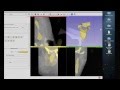 Tutorial: Preparing Data for 3D Printing Using 3D Slicer
Tutorial: Preparing Data for 3D Printing Using 3D Slicer How to Create a 3D Model OF the Cranium & Mandible | Materialise Mimics inPrint Tutorial
How to Create a 3D Model OF the Cranium & Mandible | Materialise Mimics inPrint Tutorial Using Free Software and Services to Make 3D Printable Medical Models: from the 2017 RSNA Meeting
Using Free Software and Services to Make 3D Printable Medical Models: from the 2017 RSNA Meeting Fusion 360 - OBJ to Solid Body
Fusion 360 - OBJ to Solid Body Creality Ender 3: Jak na cenově dostupný 3D tisk? (JAK NA TO #893)
Creality Ender 3: Jak na cenově dostupný 3D tisk? (JAK NA TO #893)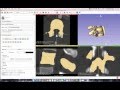 3D Slicer Tutorial: How to Segment a Lumbar Vertebrae
3D Slicer Tutorial: How to Segment a Lumbar Vertebrae How to Create a Hollow Shell from a Medical STL File Using MeshMixer
How to Create a Hollow Shell from a Medical STL File Using MeshMixer GE 16 Slice | intro to machine | abdomen scan | CT Scanner
GE 16 Slice | intro to machine | abdomen scan | CT Scanner DICOM to STL Conversion Tutorial with Threshold Editor
DICOM to STL Conversion Tutorial with Threshold Editor Meshmixer Dental Arch Edit Tutorial
Meshmixer Dental Arch Edit Tutorial How to speed up 3D Printing | COVID-19 faceshields
How to speed up 3D Printing | COVID-19 faceshields Top 3 FREE 3D Printing Slicers 2017
Top 3 FREE 3D Printing Slicers 2017 Easythreed X1 Mini Portable 3D Printer
Easythreed X1 Mini Portable 3D Printer