Work with Files and Folders in Power Automate Desktop
This video tutorial will show you, how to work with files and folders in Microsoft Power Automate Desktop. The guide will show you, how you easily can copy/move/delete files and folders.
You could also watch:
🔵 Microsoft Power Automate Tutorial for Beginners - https://youtu.be/omQ-fAF4QpI
🔵 Microsoft Power Automate Cases - https://www.youtube.com/playlist?list=PLXXz88_TPiHqGlJoWhBDCAxZ9m1N_jsB6
0:25 How to create a UI Flow
We are moving away form the Power Automate website and to the Power Automate Desktop application.
1:04 Overview of the Power Automate Desktop flow designer
Main things to notice is the actions, the canvas and the variables section. In this guide we will use the actions in 'Files' and 'Folders'.
1:18 Presenting our Automation use case
I have a lot of files on my desktop, which brings me a head ache. We want to sort them, move them, copy them and lastly delete them. Similarly we will work with the Windows folders.
1:40 Get files in folder
This action gives us all files names in a folder and store them into a list variable. We can specify filters and if we want to look in subfolders.
2:32 Display message
To display our list with files names, we use a simple message box/Display message action. We can refer to our list variable for easy use.
3:36 Use the filter in Get files in folder
We can filter for specific files names, endings or types.
4:30 Use variables and not hardcoded values
Best practice is always to not hardcode values, especially if we are reusing them and they can change. It will save you time and give you less errors.
6:49 Create a folder with Power Automate Desktop
To create a folder in our flow, specify source and destination of the folder.
8:09 Copy and Move files from a folder to another
We use the Copy file(s) action to make Power Automate Desktop copy files. Similarly we use the Move files action.
10:35 Work with 'File filter' in Get files in folder
With the Get files in folder 'File filter' we can specify a filter, where we chose which files we want to get to our list.
12:21 How to 'Empty folder'
We use the action 'Empty folder' to empty a folder for files. We are using parameters as well.
13:12 Delete folder
To delete a folder we use 'Delete folder' action.
13:48 Handle errors in our Power Automate Desktop flow
We produce a simple error and chose what to do on error. We can either throw an error or just continue the workflow.
15:37 Rename a folder
To rename a folder, we need a source and to tell what we want to rename it to.
16:22 Copy a folder
To copy a folder in Power Automate Desktop just type the folder to copy and the destination folder. You can chose what you want to do, if the file exists as well.
17:48 Move a folder
The syntax is the same as in copy a folder, where we specify the folder to move and the destination. We also see what happen, if the file is locked/budy.
19:14 Get special folder
To get the patch of special folders on the computer of the user (like Download, Documents, Program Files etc.), we use the 'Get special folder'.
📚 Best Power Automate Book - https://geni.us/cKCS
Connect with me:
🔔 Subscribe - http://www.youtube.com/user/klogeanders?sub_confirmation=1
💼 LinkedIn - https://www.linkedin.com/in/andersjensens/
👥 Facebook - https://www.facebook.com/andersjensenorg
💌 Email Newsletter - https://andersjensen.org/email-newsletter/
#powerautomate #microsoft #rpa
Видео Work with Files and Folders in Power Automate Desktop канала Anders Jensen
You could also watch:
🔵 Microsoft Power Automate Tutorial for Beginners - https://youtu.be/omQ-fAF4QpI
🔵 Microsoft Power Automate Cases - https://www.youtube.com/playlist?list=PLXXz88_TPiHqGlJoWhBDCAxZ9m1N_jsB6
0:25 How to create a UI Flow
We are moving away form the Power Automate website and to the Power Automate Desktop application.
1:04 Overview of the Power Automate Desktop flow designer
Main things to notice is the actions, the canvas and the variables section. In this guide we will use the actions in 'Files' and 'Folders'.
1:18 Presenting our Automation use case
I have a lot of files on my desktop, which brings me a head ache. We want to sort them, move them, copy them and lastly delete them. Similarly we will work with the Windows folders.
1:40 Get files in folder
This action gives us all files names in a folder and store them into a list variable. We can specify filters and if we want to look in subfolders.
2:32 Display message
To display our list with files names, we use a simple message box/Display message action. We can refer to our list variable for easy use.
3:36 Use the filter in Get files in folder
We can filter for specific files names, endings or types.
4:30 Use variables and not hardcoded values
Best practice is always to not hardcode values, especially if we are reusing them and they can change. It will save you time and give you less errors.
6:49 Create a folder with Power Automate Desktop
To create a folder in our flow, specify source and destination of the folder.
8:09 Copy and Move files from a folder to another
We use the Copy file(s) action to make Power Automate Desktop copy files. Similarly we use the Move files action.
10:35 Work with 'File filter' in Get files in folder
With the Get files in folder 'File filter' we can specify a filter, where we chose which files we want to get to our list.
12:21 How to 'Empty folder'
We use the action 'Empty folder' to empty a folder for files. We are using parameters as well.
13:12 Delete folder
To delete a folder we use 'Delete folder' action.
13:48 Handle errors in our Power Automate Desktop flow
We produce a simple error and chose what to do on error. We can either throw an error or just continue the workflow.
15:37 Rename a folder
To rename a folder, we need a source and to tell what we want to rename it to.
16:22 Copy a folder
To copy a folder in Power Automate Desktop just type the folder to copy and the destination folder. You can chose what you want to do, if the file exists as well.
17:48 Move a folder
The syntax is the same as in copy a folder, where we specify the folder to move and the destination. We also see what happen, if the file is locked/budy.
19:14 Get special folder
To get the patch of special folders on the computer of the user (like Download, Documents, Program Files etc.), we use the 'Get special folder'.
📚 Best Power Automate Book - https://geni.us/cKCS
Connect with me:
🔔 Subscribe - http://www.youtube.com/user/klogeanders?sub_confirmation=1
💼 LinkedIn - https://www.linkedin.com/in/andersjensens/
👥 Facebook - https://www.facebook.com/andersjensenorg
💌 Email Newsletter - https://andersjensen.org/email-newsletter/
#powerautomate #microsoft #rpa
Видео Work with Files and Folders in Power Automate Desktop канала Anders Jensen
Показать
Комментарии отсутствуют
Информация о видео
Другие видео канала
 How to compare Excel Tables/Sheets in Microsoft Power Automate
How to compare Excel Tables/Sheets in Microsoft Power Automate Automate your desktop with Power Automate | DB125
Automate your desktop with Power Automate | DB125 Email Automation - UiPath Tutorial for Beginners #10
Email Automation - UiPath Tutorial for Beginners #10 How to fire a Power Automate flow when a folder is created inside SharePoint
How to fire a Power Automate flow when a folder is created inside SharePoint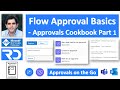 Power Automate Approval Workflow Basics
Power Automate Approval Workflow Basics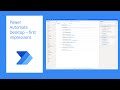 Power Automate Desktop - first impressions
Power Automate Desktop - first impressions How to start with Power Automate Desktop
How to start with Power Automate Desktop How to use Excel in Power Automate Desktop
How to use Excel in Power Automate Desktop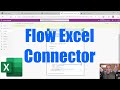 Microsoft Flow Excel Online Connector - Dynamic files 😮, odata, pagination and more
Microsoft Flow Excel Online Connector - Dynamic files 😮, odata, pagination and more Copy files from one SharePoint library to other with content types and metadata using Power Automate
Copy files from one SharePoint library to other with content types and metadata using Power Automate Introduction to Modern Automation with Excel & Power Automate
Introduction to Modern Automation with Excel & Power Automate OpenRPA Browser Automation - Tutorial
OpenRPA Browser Automation - Tutorial AutoHotkey and Excel - AutoHotkey Tutorial #10
AutoHotkey and Excel - AutoHotkey Tutorial #10 Power Automate Tutorial - WinAutomation Introduction
Power Automate Tutorial - WinAutomation Introduction Power Automate (MS Flow) Tutorial - Copy Files from one SharePoint library to another.
Power Automate (MS Flow) Tutorial - Copy Files from one SharePoint library to another. Microsoft Lists and Power Automate
Microsoft Lists and Power Automate How to Send Multiple Emails with Dynamic Content in Microsoft Power Automate - Full Tutorial
How to Send Multiple Emails with Dynamic Content in Microsoft Power Automate - Full Tutorial PowerAutomate - Copy & Rename Files to new SharePoint library
PowerAutomate - Copy & Rename Files to new SharePoint library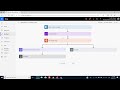 Microsoft Flow: Approvals in 20 minutes - THR2042
Microsoft Flow: Approvals in 20 minutes - THR2042![Microsoft Power Automate Tutorial for Beginners [2020]](https://i.ytimg.com/vi/omQ-fAF4QpI/default.jpg) Microsoft Power Automate Tutorial for Beginners [2020]
Microsoft Power Automate Tutorial for Beginners [2020]