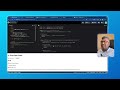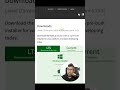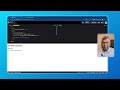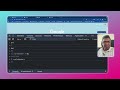- Популярные видео
- Авто
- Видео-блоги
- ДТП, аварии
- Для маленьких
- Еда, напитки
- Животные
- Закон и право
- Знаменитости
- Игры
- Искусство
- Комедии
- Красота, мода
- Кулинария, рецепты
- Люди
- Мото
- Музыка
- Мультфильмы
- Наука, технологии
- Новости
- Образование
- Политика
- Праздники
- Приколы
- Природа
- Происшествия
- Путешествия
- Развлечения
- Ржач
- Семья
- Сериалы
- Спорт
- Стиль жизни
- ТВ передачи
- Танцы
- Технологии
- Товары
- Ужасы
- Фильмы
- Шоу-бизнес
- Юмор
How to host and deploy your static website to Amazon S3 | AWS S3
Amazon S3 (Simple Storage Service) is a cloud storage service that allows users to store and host static websites. Here's a tutorial on how to host and deploy a static website to Amazon S3:
Sign up for an AWS account: If you don't already have an AWS account, visit the AWS website and sign up for one.
Create an S3 bucket: From the AWS dashboard, select the S3 service and click the "Create Bucket" button. Choose a unique bucket name and select a region for your bucket.
Enable static website hosting: To enable static website hosting for your S3 bucket, click the "Properties" tab and then click the "Static website hosting" card. Choose the "Use this bucket to host a website" option and enter the name of your index document (e.g. "index.html").
Upload your website files: To upload your website files to your S3 bucket, click the "Upload" button and select the files you want to upload.
Make your files public: To make your files accessible to others, you'll need to set the permissions on your files to "public." To do this, select the files you want to make public and choose the "Make Public" option from the "More" menu.
Test your website: To test your website, copy the "Endpoint" URL from the "Static website hosting" card and paste it into a web browser. Your website should now be accessible via this URL.
By following these steps, you can easily host and deploy a static website to Amazon S3.
📗 Get Instant Access to FREE Courses: ► 🔗 http://codewithenoch.netlify.app/
Free URL shortener generates SEO-Friendly URLs to grow and manage your online business.
🔗 https://idealurl.com
Free Online Web Tools You Will Ever Need
🔗 https://conversionmarketingkit.com
🔗 https://namefavor.com
=======================
QUESTIONS? CONTACT ME!
=======================
EMAIL: enoch.georgemuller@gmail.com
SKYPE: enochgeorgeonline
==========
FOLLOW ME
==========
➡️ Instagram - https://www.instagram.com/enochgeorge...
➡️ TikTok - https://www.tiktok.com/@enochgeorgeon...
#clouds #cloudhosting #aws #vultr #vps #dedicatedserver #amazonwebservices
Видео How to host and deploy your static website to Amazon S3 | AWS S3 канала Code with Enoch
Sign up for an AWS account: If you don't already have an AWS account, visit the AWS website and sign up for one.
Create an S3 bucket: From the AWS dashboard, select the S3 service and click the "Create Bucket" button. Choose a unique bucket name and select a region for your bucket.
Enable static website hosting: To enable static website hosting for your S3 bucket, click the "Properties" tab and then click the "Static website hosting" card. Choose the "Use this bucket to host a website" option and enter the name of your index document (e.g. "index.html").
Upload your website files: To upload your website files to your S3 bucket, click the "Upload" button and select the files you want to upload.
Make your files public: To make your files accessible to others, you'll need to set the permissions on your files to "public." To do this, select the files you want to make public and choose the "Make Public" option from the "More" menu.
Test your website: To test your website, copy the "Endpoint" URL from the "Static website hosting" card and paste it into a web browser. Your website should now be accessible via this URL.
By following these steps, you can easily host and deploy a static website to Amazon S3.
📗 Get Instant Access to FREE Courses: ► 🔗 http://codewithenoch.netlify.app/
Free URL shortener generates SEO-Friendly URLs to grow and manage your online business.
🔗 https://idealurl.com
Free Online Web Tools You Will Ever Need
🔗 https://conversionmarketingkit.com
🔗 https://namefavor.com
=======================
QUESTIONS? CONTACT ME!
=======================
EMAIL: enoch.georgemuller@gmail.com
SKYPE: enochgeorgeonline
==========
FOLLOW ME
==========
➡️ Instagram - https://www.instagram.com/enochgeorge...
➡️ TikTok - https://www.tiktok.com/@enochgeorgeon...
#clouds #cloudhosting #aws #vultr #vps #dedicatedserver #amazonwebservices
Видео How to host and deploy your static website to Amazon S3 | AWS S3 канала Code with Enoch
website hosting static website hosting aws s3 bucket aws s3 static webhosting host website in aws host website in amazon host a website in s3 host website for free free hosting in aws s3 aws s3 free hosting webhosting in aws s3 s3 static web hosting s3 hosting amazon s3 amazon web services static website aws solution architect certification aws certified solutions architect - associate 2020 web hosting best website hosting what is web hosting
Комментарии отсутствуют
Информация о видео
3 декабря 2021 г. 16:24:53
00:05:17
Другие видео канала