How to Install OBS Studio on Ubuntu 24.04 LTS Linux (2024)
### How to Install OBS Studio on Ubuntu 24.04 LTS Linux using Snap
OBS Studio (Open Broadcaster Software) is a popular open-source software for video recording and live streaming. Installing OBS Studio on Ubuntu 24.04 LTS using Snap is a straightforward process. This guide will walk you through each step to ensure a successful installation.
**Step-by-Step Guide:**
### Step 1: Update System Packages
Before installing any new software, it’s good practice to update your system packages to ensure you have the latest updates and security patches.
1. Open the Terminal.
2. Run the following command to update the package list:
```bash
sudo apt update
```
3. Optionally, you can also upgrade existing packages:
```bash
sudo apt upgrade
```
### Step 2: Install Snapd
Snapd is the service that manages Snaps on your system. Ubuntu 24.04 LTS typically comes with Snapd pre-installed. However, you can ensure that it is installed and updated by running:
```bash
sudo apt install snapd
```
### Step 3: Install OBS Studio Using Snap
Once Snapd is installed and running, you can install OBS Studio with a single command.
1. Run the following command to install OBS Studio:
```bash
sudo snap install obs-studio
```
Snap will download and install OBS Studio along with all its dependencies.
### Step 4: Verify the Installation
After the installation is complete, you can verify it by launching OBS Studio.
1. Open the Applications menu and search for "OBS Studio".
2. Alternatively, you can launch it from the Terminal by running:
```bash
obs-studio
```
### Step 5: Configure OBS Studio
When you launch OBS Studio for the first time, you’ll be prompted to configure some initial settings.
1. Follow the on-screen instructions to set up your video and audio sources.
2. Configure your preferred settings for recording or live streaming.
### Step 6: Keeping OBS Studio Updated
Using Snap ensures that OBS Studio stays updated automatically. However, you can manually check for updates and refresh Snap packages by running:
```bash
sudo snap refresh
```
### Additional Tips:
- **Uninstall OBS Studio**: If you need to uninstall OBS Studio, you can do so with the following command:
```bash
sudo snap remove obs-studio
```
- **Learn More**: For more detailed usage and configuration of OBS Studio, refer to the official [OBS Studio documentation](https://obsproject.com/wiki/).
**Conclusion:**
By following these steps, you have successfully installed OBS Studio on Ubuntu 24.04 LTS using Snap. This powerful tool will enable you to record and stream video content with ease.
Don't forget to like, share, and subscribe for more tech tutorials and tips!
#OBSStudio #Ubuntu #Linux #Snap #OpenSource #VideoRecording #LiveStreaming #TechTutorial #HowTo #SoftwareInstallation #Ubuntu2404
Видео How to Install OBS Studio on Ubuntu 24.04 LTS Linux (2024) канала ProgrammingKnowledge2
OBS Studio (Open Broadcaster Software) is a popular open-source software for video recording and live streaming. Installing OBS Studio on Ubuntu 24.04 LTS using Snap is a straightforward process. This guide will walk you through each step to ensure a successful installation.
**Step-by-Step Guide:**
### Step 1: Update System Packages
Before installing any new software, it’s good practice to update your system packages to ensure you have the latest updates and security patches.
1. Open the Terminal.
2. Run the following command to update the package list:
```bash
sudo apt update
```
3. Optionally, you can also upgrade existing packages:
```bash
sudo apt upgrade
```
### Step 2: Install Snapd
Snapd is the service that manages Snaps on your system. Ubuntu 24.04 LTS typically comes with Snapd pre-installed. However, you can ensure that it is installed and updated by running:
```bash
sudo apt install snapd
```
### Step 3: Install OBS Studio Using Snap
Once Snapd is installed and running, you can install OBS Studio with a single command.
1. Run the following command to install OBS Studio:
```bash
sudo snap install obs-studio
```
Snap will download and install OBS Studio along with all its dependencies.
### Step 4: Verify the Installation
After the installation is complete, you can verify it by launching OBS Studio.
1. Open the Applications menu and search for "OBS Studio".
2. Alternatively, you can launch it from the Terminal by running:
```bash
obs-studio
```
### Step 5: Configure OBS Studio
When you launch OBS Studio for the first time, you’ll be prompted to configure some initial settings.
1. Follow the on-screen instructions to set up your video and audio sources.
2. Configure your preferred settings for recording or live streaming.
### Step 6: Keeping OBS Studio Updated
Using Snap ensures that OBS Studio stays updated automatically. However, you can manually check for updates and refresh Snap packages by running:
```bash
sudo snap refresh
```
### Additional Tips:
- **Uninstall OBS Studio**: If you need to uninstall OBS Studio, you can do so with the following command:
```bash
sudo snap remove obs-studio
```
- **Learn More**: For more detailed usage and configuration of OBS Studio, refer to the official [OBS Studio documentation](https://obsproject.com/wiki/).
**Conclusion:**
By following these steps, you have successfully installed OBS Studio on Ubuntu 24.04 LTS using Snap. This powerful tool will enable you to record and stream video content with ease.
Don't forget to like, share, and subscribe for more tech tutorials and tips!
#OBSStudio #Ubuntu #Linux #Snap #OpenSource #VideoRecording #LiveStreaming #TechTutorial #HowTo #SoftwareInstallation #Ubuntu2404
Видео How to Install OBS Studio on Ubuntu 24.04 LTS Linux (2024) канала ProgrammingKnowledge2
Показать
Комментарии отсутствуют
Информация о видео
Другие видео канала
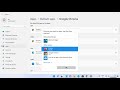 How to Make Chrome or Firefox the Default Browser on Windows 11
How to Make Chrome or Firefox the Default Browser on Windows 11 How to Use the ls Command to List Files and Directories on Linux
How to Use the ls Command to List Files and Directories on Linux How to Uninstall Apps on Mac without any Software
How to Uninstall Apps on Mac without any Software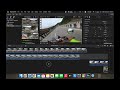 Using the Hand Tool In Final Cut Pro
Using the Hand Tool In Final Cut Pro How To Create Python Virtual Environments On Windows 11
How To Create Python Virtual Environments On Windows 11 How to Download and Install MongoDB 5 on Windows 11
How to Download and Install MongoDB 5 on Windows 11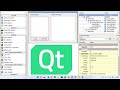 How To Get Started With Qt Creator | C++ GUI | How To use Qt Designer & Libraries | Cross platform
How To Get Started With Qt Creator | C++ GUI | How To use Qt Designer & Libraries | Cross platform How to Freeze Frame on Final Cut Pro
How to Freeze Frame on Final Cut Pro How to Install Skype On Ubuntu 22.04 LTS Linux
How to Install Skype On Ubuntu 22.04 LTS Linux How to Download and Install PIP for Python on Windows 11 (2024)
How to Download and Install PIP for Python on Windows 11 (2024)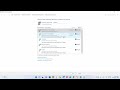 FIX: Media devices in the Network is denying access to your PC. Contact owner of the media server
FIX: Media devices in the Network is denying access to your PC. Contact owner of the media server How To Record Your Screen With OBS-studio
How To Record Your Screen With OBS-studio How to Install Matplotlib in Python Anaconda Jupyter Notebook
How to Install Matplotlib in Python Anaconda Jupyter Notebook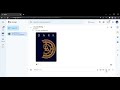 How to Share Files in Google Chat
How to Share Files in Google Chat How to Create a Hotspot on iPhone And Share an Internet Connection
How to Create a Hotspot on iPhone And Share an Internet Connection How To Create First Qt GUI Widget Application in C++ Using QT Creator
How To Create First Qt GUI Widget Application in C++ Using QT Creator How to Kill a Process in Linux | Commands to Terminate
How to Kill a Process in Linux | Commands to Terminate How To Make A Folder In Linux | How To Create Directories In Linux
How To Make A Folder In Linux | How To Create Directories In Linux How to Join a Zoom Meeting Without Installing Zoom
How to Join a Zoom Meeting Without Installing Zoom How to Empty Trash in Gmail | Delete email permanently in Gmail
How to Empty Trash in Gmail | Delete email permanently in Gmail