How To Fix Windows Blue Screen "Recovery - Your PC/Device needs to be repaired"
How To Fix Windows Blue Screen "Recovery - Your PC/Device needs to be repaired"
Jeff Baker here with Sea Breeze Computers. If all of a sudden when you turn on your Windows computer you get the Blue screen that says, "Recovery - Your PC needs to be repaired". Here are some steps that will hopefully help you fix the problem.
0:34 1. Windows Installation Media
If you don't have Windows Installation Media then you can download and create it from a working computer by going to the website http://www.microsoft.com/software-download and clicking on your version of Windows and click on "Download Tool Now".
1:37 2. Boot to the Windows Installation Media
5:02 3. Command Prompt
Once the Windows Installation Media starts loading you should get to the Windows setup screen where it asks for the "Language to install" and the "Keyboard or input method". Press Shift+F10 on your keyboard at the same time to enter command prompt.
5:29 4. Backup Important Files
At this point you may or may not want to backup important files.
7:00 5. Check hard drive for errors
First type bcdedit and press enter. Notice the drive letter at "osdevice" and "partition". It is usually C: or D: but it could be another letter. Write this letter down as your OS drive letter.
Now type: chkdsk C: /R and press enter. Replace C with D or whatever your OS drive letter is.
The scan for errors may take a few hours. So you will have to wait. When it is finished then take notice of how many bad sectors there are. If there are any bad sectors then you will need to purchase a new hard drive and reinstall Windows on to it. If there are 0 bad sectors then that is a good sign. Try restarting the computer and see if Windows starts normally.
8:22 6. Repair Boot Data
If Windows still does not start normally then you will need to boot the Windows Installation Media again and try the following commands at command prompt:
bootrec /fixmbr
bootrec /fixboot
Close the command prompt and try to restart the computer.
9:00 7. Rebuild Boot Configuration Data
If Windows still does not start normally then you may want to try this command at command prompt:
bootrec /rebuildbcd
and press enter. If you see the message "Total identified Windows installations: 1" then press Y to Add installation to boot list. Restart the computer and see if Windows starts normally.
9:36 8. Repair Boot Data with System Partition
If Windows still does not start normally then you can try to repair the Boot Data with the system partition. At the command prompt type: bcdedit and press enter. Notice the drive letter at "osdevice" and "partition". It is usually C: or D: but it could be another letter. Write this letter down as your OS drive letter. Also take note of "systemroot". It will probably be \Windows
So if you put it together then your OS drive letter and system root are something like:
C:\Windows
At the command prompt type: diskpart and press Enter.
Then type list volume and press enter. Take note of the "System" or "System Reserved" partition. Write down the Volume number. In the example here it is Volume 3.
Type: select volume 3 and press enter. Replace 3 with your "System" volume.
Then type: assign letter=Z and press enter.
Type exit and press enter.
Now type:
bcdboot C:\windows /s Z: /f ALL
Remember to replace C:\Windows with the OS drive letter and systemroot that you wrote down earlier. Press Enter.
Restart your computer and see if Windows starts normally. If it does not then try this command in command prompt:
bcdboot C:\windows /s Z: /f UEFI
Remember to replace C:\Windows with the OS drive letter and systemroot that you wrote down earlier. Press Enter.
Restart your computer. Hopefully one of these steps worked and your computer will be able to start Windows normally without the blue screen error message. If none of these steps work then you may need to backup any important files and reinstall Windows. Or you may need to get help from a computer technician.
Видео How To Fix Windows Blue Screen "Recovery - Your PC/Device needs to be repaired" канала Jeff Baker
Jeff Baker here with Sea Breeze Computers. If all of a sudden when you turn on your Windows computer you get the Blue screen that says, "Recovery - Your PC needs to be repaired". Here are some steps that will hopefully help you fix the problem.
0:34 1. Windows Installation Media
If you don't have Windows Installation Media then you can download and create it from a working computer by going to the website http://www.microsoft.com/software-download and clicking on your version of Windows and click on "Download Tool Now".
1:37 2. Boot to the Windows Installation Media
5:02 3. Command Prompt
Once the Windows Installation Media starts loading you should get to the Windows setup screen where it asks for the "Language to install" and the "Keyboard or input method". Press Shift+F10 on your keyboard at the same time to enter command prompt.
5:29 4. Backup Important Files
At this point you may or may not want to backup important files.
7:00 5. Check hard drive for errors
First type bcdedit and press enter. Notice the drive letter at "osdevice" and "partition". It is usually C: or D: but it could be another letter. Write this letter down as your OS drive letter.
Now type: chkdsk C: /R and press enter. Replace C with D or whatever your OS drive letter is.
The scan for errors may take a few hours. So you will have to wait. When it is finished then take notice of how many bad sectors there are. If there are any bad sectors then you will need to purchase a new hard drive and reinstall Windows on to it. If there are 0 bad sectors then that is a good sign. Try restarting the computer and see if Windows starts normally.
8:22 6. Repair Boot Data
If Windows still does not start normally then you will need to boot the Windows Installation Media again and try the following commands at command prompt:
bootrec /fixmbr
bootrec /fixboot
Close the command prompt and try to restart the computer.
9:00 7. Rebuild Boot Configuration Data
If Windows still does not start normally then you may want to try this command at command prompt:
bootrec /rebuildbcd
and press enter. If you see the message "Total identified Windows installations: 1" then press Y to Add installation to boot list. Restart the computer and see if Windows starts normally.
9:36 8. Repair Boot Data with System Partition
If Windows still does not start normally then you can try to repair the Boot Data with the system partition. At the command prompt type: bcdedit and press enter. Notice the drive letter at "osdevice" and "partition". It is usually C: or D: but it could be another letter. Write this letter down as your OS drive letter. Also take note of "systemroot". It will probably be \Windows
So if you put it together then your OS drive letter and system root are something like:
C:\Windows
At the command prompt type: diskpart and press Enter.
Then type list volume and press enter. Take note of the "System" or "System Reserved" partition. Write down the Volume number. In the example here it is Volume 3.
Type: select volume 3 and press enter. Replace 3 with your "System" volume.
Then type: assign letter=Z and press enter.
Type exit and press enter.
Now type:
bcdboot C:\windows /s Z: /f ALL
Remember to replace C:\Windows with the OS drive letter and systemroot that you wrote down earlier. Press Enter.
Restart your computer and see if Windows starts normally. If it does not then try this command in command prompt:
bcdboot C:\windows /s Z: /f UEFI
Remember to replace C:\Windows with the OS drive letter and systemroot that you wrote down earlier. Press Enter.
Restart your computer. Hopefully one of these steps worked and your computer will be able to start Windows normally without the blue screen error message. If none of these steps work then you may need to backup any important files and reinstall Windows. Or you may need to get help from a computer technician.
Видео How To Fix Windows Blue Screen "Recovery - Your PC/Device needs to be repaired" канала Jeff Baker
Показать
Комментарии отсутствуют
Информация о видео
Другие видео канала
 3 EASY WAYS TO FIX BOOT UP ERROR WINDOWS 7 8 10 BLUE SCREEN OF DEATH (BSoD)
3 EASY WAYS TO FIX BOOT UP ERROR WINDOWS 7 8 10 BLUE SCREEN OF DEATH (BSoD) How to FIX Your PC/Device needs to be repaired - Boot Configuration - BCD Error code 0xc0000098
How to FIX Your PC/Device needs to be repaired - Boot Configuration - BCD Error code 0xc0000098 How To Make a Windows 10 USB Install Drive FREE!
How To Make a Windows 10 USB Install Drive FREE!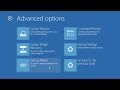 Windows 10: Resolve startup problems with the Advanced Boot Options
Windows 10: Resolve startup problems with the Advanced Boot Options How to make a Windows 10 USB recovery drive
How to make a Windows 10 USB recovery drive How to Fix Startup Repair in Windows 10 | System Reserved
How to Fix Startup Repair in Windows 10 | System Reserved How to fix "Your PC/Device needs to be repaired" error (0xc0000428, Incorrect Date)
How to fix "Your PC/Device needs to be repaired" error (0xc0000428, Incorrect Date)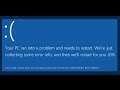 How to FIX : Your PC Ran Into a Problem and Needs to Restart | INACCESSIBLE_BOOT_DEVICE
How to FIX : Your PC Ran Into a Problem and Needs to Restart | INACCESSIBLE_BOOT_DEVICE Boot configuration data for your PC is missing or contains errors 0xc000000f 0xc0000034 0xc0000098
Boot configuration data for your PC is missing or contains errors 0xc000000f 0xc0000034 0xc0000098 Blue Screen of Death (BSoD) Windows 10,8,7 - A Required Device isn't Connected (0xc000000f)
Blue Screen of Death (BSoD) Windows 10,8,7 - A Required Device isn't Connected (0xc000000f) Your PC/Device needs to be Repaired Quick Fix (Error Code 0xc0000225) Your PC still Boots Normally
Your PC/Device needs to be Repaired Quick Fix (Error Code 0xc0000225) Your PC still Boots Normally Windows 10 Recovery error complete Troubleshooting | Windows 10 Laptop Boot error Oxc0000098 issue
Windows 10 Recovery error complete Troubleshooting | Windows 10 Laptop Boot error Oxc0000098 issue How to Fix Error Code 0xc0000098 in Windows 10/8/7 | Boot Configuration Data BCD File is Missing
How to Fix Error Code 0xc0000098 in Windows 10/8/7 | Boot Configuration Data BCD File is Missing How to Fix Error Code 0xc000000f!!
How to Fix Error Code 0xc000000f!!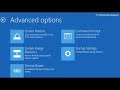 SOLVED | Your PC ran into a Problem | Blue Screen Error | Windows 10, 8, 8.1
SOLVED | Your PC ran into a Problem | Blue Screen Error | Windows 10, 8, 8.1 windows 10 Automatic Repair Loop, Startup repair could not repair your PC, 9 Easy Way Fixed 2020
windows 10 Automatic Repair Loop, Startup repair could not repair your PC, 9 Easy Way Fixed 2020 How To Backup Data Without Booting Into Windows
How To Backup Data Without Booting Into Windows Your PC/Device Need to be Repaired BCD Error Code 0xc000000F | Windows Recovery Blue Screen Error
Your PC/Device Need to be Repaired BCD Error Code 0xc000000F | Windows Recovery Blue Screen Error How To Make A Windows 10 Bootable USB For FREE
How To Make A Windows 10 Bootable USB For FREE How To Fix Bootrec /fixboot Access is Denied During Fix Boot Configuration (2 Fixes )
How To Fix Bootrec /fixboot Access is Denied During Fix Boot Configuration (2 Fixes )