How to Delete History from Firefox | A Complete Step-by-Step Guide
How to delete history from Firefox quickly and easily. This tutorial will show you how to clear specific pages, delete history by time frame, or remove all browsing history at once.
- How to Delete Specific History: Open Firefox, click the menu icon, select "History," then "Manage history." Choose the pages to delete and right-click to delete them.
- How to Delete History by Time Frame: Open Firefox, click the menu icon, select "History," then "Manage history." Select a time frame from the left column to delete history within that range.
- How to Delete All History: Open Firefox, click the menu icon, select "History," then "Clear recent history." In the "When" field, select "Everything," check "History," and click "Clear."
#Firefox #EasyTechSteps
Видео How to Delete History from Firefox | A Complete Step-by-Step Guide канала Easy Tech Steps
how to delete history from firefox, delete firefox browsing history, clear history in firefox, manage history in firefox, firefox privacy settings, clear specific history firefox, firefox delete recent history, firefox clear all history, firefox tutorial 2025, easy tech steps
- How to Delete Specific History: Open Firefox, click the menu icon, select "History," then "Manage history." Choose the pages to delete and right-click to delete them.
- How to Delete History by Time Frame: Open Firefox, click the menu icon, select "History," then "Manage history." Select a time frame from the left column to delete history within that range.
- How to Delete All History: Open Firefox, click the menu icon, select "History," then "Clear recent history." In the "When" field, select "Everything," check "History," and click "Clear."
#Firefox #EasyTechSteps
Видео How to Delete History from Firefox | A Complete Step-by-Step Guide канала Easy Tech Steps
how to delete history from firefox, delete firefox browsing history, clear history in firefox, manage history in firefox, firefox privacy settings, clear specific history firefox, firefox delete recent history, firefox clear all history, firefox tutorial 2025, easy tech steps
Показать
Комментарии отсутствуют
Информация о видео
27 января 2025 г. 5:00:01
00:01:22
Другие видео канала
 The Best Way to Highlight Your Mouse Cursor on macOS | Mousepose Tutorial
The Best Way to Highlight Your Mouse Cursor on macOS | Mousepose Tutorial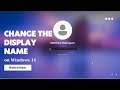 How to Change the Display Name on Windows 11 Lock and Login Screen | Easy Guide
How to Change the Display Name on Windows 11 Lock and Login Screen | Easy Guide How to Install Windows 10 on VMware Workstation Pro: Latest 2025 Tutorial
How to Install Windows 10 on VMware Workstation Pro: Latest 2025 Tutorial How to Download and Install KeePass for Windows - The Best Password Manager
How to Download and Install KeePass for Windows - The Best Password Manager How to Use VLC Media Player for Basic Video Editing | VLC Tutorial 16
How to Use VLC Media Player for Basic Video Editing | VLC Tutorial 16 How to Add and Sync Subtitles in VLC Media Player | VLC Tutorial 13
How to Add and Sync Subtitles in VLC Media Player | VLC Tutorial 13 How to Hide or Remove Desktop Icons in Windows 11 Without Deleting | Easy Tech Steps
How to Hide or Remove Desktop Icons in Windows 11 Without Deleting | Easy Tech Steps How to Insert Row in Excel (All Methods + Shortcut Guide!)
How to Insert Row in Excel (All Methods + Shortcut Guide!) 10 Essential Windows 11 Keyboard Shortcuts for Beginners - Part 1
10 Essential Windows 11 Keyboard Shortcuts for Beginners - Part 1 Master Multiple Desktops with Virtual Desktops in Windows 11 in 2 Minutes | Easy Tech Steps
Master Multiple Desktops with Virtual Desktops in Windows 11 in 2 Minutes | Easy Tech Steps How to Take a Screenshot on Windows 11 | Complete Guide with Snipping Tool Tips
How to Take a Screenshot on Windows 11 | Complete Guide with Snipping Tool Tips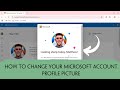 How to Change Your Microsoft Account Profile Picture Quickly and Easily
How to Change Your Microsoft Account Profile Picture Quickly and Easily Windows 11 Local Account vs Microsoft Account: Key Differences Explained
Windows 11 Local Account vs Microsoft Account: Key Differences Explained How to Create a Microsoft Account with Gmail in 2025 | Easy Tech Steps
How to Create a Microsoft Account with Gmail in 2025 | Easy Tech Steps How to Enable Bookmark Bar in Google Chrome | Easy Tech Steps
How to Enable Bookmark Bar in Google Chrome | Easy Tech Steps How to Update Google Chrome to the Latest Version | Easy Tech Steps
How to Update Google Chrome to the Latest Version | Easy Tech Steps How to Easily Remove Login Password in Windows 11 Using Autologon
How to Easily Remove Login Password in Windows 11 Using Autologon How to Custom Mouse Cursor on Windows 10 | Full Guide
How to Custom Mouse Cursor on Windows 10 | Full Guide How to Export Google Chrome Bookmarks and Transfer to Another Browser
How to Export Google Chrome Bookmarks and Transfer to Another Browser How to Use the COUNTIF Function in Excel - Simple and Easy Guide
How to Use the COUNTIF Function in Excel - Simple and Easy Guide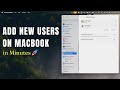 How to Add a New User Account on MacBook in 2025
How to Add a New User Account on MacBook in 2025