Setup Mac for Machine Learning with PyTorch in 11 minutes (works for all M1, M2)
Setup your Apple M1 or M2 (Normal, Pro, Max or Ultra) Mac for data science and machine learning with PyTorch.
Get the code on GitHub - https://github.com/mrdbourke/pytorch-apple-silicon
PyTorch on Mac announcement blog post - https://pytorch.org/blog/introducing-accelerated-pytorch-training-on-mac/
Learn PyTorch - https://learnpytorch.io
Setup Apple M1 for TensorFlow - https://youtu.be/_1CaUOHhI6U
Other links:
Learn ML (beginner-friendly courses I teach) - https://www.mrdbourke.com/ml-courses/
ML courses/books I recommend - https://www.mrdbourke.com/ml-resources/
Read my novel Charlie Walks - https://www.charliewalks.com
Connect elsewhere:
Web - https://dbourke.link/web
Twitter - https://www.twitter.com/mrdbourke
Twitch - https://www.twitch.tv/mrdbourke
ArXiv channel (past streams) - https://dbourke.link/archive-channel
Get email updates on my work - https://dbourke.link/newsletter
Timestamps:
0:00 - Intro and what we’re covering
1:00 - Open Terminal
1:30 - Requirements
2:22 - 1. Download and install Homebrew
3:51 - 2. Download Miniforge3
4:35 - 3. Install Miniforge3 to get access to Conda
6:10 - 4. Restart Terminal
6:25 - 5. Create a directory to hold the environment/test PyTorch
6:40 - 6. Create a Conda environment and activate it
7:32 - 7. Install PyTorch for Mac
9:01 - 8. Install common data science packages (Jupyter, NumPy, pandas etc)
9:35 - 9. Start a Jupyter Notebook server and create a new notebook
10:00 - 10. Running import code and testing whether PyTorch has access to GPU
11:05 - 11. Seeing if PyTorch can send a tensor to the MPS device
Видео Setup Mac for Machine Learning with PyTorch in 11 minutes (works for all M1, M2) канала Daniel Bourke
Get the code on GitHub - https://github.com/mrdbourke/pytorch-apple-silicon
PyTorch on Mac announcement blog post - https://pytorch.org/blog/introducing-accelerated-pytorch-training-on-mac/
Learn PyTorch - https://learnpytorch.io
Setup Apple M1 for TensorFlow - https://youtu.be/_1CaUOHhI6U
Other links:
Learn ML (beginner-friendly courses I teach) - https://www.mrdbourke.com/ml-courses/
ML courses/books I recommend - https://www.mrdbourke.com/ml-resources/
Read my novel Charlie Walks - https://www.charliewalks.com
Connect elsewhere:
Web - https://dbourke.link/web
Twitter - https://www.twitter.com/mrdbourke
Twitch - https://www.twitch.tv/mrdbourke
ArXiv channel (past streams) - https://dbourke.link/archive-channel
Get email updates on my work - https://dbourke.link/newsletter
Timestamps:
0:00 - Intro and what we’re covering
1:00 - Open Terminal
1:30 - Requirements
2:22 - 1. Download and install Homebrew
3:51 - 2. Download Miniforge3
4:35 - 3. Install Miniforge3 to get access to Conda
6:10 - 4. Restart Terminal
6:25 - 5. Create a directory to hold the environment/test PyTorch
6:40 - 6. Create a Conda environment and activate it
7:32 - 7. Install PyTorch for Mac
9:01 - 8. Install common data science packages (Jupyter, NumPy, pandas etc)
9:35 - 9. Start a Jupyter Notebook server and create a new notebook
10:00 - 10. Running import code and testing whether PyTorch has access to GPU
11:05 - 11. Seeing if PyTorch can send a tensor to the MPS device
Видео Setup Mac for Machine Learning with PyTorch in 11 minutes (works for all M1, M2) канала Daniel Bourke
Показать
Комментарии отсутствуют
Информация о видео
Другие видео канала
 5 free resources to help you get a machine learning job
5 free resources to help you get a machine learning job PyTorch 2.0 is here! Quick tutorial + NVIDIA RTX 4080 giveaway
PyTorch 2.0 is here! Quick tutorial + NVIDIA RTX 4080 giveaway the day ai went everywhere (GPT-4 & Google PaLM API release)
the day ai went everywhere (GPT-4 & Google PaLM API release) Copying Tesla's data engine, but with food images | nutrify #1
Copying Tesla's data engine, but with food images | nutrify #1 Machine Learning Engineer Writes a Novel (without using AI)
Machine Learning Engineer Writes a Novel (without using AI) Learn PyTorch for deep learning in a day. Literally.
Learn PyTorch for deep learning in a day. Literally. What a programmer’s desk looks like on Sunday
What a programmer’s desk looks like on Sunday The Unofficial PyTorch Optimization Loop Song
The Unofficial PyTorch Optimization Loop Song Hand feeding goats at the farm
Hand feeding goats at the farm How to learn data science with Coursera in 2022 (beginner-friendly)
How to learn data science with Coursera in 2022 (beginner-friendly) Rainy day on the farm (preparing garlic)
Rainy day on the farm (preparing garlic) The most important article on programming you’ll ever read
The most important article on programming you’ll ever read Apple's M1 Pro and M1 Max are faster than Google Colab (machine learning speed test)
Apple's M1 Pro and M1 Max are faster than Google Colab (machine learning speed test) Setup Mac for Machine Learning with TensorFlow in 13 minutes (works for all M1, M2)
Setup Mac for Machine Learning with TensorFlow in 13 minutes (works for all M1, M2) Building a machine learning app | 10 hour coding livestream
Building a machine learning app | 10 hour coding livestream How to code neural networks without math*
How to code neural networks without math* Is 13 too young to start learning machine learning? | 97,777 Subscriber Livestream Q&A
Is 13 too young to start learning machine learning? | 97,777 Subscriber Livestream Q&A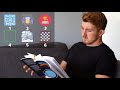 6 Techniques That Help Me Study Machine Learning Five Days Per Week
6 Techniques That Help Me Study Machine Learning Five Days Per Week AI makes you an artist + Tesla's self-driving car updates | Machine Learning Monthly August 2021
AI makes you an artist + Tesla's self-driving car updates | Machine Learning Monthly August 2021 Reading the first 42 pages of my first novel (Charlie Walks) out loud
Reading the first 42 pages of my first novel (Charlie Walks) out loud