MBR and GPT Partition Tables
Welcome to the ITFreeTraining video on MBR and GPT partition tables. A partition table forms the low level data structure of a drive. Check out http://itfreetraining.com for more of our always free training videos. By the end of this video, you will understand what partition tables are available and what features each offer.
Access the rest of the course http://ITFreeTraining.com/server
Download the PDF handout http://ITFreeTraining.com/handouts/server/mbr-gpt.pdf
Partition Tables
0:20 – Before a drive can be used by an operating system, whether it be physical or virtual, a partition table needs to be created on the drive. The partition table forms the low level data structure of the drive. This structure allows the drive to be divided up into individual partitions. If I were to have a physical drive that has a partition table created on it, the drive will contain only unused space. Before the unused space can be used, the drive needs to be divided up into one or more partitions. In this case, the drive will be divided up into 3 partitions. In many cases, it is common for a hard drive to be divided up into one large, main partition for the operating system and its data, and some smaller partitions for booting, recovery, and tools. After creation, a partition table can be formatted for the operating system to store data on. There are two partition tables that are available. These are MBR and GPT. MBR is older and this has more compatibility with older and obsolete operating systems and hardware. GPT is a newer standard and has more features but requires newer operating systems and, depending on what you are trying to achieve with it, it may also require newer hardware. To start with, I will look at MBR.
Master Boot Record (MBR)
1:38 – The MBR or Master Boot Record, was first introduced on PC’s back in 1983. Since then it has become the de facto standard for PC’s working on DOS based, Windows based, and alternative operating systems like Linux. If the MBR partition table is used, this allows the drive to be divided up into a maximum for 4 primary partitions. The operating system allows each partition to be formatted to use a file system. So with MBR, the administrator could create 4 primary partitions and format them so the operating system can see 4 drives. In most cases, this should be sufficient for most requirements. However, in some rare cases it may be necessary for more than 4 partitions. If this is the case, one of the primary partitions can be changed into an extended partition. In the DOS days, this extended partition could hold 23 partitions. This was a limitation of DOS since it could only support 26 drive letters. On modern Windows operating systems, the administrators can create as many extended partitions as they wish. However, extended partitions are linked to each other so if you use a lot of them they could have an impact on performance. Also, the BIOS in the computer may not support booting from an extended partition; however, a workaround would be to place the boot loader on a primary partition that would boot the operating system stored in the extended partition. The MBR partition table offers the fundamental features required for an operating system and offers compatibility with older operating systems and hardware. The only limitation is that it is limited to 2 Terabytes of usable space. If the administrator uses MBR on a drive larger than 2 Terabytes, all the space after Terabytes will be unavailable to the operating system and thus unusable. There is some new technology that has been developed to extend the life of MBR which I will look at later on in this video. Before this, I will have a look at MBR’s replacement, GPT.
See http://itfreetraining.com/server#/mbr-gpt for the rest of this description along with our always free training videos. This is only one video from the many free courses available on YouTube.
References:
“Installing and Configuring Windows Server 2012 Exam Ref 70-410” pg 42 - 43
"GUID Partition Table" http://en.wikipedia.org/wiki/GUID_Partition_Table
"Partition table" http://en.wikipedia.org/wiki/Partition_table
"Extended boot record" http://en.wikipedia.org/wiki/Extended_boot_record
"Windows support for hard disks that are larger than 2 TB" http://support.microsoft.com/kb/2581408
"GUID Partition Table" http://en.wikipedia.org/wiki/GUID_Partition_Table
"Advanced Format" http://en.wikipedia.org/wiki/Advanced_Format
"Windows and GPT FAQ" https://msdn.microsoft.com/en-us/library/windows/hardware/dn640535(v=vs.85).aspx#gpt_faq_how_many_partitions
Credits
Script: Phil Guld http://philguld.com
Voice Talent: HP Lewis http://hplewis.com
Companion Document: Phil Guld http://philguld.com
Video Production: Kevin Luttman http://www.KevinLuttman.com
Quality Assurance and Web Hosting: Edward M http://digitalmaru.com
Видео MBR and GPT Partition Tables канала itfreetraining
Access the rest of the course http://ITFreeTraining.com/server
Download the PDF handout http://ITFreeTraining.com/handouts/server/mbr-gpt.pdf
Partition Tables
0:20 – Before a drive can be used by an operating system, whether it be physical or virtual, a partition table needs to be created on the drive. The partition table forms the low level data structure of the drive. This structure allows the drive to be divided up into individual partitions. If I were to have a physical drive that has a partition table created on it, the drive will contain only unused space. Before the unused space can be used, the drive needs to be divided up into one or more partitions. In this case, the drive will be divided up into 3 partitions. In many cases, it is common for a hard drive to be divided up into one large, main partition for the operating system and its data, and some smaller partitions for booting, recovery, and tools. After creation, a partition table can be formatted for the operating system to store data on. There are two partition tables that are available. These are MBR and GPT. MBR is older and this has more compatibility with older and obsolete operating systems and hardware. GPT is a newer standard and has more features but requires newer operating systems and, depending on what you are trying to achieve with it, it may also require newer hardware. To start with, I will look at MBR.
Master Boot Record (MBR)
1:38 – The MBR or Master Boot Record, was first introduced on PC’s back in 1983. Since then it has become the de facto standard for PC’s working on DOS based, Windows based, and alternative operating systems like Linux. If the MBR partition table is used, this allows the drive to be divided up into a maximum for 4 primary partitions. The operating system allows each partition to be formatted to use a file system. So with MBR, the administrator could create 4 primary partitions and format them so the operating system can see 4 drives. In most cases, this should be sufficient for most requirements. However, in some rare cases it may be necessary for more than 4 partitions. If this is the case, one of the primary partitions can be changed into an extended partition. In the DOS days, this extended partition could hold 23 partitions. This was a limitation of DOS since it could only support 26 drive letters. On modern Windows operating systems, the administrators can create as many extended partitions as they wish. However, extended partitions are linked to each other so if you use a lot of them they could have an impact on performance. Also, the BIOS in the computer may not support booting from an extended partition; however, a workaround would be to place the boot loader on a primary partition that would boot the operating system stored in the extended partition. The MBR partition table offers the fundamental features required for an operating system and offers compatibility with older operating systems and hardware. The only limitation is that it is limited to 2 Terabytes of usable space. If the administrator uses MBR on a drive larger than 2 Terabytes, all the space after Terabytes will be unavailable to the operating system and thus unusable. There is some new technology that has been developed to extend the life of MBR which I will look at later on in this video. Before this, I will have a look at MBR’s replacement, GPT.
See http://itfreetraining.com/server#/mbr-gpt for the rest of this description along with our always free training videos. This is only one video from the many free courses available on YouTube.
References:
“Installing and Configuring Windows Server 2012 Exam Ref 70-410” pg 42 - 43
"GUID Partition Table" http://en.wikipedia.org/wiki/GUID_Partition_Table
"Partition table" http://en.wikipedia.org/wiki/Partition_table
"Extended boot record" http://en.wikipedia.org/wiki/Extended_boot_record
"Windows support for hard disks that are larger than 2 TB" http://support.microsoft.com/kb/2581408
"GUID Partition Table" http://en.wikipedia.org/wiki/GUID_Partition_Table
"Advanced Format" http://en.wikipedia.org/wiki/Advanced_Format
"Windows and GPT FAQ" https://msdn.microsoft.com/en-us/library/windows/hardware/dn640535(v=vs.85).aspx#gpt_faq_how_many_partitions
Credits
Script: Phil Guld http://philguld.com
Voice Talent: HP Lewis http://hplewis.com
Companion Document: Phil Guld http://philguld.com
Video Production: Kevin Luttman http://www.KevinLuttman.com
Quality Assurance and Web Hosting: Edward M http://digitalmaru.com
Видео MBR and GPT Partition Tables канала itfreetraining
Показать
Комментарии отсутствуют
Информация о видео
Другие видео канала

 BIOS, CMOS, UEFI - What's the difference?
BIOS, CMOS, UEFI - What's the difference? MBR vs GPT Which Should You Use?
MBR vs GPT Which Should You Use? Windows File Systems
Windows File Systems MBR and GPT demonstration on Windows
MBR and GPT demonstration on Windows How to install Windows 10 on GPT disk using UEFI bootable USB | Using Rufus
How to install Windows 10 on GPT disk using UEFI bootable USB | Using Rufus What's a Disk Partition?
What's a Disk Partition?
 Disk Partitioning | MBR vs GPT | Explained
Disk Partitioning | MBR vs GPT | Explained GPT - GUID Partition Table
GPT - GUID Partition Table RAID and Storage Solutions
RAID and Storage Solutions Creating Partitions In Linux Using fdisk (and other tools)
Creating Partitions In Linux Using fdisk (and other tools) What are Drive Partitions?
What are Drive Partitions? Combining Disks and Basic and Dynamic Disks
Combining Disks and Basic and Dynamic Disks 008 Understanding GPT partitioning
008 Understanding GPT partitioning Which is Better MBR vs GPT in Hindi | Explained
Which is Better MBR vs GPT in Hindi | Explained MBR vs GPT in Hindi - GPT बनाम एमबीआर
MBR vs GPT in Hindi - GPT बनाम एमबीआर MBR and GPT Partition Tables
MBR and GPT Partition Tables 2 WAYS TO UNDO|Accidentally|diskpart|clean command|2018
2 WAYS TO UNDO|Accidentally|diskpart|clean command|2018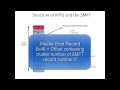 NTFS Forensics and the Master File Table
NTFS Forensics and the Master File Table