WordPress Tutorial For Beginners Step By Step - Make A Website 2019
In this video I’m going to show you how to make a WordPress website.
✅ Update** WHEN INSTALLING WORDPRESS --- In the Cpanel, at the very top under "Popular Links" click on "WordPress Installer" and then click the blue 'Install Now' button. Then at select "Choose installation URL " and choose your new domain name and simply fill out the information as before and click the blue 'Install' button at the bottom***
It’s like nothing else on youtube because I’m here with you step by step every step of the way, and you’ll be using a new tool that makes it possible to create anything you want quicker than it’s ever been before. This is the exact website I’ll be showing you how to build with tips and tricks along the way!
We’ll also be using Wordpress which is the same thing a lot of celebrities and companies use such as Forbes, Katy Perry, Apple, CNN and Mashable!
Let’s get going!
Step 1 is choosing your websites address, also known as your domain name, just like ours is websitesmadeeasy.tv you’ll have your very own domain name too. And hosting so your website has somewhere to live and people can find it. Both of these are super cheap because I’m going to give you a special coupon code!
Step 2 is creating your websites pages and launching your brand new website.
And in Step 3 You’ll be getting to know Elementor and Envato Elements which are the secret tools to creating an awesome-looking website which not only is unique to you, but is so easy to use your going to love it!
Let’s get going and start with Step 1
Ok Step 1 is choosing your domain name. So head over to hostgator.com and click on Get Started. Now click on the Hatchling Plan.
And here is where you get to choose your websites address. So decide what you’d like and then type that in here, and choose between .com or whatever you’d like here.
Then enter a username and security pin. And choose the billing cycle you’d like. I’m going to go with a whole year as it’s slightly cheaper this way.
Next enter your billing information here. And make sure to use an email address you can access as Hostgator will email you with your login details after.
Next you’ll see it’s added on extras here, so you want to uncheck these as you don’t need them.
And now you want to enter the coupon code here. So enter wordpresshero and validate it, and you’ll see the cost will go down!
This can save you up to 60% off your entire hosting depending on the hosting package you choose.
(When you sign up for Hostgator through my coupon code (wordpresshero) I will earn a commission for referring you, at no additional cost to you. This helps us continue to create this awesome content for you.)
Now when your happy with everything click on Checkout Now, and you’ll be the proud owner of your very own website address!
Ok fantastic you’ll now receive a couple of emails from Hostgator with your login details and some links to different things. You want to find the C Panel link here and click on that.
Now scroll down and find Software and Services, and click on Quick Install.
Now click on Wordpress.
Select your domain name from the dropdown here and click Next.
And now enter in a few details here like your name, blog title, username, first and last name and email. Then click on Install.
Wordpress is now being installed to your website. And you’ll receive your website login details here, so write these down, and then click here.
Then you should see this page where you can login to your website to start creating it! Sometimes you’ll get a page saying it’s not available, just wait a few minutes and try again.
Sometimes you need to quickly go to Hostgator, and login to your customer portal. Then click on Domains. Find your domain. And click on change under nameservers. Then click on automatically point my domain to my hosting account. And then save.
Now you’ll be able to login to your website and your done!! Congratulations you’ve now got a website up and running!
Step 2
Creating your websites pages and launching your brand new website.
Check out the video to get this setup properly! This is awesome way to get started with digital marketing, affiliate marketing, or ecommerce!
Видео WordPress Tutorial For Beginners Step By Step - Make A Website 2019 канала James Stafford
✅ Update** WHEN INSTALLING WORDPRESS --- In the Cpanel, at the very top under "Popular Links" click on "WordPress Installer" and then click the blue 'Install Now' button. Then at select "Choose installation URL " and choose your new domain name and simply fill out the information as before and click the blue 'Install' button at the bottom***
It’s like nothing else on youtube because I’m here with you step by step every step of the way, and you’ll be using a new tool that makes it possible to create anything you want quicker than it’s ever been before. This is the exact website I’ll be showing you how to build with tips and tricks along the way!
We’ll also be using Wordpress which is the same thing a lot of celebrities and companies use such as Forbes, Katy Perry, Apple, CNN and Mashable!
Let’s get going!
Step 1 is choosing your websites address, also known as your domain name, just like ours is websitesmadeeasy.tv you’ll have your very own domain name too. And hosting so your website has somewhere to live and people can find it. Both of these are super cheap because I’m going to give you a special coupon code!
Step 2 is creating your websites pages and launching your brand new website.
And in Step 3 You’ll be getting to know Elementor and Envato Elements which are the secret tools to creating an awesome-looking website which not only is unique to you, but is so easy to use your going to love it!
Let’s get going and start with Step 1
Ok Step 1 is choosing your domain name. So head over to hostgator.com and click on Get Started. Now click on the Hatchling Plan.
And here is where you get to choose your websites address. So decide what you’d like and then type that in here, and choose between .com or whatever you’d like here.
Then enter a username and security pin. And choose the billing cycle you’d like. I’m going to go with a whole year as it’s slightly cheaper this way.
Next enter your billing information here. And make sure to use an email address you can access as Hostgator will email you with your login details after.
Next you’ll see it’s added on extras here, so you want to uncheck these as you don’t need them.
And now you want to enter the coupon code here. So enter wordpresshero and validate it, and you’ll see the cost will go down!
This can save you up to 60% off your entire hosting depending on the hosting package you choose.
(When you sign up for Hostgator through my coupon code (wordpresshero) I will earn a commission for referring you, at no additional cost to you. This helps us continue to create this awesome content for you.)
Now when your happy with everything click on Checkout Now, and you’ll be the proud owner of your very own website address!
Ok fantastic you’ll now receive a couple of emails from Hostgator with your login details and some links to different things. You want to find the C Panel link here and click on that.
Now scroll down and find Software and Services, and click on Quick Install.
Now click on Wordpress.
Select your domain name from the dropdown here and click Next.
And now enter in a few details here like your name, blog title, username, first and last name and email. Then click on Install.
Wordpress is now being installed to your website. And you’ll receive your website login details here, so write these down, and then click here.
Then you should see this page where you can login to your website to start creating it! Sometimes you’ll get a page saying it’s not available, just wait a few minutes and try again.
Sometimes you need to quickly go to Hostgator, and login to your customer portal. Then click on Domains. Find your domain. And click on change under nameservers. Then click on automatically point my domain to my hosting account. And then save.
Now you’ll be able to login to your website and your done!! Congratulations you’ve now got a website up and running!
Step 2
Creating your websites pages and launching your brand new website.
Check out the video to get this setup properly! This is awesome way to get started with digital marketing, affiliate marketing, or ecommerce!
Видео WordPress Tutorial For Beginners Step By Step - Make A Website 2019 канала James Stafford
Показать
Комментарии отсутствуют
Информация о видео
Другие видео канала
 Improve your SEO | Get Higher Rankings In Google For Your Website With Social Monkee
Improve your SEO | Get Higher Rankings In Google For Your Website With Social Monkee Wordpress Tutorial | Learn How To Install Themes.mp4
Wordpress Tutorial | Learn How To Install Themes.mp4 How To Create New Pages In WordPress
How To Create New Pages In WordPress Wordpress Widgets
Wordpress Widgets How To Create A Post In WordPress
How To Create A Post In WordPress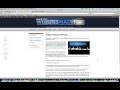 Google Author Plugin | Get Your Picture In Google's Search Results!
Google Author Plugin | Get Your Picture In Google's Search Results!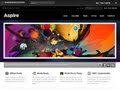 WordPress Theme Tutorial | Best WordPress Themes | Wordpress Website Templates
WordPress Theme Tutorial | Best WordPress Themes | Wordpress Website Templates How To Change Your Permalinks In Wordpress
How To Change Your Permalinks In Wordpress WordPress Plugin Tutorial | How To Install Wordpress Plugins
WordPress Plugin Tutorial | How To Install Wordpress Plugins WordPress Installation Tutorial Step By Step
WordPress Installation Tutorial Step By Step How To Make A Website For Your Business With WordPress 2015!
How To Make A Website For Your Business With WordPress 2015!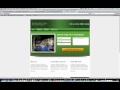 socialadr tutorial
socialadr tutorial WordPress Download
WordPress Download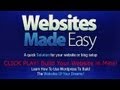 How To Create New Posts In WordPress
How To Create New Posts In WordPress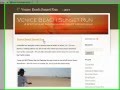 How To Build A Website | How To Make A Custom Website Using WordPress
How To Build A Website | How To Make A Custom Website Using WordPress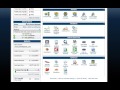 How To Install WordPress | Install WordPress Locally
How To Install WordPress | Install WordPress Locally Email Marketing Tips & Best Practices! - SumoMe Scroll Box
Email Marketing Tips & Best Practices! - SumoMe Scroll Box How To Start A Blog On WordPress Step By Step For Beginners 2015
How To Start A Blog On WordPress Step By Step For Beginners 2015 Get 20% More Traffic - SumoMe Share
Get 20% More Traffic - SumoMe Share Google Analytics Wordpress - A Google Analytics Training
Google Analytics Wordpress - A Google Analytics Training