Create Transparent Text with Photoshop Layer Effects
Learn how to add transparent text to an image using layer effects in Photoshop. In a previous video , I showed you how to create transparent text using Photoshop's Blending Options. But layer effects can give you more interesting and creative results because there are so many effects to choose from!
The trick to creating transparent text with layer effects is knowing how to make the text itself transparent while keeping your layer effects visible. So once we've added our text to the image, I'll show you how to hide the text without hiding your strokes, drop shadows, glows or any other effects you've applied.
► Read the text version on my website: https://photoshopessentials.tv/make-transparent-text
► Get Photoshop 2022 here: https://photoshopessentials.tv/get-photoshop
0:00 Intro
0:50 Adding the text
1:40 Resizing the text with Free Transform
2:11 Fixing the letter spacing
2:42 Making the text transparent
3:31 Adding a Drop Shadow effect
5:32 Adding a Stroke effect
6:22 Adding a Gradient Overlay effect
7:40 Accepting or editing your effects
8:09 Enhancing the effect with a Fill layer
► Image used in this video: https://bit.ly/31rDFTA
► Help Support Photoshop Essentials:
Help support this channel by becoming a member of Photoshop Essentials and get the complete written versions of my tutorials as PDFs!
Learn more: https://photoshopessentials.tv/join
► Visit my website for more tutorials:
https://www.photoshopessentials.com
Видео Create Transparent Text with Photoshop Layer Effects канала Photoshop Essentials
The trick to creating transparent text with layer effects is knowing how to make the text itself transparent while keeping your layer effects visible. So once we've added our text to the image, I'll show you how to hide the text without hiding your strokes, drop shadows, glows or any other effects you've applied.
► Read the text version on my website: https://photoshopessentials.tv/make-transparent-text
► Get Photoshop 2022 here: https://photoshopessentials.tv/get-photoshop
0:00 Intro
0:50 Adding the text
1:40 Resizing the text with Free Transform
2:11 Fixing the letter spacing
2:42 Making the text transparent
3:31 Adding a Drop Shadow effect
5:32 Adding a Stroke effect
6:22 Adding a Gradient Overlay effect
7:40 Accepting or editing your effects
8:09 Enhancing the effect with a Fill layer
► Image used in this video: https://bit.ly/31rDFTA
► Help Support Photoshop Essentials:
Help support this channel by becoming a member of Photoshop Essentials and get the complete written versions of my tutorials as PDFs!
Learn more: https://photoshopessentials.tv/join
► Visit my website for more tutorials:
https://www.photoshopessentials.com
Видео Create Transparent Text with Photoshop Layer Effects канала Photoshop Essentials
Показать
Комментарии отсутствуют
Информация о видео
Другие видео канала
 Transparent Text Effect | Photoshop Tutorial
Transparent Text Effect | Photoshop Tutorial How To Place Image Inside Text Using Photoshop
How To Place Image Inside Text Using Photoshop
 Photoshop Tutorial - Light Text Effect - Glowing Text Effect
Photoshop Tutorial - Light Text Effect - Glowing Text Effect Place An Image In Text With Photoshop - Step by Step
Place An Image In Text With Photoshop - Step by Step How to Fill a Shape with a Photo in Photoshop
How to Fill a Shape with a Photo in Photoshop 19 AMAZING Photoshop Tips, Tricks, and Hacks (That You Probably DON'T Know)
19 AMAZING Photoshop Tips, Tricks, and Hacks (That You Probably DON'T Know)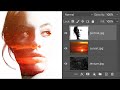 How to Open Images as Layers in Photoshop
How to Open Images as Layers in Photoshop How To Make Transparent Text In Photoshop - 3 Easy Methods!
How To Make Transparent Text In Photoshop - 3 Easy Methods! Text Masking Effect | Photoshop Tutorial | Typography
Text Masking Effect | Photoshop Tutorial | Typography How to Put Image In Text In Photoshop | Text Effect Tutorial
How to Put Image In Text In Photoshop | Text Effect Tutorial How to Create Split Color Text in Photoshop
How to Create Split Color Text in Photoshop Photoshop Tutorial: 7 Simple Text effects for Beginners (Part 1)
Photoshop Tutorial: 7 Simple Text effects for Beginners (Part 1) Photoshop Photo To Pencil Drawing and Sketch - Complete Guide
Photoshop Photo To Pencil Drawing and Sketch - Complete Guide Transparent Text Effect | Photoshop Tutorial
Transparent Text Effect | Photoshop Tutorial How to Place Multiple Images in Text with Photoshop
How to Place Multiple Images in Text with Photoshop Double Exposure Cinemagraph - Photoshop Tutorial
Double Exposure Cinemagraph - Photoshop Tutorial![Chrome 3D Text in Photoshop [2020 Update!]](https://i.ytimg.com/vi/oqeP49Tw-Rg/default.jpg) Chrome 3D Text in Photoshop [2020 Update!]
Chrome 3D Text in Photoshop [2020 Update!] How to Create that See Through Cutout Text Effect on ANY shape in Photoshop!
How to Create that See Through Cutout Text Effect on ANY shape in Photoshop!![How To Put an Image Inside of Text in Photoshop [FAST & EASY]](https://i.ytimg.com/vi/zekjf28pb7M/default.jpg) How To Put an Image Inside of Text in Photoshop [FAST & EASY]
How To Put an Image Inside of Text in Photoshop [FAST & EASY]