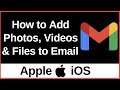- Популярные видео
- Авто
- Видео-блоги
- ДТП, аварии
- Для маленьких
- Еда, напитки
- Животные
- Закон и право
- Знаменитости
- Игры
- Искусство
- Комедии
- Красота, мода
- Кулинария, рецепты
- Люди
- Мото
- Музыка
- Мультфильмы
- Наука, технологии
- Новости
- Образование
- Политика
- Праздники
- Приколы
- Природа
- Происшествия
- Путешествия
- Развлечения
- Ржач
- Семья
- Сериалы
- Спорт
- Стиль жизни
- ТВ передачи
- Танцы
- Технологии
- Товары
- Ужасы
- Фильмы
- Шоу-бизнес
- Юмор
How To Connect To Android Auto® With Mercedes-Benz MBUX
How To Connect To Android Auto® With Mercedes-Benz MBUX | Step-by-Step Guide
Want to connect your Android phone to your **Mercedes-Benz** using **Android Auto® with the MBUX system**? In this easy-to-follow tutorial, we’ll show you how to quickly and seamlessly link your smartphone to your vehicle’s infotainment system using **Android Auto** — giving you access to **Google Maps, Spotify, WhatsApp, calls, messages, and more**, right from your dashboard.
Whether you’re driving a **Mercedes A-Class, GLA, C-Class, E-Class, GLB, GLC**, or any MBUX-equipped model, this step-by-step guide works for both **wired and wireless Android Auto** connections.
---
📱 **What You’ll Need:**
* A **Mercedes-Benz with MBUX** infotainment system
* An Android phone with **Android 11+** (or Android 9+ for wired connection)
* USB cable (for wired setup)
* Android Auto app (if not pre-installed)
---
🚗 **Steps to Connect Android Auto to MBUX:**
### 🔌 **Wired Connection:**
1. **Start your Mercedes-Benz** and ensure MBUX is active.
2. **Unlock your Android phone.**
3. Connect your phone to the vehicle using a **high-quality USB cable**.
4. On your phone, you'll see a prompt to **allow Android Auto** — accept all permissions.
5. MBUX will detect Android Auto and **launch it automatically**.
6. Follow the on-screen setup prompts to complete pairing.
7. Once connected, Android Auto will appear on the central screen — you can now **navigate, call, text, or play music** hands-free!
### 📡 **Wireless Connection (if supported):**
1. Ensure **Bluetooth and Wi-Fi** are enabled on your Android phone.
2. On MBUX, go to **Settings - Device Connections - Bluetooth Devices**.
3. Pair your phone via Bluetooth.
4. When prompted, enable **Android Auto** for wireless connection.
5. Follow prompts on both your car and phone to finish setup.
6. Android Auto will launch wirelessly when you enter the car next time.
---
💡 **Tips:**
* Use a **genuine or high-speed USB cable** for stable wired connection.
* Keep your **Android Auto and Google Play Services updated**.
* Voice commands via **Google Assistant** allow you to stay focused on the road.
---
👍 Found this helpful? Don’t forget to **like**, **comment**, and **subscribe** for more **Mercedes-Benz tech tutorials** and infotainment tips!
\#MercedesBenz #AndroidAuto #MBUX #MercedesMBUX #CarTech #AndroidAutoSetup #MercedesTutorial #MBUXAndroidAuto #MercedesInfotainment #HandsFreeDriving #MercedesGuide #DriveSmart #AndroidAutoWireless #LuxuryCars #MercedesTips
Видео How To Connect To Android Auto® With Mercedes-Benz MBUX канала ProgrammingKnowledge2
Want to connect your Android phone to your **Mercedes-Benz** using **Android Auto® with the MBUX system**? In this easy-to-follow tutorial, we’ll show you how to quickly and seamlessly link your smartphone to your vehicle’s infotainment system using **Android Auto** — giving you access to **Google Maps, Spotify, WhatsApp, calls, messages, and more**, right from your dashboard.
Whether you’re driving a **Mercedes A-Class, GLA, C-Class, E-Class, GLB, GLC**, or any MBUX-equipped model, this step-by-step guide works for both **wired and wireless Android Auto** connections.
---
📱 **What You’ll Need:**
* A **Mercedes-Benz with MBUX** infotainment system
* An Android phone with **Android 11+** (or Android 9+ for wired connection)
* USB cable (for wired setup)
* Android Auto app (if not pre-installed)
---
🚗 **Steps to Connect Android Auto to MBUX:**
### 🔌 **Wired Connection:**
1. **Start your Mercedes-Benz** and ensure MBUX is active.
2. **Unlock your Android phone.**
3. Connect your phone to the vehicle using a **high-quality USB cable**.
4. On your phone, you'll see a prompt to **allow Android Auto** — accept all permissions.
5. MBUX will detect Android Auto and **launch it automatically**.
6. Follow the on-screen setup prompts to complete pairing.
7. Once connected, Android Auto will appear on the central screen — you can now **navigate, call, text, or play music** hands-free!
### 📡 **Wireless Connection (if supported):**
1. Ensure **Bluetooth and Wi-Fi** are enabled on your Android phone.
2. On MBUX, go to **Settings - Device Connections - Bluetooth Devices**.
3. Pair your phone via Bluetooth.
4. When prompted, enable **Android Auto** for wireless connection.
5. Follow prompts on both your car and phone to finish setup.
6. Android Auto will launch wirelessly when you enter the car next time.
---
💡 **Tips:**
* Use a **genuine or high-speed USB cable** for stable wired connection.
* Keep your **Android Auto and Google Play Services updated**.
* Voice commands via **Google Assistant** allow you to stay focused on the road.
---
👍 Found this helpful? Don’t forget to **like**, **comment**, and **subscribe** for more **Mercedes-Benz tech tutorials** and infotainment tips!
\#MercedesBenz #AndroidAuto #MBUX #MercedesMBUX #CarTech #AndroidAutoSetup #MercedesTutorial #MBUXAndroidAuto #MercedesInfotainment #HandsFreeDriving #MercedesGuide #DriveSmart #AndroidAutoWireless #LuxuryCars #MercedesTips
Видео How To Connect To Android Auto® With Mercedes-Benz MBUX канала ProgrammingKnowledge2
Комментарии отсутствуют
Информация о видео
6 августа 2025 г. 4:23:09
00:03:37
Другие видео канала