Moving Google Drive Files from School to Personal Account
Download or Transfer Files from Your School Drive
On July 1st, Monty Tech students will lose access to all documents in your Drive associated with the @montytech.net address. These instructions will assist you in either downloading or transferring your files to a new gmail account.
Open your Monty Tech Drive.
Create a new folder for transferring files you would like to keep.
Drag files into the new folder.
Highlight the new folder.
To download the files to your PC or Mac, click on the three dots icon in the top tool bar (More Actions).
Click on Download. This will create a zip file which will open as a folder in your Downloads.
All PDFs will remain unchanged while docs will be converted to MS Word and slides to PowerPoint.
Transfer Files to Another Gmail Account:
Highlight the new folder.
Click on the Share button.
Type in your personal gmail address.
Keep the default to “Can organize, add & edit.”
Sign out of your montytech.net account.
Sign into your personal gmail account.
In your Drive, click on Shared with me.
Highlight the new folder and double click on it.
Select all files. (Hold down the Shift key and click on the bottom file.)
Click on the three dots (More Actions) and Make a Copy.
The “Copy” files now below to your personal account.
Click and drag them to My Drive. These are now in your Drive.
Видео Moving Google Drive Files from School to Personal Account канала Jennifer Jourdain
On July 1st, Monty Tech students will lose access to all documents in your Drive associated with the @montytech.net address. These instructions will assist you in either downloading or transferring your files to a new gmail account.
Open your Monty Tech Drive.
Create a new folder for transferring files you would like to keep.
Drag files into the new folder.
Highlight the new folder.
To download the files to your PC or Mac, click on the three dots icon in the top tool bar (More Actions).
Click on Download. This will create a zip file which will open as a folder in your Downloads.
All PDFs will remain unchanged while docs will be converted to MS Word and slides to PowerPoint.
Transfer Files to Another Gmail Account:
Highlight the new folder.
Click on the Share button.
Type in your personal gmail address.
Keep the default to “Can organize, add & edit.”
Sign out of your montytech.net account.
Sign into your personal gmail account.
In your Drive, click on Shared with me.
Highlight the new folder and double click on it.
Select all files. (Hold down the Shift key and click on the bottom file.)
Click on the three dots (More Actions) and Make a Copy.
The “Copy” files now below to your personal account.
Click and drag them to My Drive. These are now in your Drive.
Видео Moving Google Drive Files from School to Personal Account канала Jennifer Jourdain
Показать
Комментарии отсутствуют
Информация о видео
Другие видео канала
 How to Transfer An ENTIRE Google Drive
How to Transfer An ENTIRE Google Drive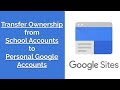 Transfer Ownership from School Accounts to Personal Accounts | Google Sites
Transfer Ownership from School Accounts to Personal Accounts | Google Sites Move/Transfer Files from One Google Drive to Another
Move/Transfer Files from One Google Drive to Another How This Entrepreneur Made $22,000 Her First Weekend in Business
How This Entrepreneur Made $22,000 Her First Weekend in Business How to draw starry night sky in ibispaint x
How to draw starry night sky in ibispaint x Step 1: Moving Files from Google Drive to Your Computer
Step 1: Moving Files from Google Drive to Your Computer Jordan Peterson's Ultimate Advice for Students and College Grads - STOP WASTING TIME
Jordan Peterson's Ultimate Advice for Students and College Grads - STOP WASTING TIME How to Use Gmail Filters and Labels (Tutorial)
How to Use Gmail Filters and Labels (Tutorial) Google Keep and Google Docs Together! (How to Connect Notes)
Google Keep and Google Docs Together! (How to Connect Notes) How to convert word doc to Google Form | Convert Doc to Form | How to make Google Form using doc
How to convert word doc to Google Form | Convert Doc to Form | How to make Google Form using doc You're Doing it Wrong! How to Manage/Toggle Between Multiple Google Accounts
You're Doing it Wrong! How to Manage/Toggle Between Multiple Google Accounts How to Use Google Drive - Beginner's Guide
How to Use Google Drive - Beginner's Guide 15 Habits of 4.0 Students | How to Get Straight A's | Study Hacks
15 Habits of 4.0 Students | How to Get Straight A's | Study Hacks 5 Must-Try Tips for Google Drive (Tutorial)
5 Must-Try Tips for Google Drive (Tutorial) Mind-blowing Minecraft Illusions!
Mind-blowing Minecraft Illusions! Google Classroom The Complete Overview for Online Teaching
Google Classroom The Complete Overview for Online Teaching Google Team Drives: What are They and Why Do We Care?
Google Team Drives: What are They and Why Do We Care? How to use Google Drive Tutorial - Detailed Tutorial
How to use Google Drive Tutorial - Detailed Tutorial How to Make a Video Intro for YouTube (2020 Tutorial!)
How to Make a Video Intro for YouTube (2020 Tutorial!) Organize Google Drive with Colors and Icons 🗂️
Organize Google Drive with Colors and Icons 🗂️