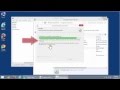How to Convert Canva Presentation to PowerPoint PPTX File | Canva 2025 Tutorial
In this Canva trick you will learn how to convert Canva presentation to PowerPoint PPTX Presentation for free ( How to export Canva as PowerPoint Presentation / Canva to PowerPoint ) so you can open and run your Canva designs in Microsoft PowerPoint, each Canva Slide or Canva page as a PowerPoint slide ( Canva 2025 ) .
More ways to convert Canva design to a PowerPoint Presentation:
Converting a Canva presentation to a PowerPoint (.pptx) file is a straightforward process. Here’s how you can do it:
- Open Your Design:
Log in to your Canva account and open the presentation you want to convert. Make sure you’ve completed all edits so that the design is final.
- Download as PowerPoint:
Click on the Share button at the top-right corner of the editor and then select Download. In the file type options, choose Microsoft PowerPoint (.pptx). You can also select specific slides if you don’t want to export the entire presentation. Once you hit download, Canva will export your design into a .pptx file and it will be saved in your downloads folder.
- Review and Adjust in PowerPoint:
Open the exported .pptx file in PowerPoint. While Canva’s export feature does a good job of converting most elements, there may be some minor formatting issues. For instance, text effects, custom graphics, or even animations might not always come through perfectly. If your original design contains animations or videos, note that they might need to be manually re-added or adjusted once in PowerPoint.
- Fine-Tune Your Presentation:
Consider setting your PowerPoint slide dimensions to match Canva’s default ratio (typically 16:9, or 1920 x 1080 pixels). This step can help ensure that your slides maintain the intended layout and design. Make sure to review each slide for any misaligned elements or formatting discrepancies, and add any advanced animations or transitions that you require.
For presentations that rely on dynamic content or specific animated effects, a helpful workaround is to export individual animated pages as GIFs from Canva, then insert these GIFs into new PowerPoint slides. This method can help preserve the animated feel when the native export doesn’t fully capture it.
This approach is perfect for most users who want a quick migration from Canva’s online design tool into the versatile editing environment of PowerPoint, allowing you to leverage advanced features like speaker notes, transitions, and additional customizations while maintaining the visual integrity of your original design.
If you’re interested in exploring more tips on fine-tuning your design after conversion or learning about alternative methods (such as using third-party converters), I can dive into those details as well - 2025 .
More of our videos:
https://www.youtube.com/user/ShaiSoft/videos
Like us on Facebook:
https://www.facebook.com/groups/363968490310325
Видео How to Convert Canva Presentation to PowerPoint PPTX File | Canva 2025 Tutorial канала Tutorials4view
More ways to convert Canva design to a PowerPoint Presentation:
Converting a Canva presentation to a PowerPoint (.pptx) file is a straightforward process. Here’s how you can do it:
- Open Your Design:
Log in to your Canva account and open the presentation you want to convert. Make sure you’ve completed all edits so that the design is final.
- Download as PowerPoint:
Click on the Share button at the top-right corner of the editor and then select Download. In the file type options, choose Microsoft PowerPoint (.pptx). You can also select specific slides if you don’t want to export the entire presentation. Once you hit download, Canva will export your design into a .pptx file and it will be saved in your downloads folder.
- Review and Adjust in PowerPoint:
Open the exported .pptx file in PowerPoint. While Canva’s export feature does a good job of converting most elements, there may be some minor formatting issues. For instance, text effects, custom graphics, or even animations might not always come through perfectly. If your original design contains animations or videos, note that they might need to be manually re-added or adjusted once in PowerPoint.
- Fine-Tune Your Presentation:
Consider setting your PowerPoint slide dimensions to match Canva’s default ratio (typically 16:9, or 1920 x 1080 pixels). This step can help ensure that your slides maintain the intended layout and design. Make sure to review each slide for any misaligned elements or formatting discrepancies, and add any advanced animations or transitions that you require.
For presentations that rely on dynamic content or specific animated effects, a helpful workaround is to export individual animated pages as GIFs from Canva, then insert these GIFs into new PowerPoint slides. This method can help preserve the animated feel when the native export doesn’t fully capture it.
This approach is perfect for most users who want a quick migration from Canva’s online design tool into the versatile editing environment of PowerPoint, allowing you to leverage advanced features like speaker notes, transitions, and additional customizations while maintaining the visual integrity of your original design.
If you’re interested in exploring more tips on fine-tuning your design after conversion or learning about alternative methods (such as using third-party converters), I can dive into those details as well - 2025 .
More of our videos:
https://www.youtube.com/user/ShaiSoft/videos
Like us on Facebook:
https://www.facebook.com/groups/363968490310325
Видео How to Convert Canva Presentation to PowerPoint PPTX File | Canva 2025 Tutorial канала Tutorials4view
how to convert canva to powerpoint how to convert canva to powerpoint for free how to convert canva to ppt how to convert canva presentation to powerpoint canva to powerpoint canva to pptx canva to ppt how to open canva in how to open canva in powerpoint run canva presentation in powerpoint powerpoint canva canva tutorial slides presentation how to open canva presentation in powerpoint canva on powerpoint pptx ppt canva in powerpoint canva 2025 convert canva tips
Комментарии отсутствуют
Информация о видео
18 июня 2025 г. 7:17:14
00:00:41
Другие видео канала