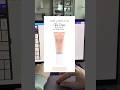- Популярные видео
- Авто
- Видео-блоги
- ДТП, аварии
- Для маленьких
- Еда, напитки
- Животные
- Закон и право
- Знаменитости
- Игры
- Искусство
- Комедии
- Красота, мода
- Кулинария, рецепты
- Люди
- Мото
- Музыка
- Мультфильмы
- Наука, технологии
- Новости
- Образование
- Политика
- Праздники
- Приколы
- Природа
- Происшествия
- Путешествия
- Развлечения
- Ржач
- Семья
- Сериалы
- Спорт
- Стиль жизни
- ТВ передачи
- Танцы
- Технологии
- Товары
- Ужасы
- Фильмы
- Шоу-бизнес
- Юмор
How to Create Shoppable and Interactive PDFs in Canva
How to Create Shoppable and Interactive PDFs in Canva: NO more boring Lead Magnets 🙅🏻♀️ It’s super easy to create an Interactive, Clickable PDF with Canva 💻✨
Follow these steps:
➡️ Step 1: Design Your PDF in Canva
Start with a Canva template or create your own to showcase your products, services, or offers. Keep it clean, branded, and visually appealing!
➡️ Step 2: Make It Clickable
Turn any text, button, or image into a clickable link:
• Highlight the element
• Click the 🔗 “Link” button in Canva’s toolbar
• Paste in your URL (e.g., shop links, tutorials, sign-up pages)
✨ Pro Tip: Use this feature for:
• Shoppable product links
• Tutorials to guide customers
• Calls-to-action (like booking a call or joining your team)
➡️ Step 3: Add Interactive Features
Take it to the next level by adding polls and quizzes in Canva:
• Go to elements → Search for “polls & quizzes”
• Ask questions (e.g., “How much would you like to earn?”)
• View responses in real-time!
➡️ Step 4: Publish as a Live Link
Instead of downloading a standard PDF, click “share” in Canva and select “public view link”. This allows you to:
• Track views & engagement
• See where readers drop off
• Collect poll/quiz responses
🙌 And that’s it! With Canva, you’ve just created a powerful, interactive PDF that keeps your audience engaged and clicking.
#canva #canvatutorial #pdfdesign #socialselling #ajyates
Видео How to Create Shoppable and Interactive PDFs in Canva канала AJ Yates - Systems for Social Sellers
Follow these steps:
➡️ Step 1: Design Your PDF in Canva
Start with a Canva template or create your own to showcase your products, services, or offers. Keep it clean, branded, and visually appealing!
➡️ Step 2: Make It Clickable
Turn any text, button, or image into a clickable link:
• Highlight the element
• Click the 🔗 “Link” button in Canva’s toolbar
• Paste in your URL (e.g., shop links, tutorials, sign-up pages)
✨ Pro Tip: Use this feature for:
• Shoppable product links
• Tutorials to guide customers
• Calls-to-action (like booking a call or joining your team)
➡️ Step 3: Add Interactive Features
Take it to the next level by adding polls and quizzes in Canva:
• Go to elements → Search for “polls & quizzes”
• Ask questions (e.g., “How much would you like to earn?”)
• View responses in real-time!
➡️ Step 4: Publish as a Live Link
Instead of downloading a standard PDF, click “share” in Canva and select “public view link”. This allows you to:
• Track views & engagement
• See where readers drop off
• Collect poll/quiz responses
🙌 And that’s it! With Canva, you’ve just created a powerful, interactive PDF that keeps your audience engaged and clicking.
#canva #canvatutorial #pdfdesign #socialselling #ajyates
Видео How to Create Shoppable and Interactive PDFs in Canva канала AJ Yates - Systems for Social Sellers
how to create shoppable and interactive pdfs in canva how to make an interactive pdf in canva how to create shoppable pdfs in canva interactive pdf tutorial how to create shoppable and interactive pdfs canva for digital products canva for beginners interactive pdf in canva how to make an interactive pdf how to create pdf in canva how to create a pdf in canva pdf interactivity visual storytelling visual branding design with canva social selling aj yates
Комментарии отсутствуют
Информация о видео
11 июня 2025 г. 6:00:39
00:01:31
Другие видео канала