How to fix null IMEI by restoring nvram & nvdata in SP flash tool
Download links & Text format @ https://forum.hovatek.com/thread-23412.html
This video explains how to fix null IMEI on Mediatek (MTK) devices by flashing / restoring nvram.bin & nvdata.img using SP flash tool
Drop a comment below if you have questions or reach out to us on the following platforms:
Website: https://www.hovatek.com
Facebook: https://www.facebook.com/hovatek
Twitter: https://twitter.com/hovatek
Google+ : https://plus.google.com/+Hovatek
00:10
In this video tutorial, I'll be explaining how to restore
00:13
NVRAM and NVdata to an MTK device using SP Flash tool.
00:19
Usually, you'll have to do this when you have Null IMEI
00:21
and you have tried other methods like a box
00:24
or Maui Meta and the rest and they just don't work
00:27
okay? In that kind of case, you have to resort to
00:30
restoring the NVRAM and NVdata
00:33
using SP Flash tool.
00:34
Now, first off, you need to have installed your VCOM drivers. We have a guide
00:37
on how to do that so check out our YouTube Channel and our Forum
00:40
You also need to have the scatter file for your phone model,
00:44
You can get this from the firmware for your phone
00:47
and also the NVdata & NVRAM
00:50
files which you backed
00:51
up from a working phone. Its very important
00:55
you get them from a working phone of
00:57
the same model because if you flash another model's NVRAM,
01:00
You might corrupt Your NVRAM partition
01:03
so just to be on the safe side, get from a working phone of the same model
01:06
Now, once you have all these in place, the next thing you want to do
01:09
is to modify your scatter file
01:12
Now, I also should mention that you should have installed
01:14
Notepad++. I have that installed on my PC. So
01:19
You open the scatter file using Notepad++
01:21
because that gives you a better view of the contents of the
01:24
scatter file so you don't
01:27
mix things up. Now, you can see the layout is
01:30
very OK visually.
01:32
Now, what you want to do at this point in Notepad++
01:34
is to search for the NVRAM
01:36
so I'm going type Ctrl + F and
01:39
NVRAM
01:42
and then you tap Enter. So that takes me to the NVRAM section
01:45
of the scatter file. Now, you're going to change Two values. You have is_download set to false,
01:52
You change that to true.
01:55
This is so that SP Flash tool can detect the NVRAM
01:58
file when you load the scatter file in SP Flash tool
02:01
okay? because if you just load the scatter file without changing these values
02:05
you'll find out that the list will not contain NVRAM & NVdata okay?
02:10
that's why we're going through this step. Now, the next
02:13
thing you want to do is (still under NVRAM) you want to change
02:16
the file name from none to nvram.bin
02:20
This is the file name here. So, nvram.bin okay? I'm done with NVRAM. Over to
02:30
NVdata so you tap Ctrl + F again,
02:34
and nvdata this time around and Enter. Alright! Great! Now,
02:42
here, You change is_download from false to
02:45
true and then under file name, we have that in place so we don't have to
02:56
make any edit there. So what you want to do is just tap Ctrl + S which is Save
03:02
the scatter file and you can close the scatter file. Now, back
03:06
to SP Flash tool. What you want to do now is to launch SP Flash tool. I recommend using a lower version
03:18
because I tried using the latest version
03:21
and that wouldn't even let me flash NVRAM at all so I just had to go with this
03:27
particular version. Alright! Great! So in SP Flash tool, what you want to do is to click
03:31
on scatter loading and navigate to the location where the scatter file is.
03:37
You highlight the scatter file then you click on Open.
03:41
That's going to load the files so you can see NVRAM is ticked
03:45
here and NVdata is also ticked alright? So if I hadn't made those edits
03:52
You'll notice that once I load the scatter file, these will not be
03:55
on this list okay? That's why we had to do the edits earlier on.
03:59
So, I'm ready to flash.What you want to do at this point is to click on Download.
04:04
Alright! Great! So you power off the device which is having
04:07
null IMEI issue. You make sure the battery is inserted, don't hold any button
04:14
then you connect it to the PC via a USB cord. Wait for detection and flashing. SP Flash tool is flashing...and...
04:23
Yeah, that's done. So you have the Download OK, great! Then you can close
04:30
SP Flash tool, disconnect and power up the device. Once you boot up, you should dial
04:35
*#06# to check IMEI. You should see that it is restored to your device.
04:41
So that's basically how to restore NVRAM and NVdata to fix null IMEI on an MTK device
04:48
using SP Flash tool.
Видео How to fix null IMEI by restoring nvram & nvdata in SP flash tool канала Hovatek
This video explains how to fix null IMEI on Mediatek (MTK) devices by flashing / restoring nvram.bin & nvdata.img using SP flash tool
Drop a comment below if you have questions or reach out to us on the following platforms:
Website: https://www.hovatek.com
Facebook: https://www.facebook.com/hovatek
Twitter: https://twitter.com/hovatek
Google+ : https://plus.google.com/+Hovatek
00:10
In this video tutorial, I'll be explaining how to restore
00:13
NVRAM and NVdata to an MTK device using SP Flash tool.
00:19
Usually, you'll have to do this when you have Null IMEI
00:21
and you have tried other methods like a box
00:24
or Maui Meta and the rest and they just don't work
00:27
okay? In that kind of case, you have to resort to
00:30
restoring the NVRAM and NVdata
00:33
using SP Flash tool.
00:34
Now, first off, you need to have installed your VCOM drivers. We have a guide
00:37
on how to do that so check out our YouTube Channel and our Forum
00:40
You also need to have the scatter file for your phone model,
00:44
You can get this from the firmware for your phone
00:47
and also the NVdata & NVRAM
00:50
files which you backed
00:51
up from a working phone. Its very important
00:55
you get them from a working phone of
00:57
the same model because if you flash another model's NVRAM,
01:00
You might corrupt Your NVRAM partition
01:03
so just to be on the safe side, get from a working phone of the same model
01:06
Now, once you have all these in place, the next thing you want to do
01:09
is to modify your scatter file
01:12
Now, I also should mention that you should have installed
01:14
Notepad++. I have that installed on my PC. So
01:19
You open the scatter file using Notepad++
01:21
because that gives you a better view of the contents of the
01:24
scatter file so you don't
01:27
mix things up. Now, you can see the layout is
01:30
very OK visually.
01:32
Now, what you want to do at this point in Notepad++
01:34
is to search for the NVRAM
01:36
so I'm going type Ctrl + F and
01:39
NVRAM
01:42
and then you tap Enter. So that takes me to the NVRAM section
01:45
of the scatter file. Now, you're going to change Two values. You have is_download set to false,
01:52
You change that to true.
01:55
This is so that SP Flash tool can detect the NVRAM
01:58
file when you load the scatter file in SP Flash tool
02:01
okay? because if you just load the scatter file without changing these values
02:05
you'll find out that the list will not contain NVRAM & NVdata okay?
02:10
that's why we're going through this step. Now, the next
02:13
thing you want to do is (still under NVRAM) you want to change
02:16
the file name from none to nvram.bin
02:20
This is the file name here. So, nvram.bin okay? I'm done with NVRAM. Over to
02:30
NVdata so you tap Ctrl + F again,
02:34
and nvdata this time around and Enter. Alright! Great! Now,
02:42
here, You change is_download from false to
02:45
true and then under file name, we have that in place so we don't have to
02:56
make any edit there. So what you want to do is just tap Ctrl + S which is Save
03:02
the scatter file and you can close the scatter file. Now, back
03:06
to SP Flash tool. What you want to do now is to launch SP Flash tool. I recommend using a lower version
03:18
because I tried using the latest version
03:21
and that wouldn't even let me flash NVRAM at all so I just had to go with this
03:27
particular version. Alright! Great! So in SP Flash tool, what you want to do is to click
03:31
on scatter loading and navigate to the location where the scatter file is.
03:37
You highlight the scatter file then you click on Open.
03:41
That's going to load the files so you can see NVRAM is ticked
03:45
here and NVdata is also ticked alright? So if I hadn't made those edits
03:52
You'll notice that once I load the scatter file, these will not be
03:55
on this list okay? That's why we had to do the edits earlier on.
03:59
So, I'm ready to flash.What you want to do at this point is to click on Download.
04:04
Alright! Great! So you power off the device which is having
04:07
null IMEI issue. You make sure the battery is inserted, don't hold any button
04:14
then you connect it to the PC via a USB cord. Wait for detection and flashing. SP Flash tool is flashing...and...
04:23
Yeah, that's done. So you have the Download OK, great! Then you can close
04:30
SP Flash tool, disconnect and power up the device. Once you boot up, you should dial
04:35
*#06# to check IMEI. You should see that it is restored to your device.
04:41
So that's basically how to restore NVRAM and NVdata to fix null IMEI on an MTK device
04:48
using SP Flash tool.
Видео How to fix null IMEI by restoring nvram & nvdata in SP flash tool канала Hovatek
Показать
Комментарии отсутствуют
Информация о видео
Другие видео канала
 MTK NVRAM Free Tools backup and restore
MTK NVRAM Free Tools backup and restore Format All + Download Flash and Fix Invalid IMEI or WiFi Issue on MediaTek Phone
Format All + Download Flash and Fix Invalid IMEI or WiFi Issue on MediaTek Phone IMEI and NVRAM Problem Fixing Simple and easy step
IMEI and NVRAM Problem Fixing Simple and easy step 🔥 How to backup NVRAM on all MediaTek (MTK) devices using the SP Flash tool? #ShamimTelecom
🔥 How to backup NVRAM on all MediaTek (MTK) devices using the SP Flash tool? #ShamimTelecom HTML5 & CSS Development: Learn How to Build a Professional Website | Udemy, Jordan Hudgens
HTML5 & CSS Development: Learn How to Build a Professional Website | Udemy, Jordan Hudgens How to Fix Nvram Problem without any Flash Box | Write Nvram file wthout boxAny box on Mtk devices
How to Fix Nvram Problem without any Flash Box | Write Nvram file wthout boxAny box on Mtk devices Why Mobile Dead In SP FLASH TOOL | How To Prevent | Why MTK CPU Dead After flash In Sp Tool?
Why Mobile Dead In SP FLASH TOOL | How To Prevent | Why MTK CPU Dead After flash In Sp Tool?
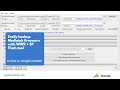 How to use wwr v2.51 + SP flash tool to backup Mediatek rom
How to use wwr v2.51 + SP flash tool to backup Mediatek rom How to use Maui Meta to write IMEI and Serial Number
How to use Maui Meta to write IMEI and Serial Number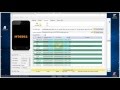 Restore NVRAM (fix Invalid IMEI) on MediaTek devices
Restore NVRAM (fix Invalid IMEI) on MediaTek devices Which Overclocking Software To Use For Mining In Windows?
Which Overclocking Software To Use For Mining In Windows?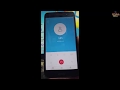 INFINIX HOT5 X559C REPAIR IMEI DONE-NO ROOT - اصلاح سريال انفينيكس هوت 5
INFINIX HOT5 X559C REPAIR IMEI DONE-NO ROOT - اصلاح سريال انفينيكس هوت 5 How to flash Motorola firmware using fastboot
How to flash Motorola firmware using fastboot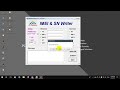 All MTK IMEI Repair NVRAM Database Files With Tool Free
All MTK IMEI Repair NVRAM Database Files With Tool Free MTK Devices IMEI & NVRAM Problem Solved 10000% Tested No Root No Backup Updated 2020
MTK Devices IMEI & NVRAM Problem Solved 10000% Tested No Root No Backup Updated 2020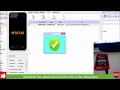 How to make a rom backup for mt67xx android devices over sp flash tool
How to make a rom backup for mt67xx android devices over sp flash tool![How To Backup & Restore NVRAM on MTK Android Devices Using Miracle Box - [romshillzz]](https://i.ytimg.com/vi/BgI87eaqWgM/default.jpg) How To Backup & Restore NVRAM on MTK Android Devices Using Miracle Box - [romshillzz]
How To Backup & Restore NVRAM on MTK Android Devices Using Miracle Box - [romshillzz] Lenovo K8 Plus Xt1902 2 Imei Repair Done 100& Tool By Habib World Fast
Lenovo K8 Plus Xt1902 2 Imei Repair Done 100& Tool By Habib World Fast Samsung S6 SM-G920T Imei 35000006 Repair Done Using Z3x #Corner Mobile Lab#
Samsung S6 SM-G920T Imei 35000006 Repair Done Using Z3x #Corner Mobile Lab#