How To Easily Blur The Edges Of Images & Selections In Photoshop
More on the Orton Effect here: https://www.youtube.com/watch?v=SXh8rBE0mYY
-------------------------------------------------------------------------------
Learn how to easily blur the edges of a photo in Photoshop whether you want to make a creative crop adjustment, add depth of field effects, or create glowing highlights as seen with the Orton Effect. Starting with cropping, this video will show you how to add a feather to your selections so that you can crop the layer into a specific shape while having a soft blurred edge around the outside. In the second example, you'll learn how to use smart objects and smart filters with a gaussian blur to created varied blur effects around the outer edges of your photo with the ultimate control. Lastly, you'll discover how to use these same blur effects from the second example with the screen blending mode to make your highlights have a glowy blur appearance as the third and final way to blur the edges of your image in Photoshop!
--------------------------------------------------------------
Find More Tutorials Here: https://bwillcreative.com/
Come Say Hello: https://instagram.com/brnwills
--------------------------------------------------------------
Timestamps
0:00 Blurring The Edge Of A Crop With Marquee Tools
2:33 Creating Unique Shape Blurs
4:21 Blurring Edges With Gaussian Blurs
7:10 Creating Varied Blur Strengths
8:10 Creating Glowing Highlights With Blurs
Видео How To Easily Blur The Edges Of Images & Selections In Photoshop канала Brendan Williams
-------------------------------------------------------------------------------
Learn how to easily blur the edges of a photo in Photoshop whether you want to make a creative crop adjustment, add depth of field effects, or create glowing highlights as seen with the Orton Effect. Starting with cropping, this video will show you how to add a feather to your selections so that you can crop the layer into a specific shape while having a soft blurred edge around the outside. In the second example, you'll learn how to use smart objects and smart filters with a gaussian blur to created varied blur effects around the outer edges of your photo with the ultimate control. Lastly, you'll discover how to use these same blur effects from the second example with the screen blending mode to make your highlights have a glowy blur appearance as the third and final way to blur the edges of your image in Photoshop!
--------------------------------------------------------------
Find More Tutorials Here: https://bwillcreative.com/
Come Say Hello: https://instagram.com/brnwills
--------------------------------------------------------------
Timestamps
0:00 Blurring The Edge Of A Crop With Marquee Tools
2:33 Creating Unique Shape Blurs
4:21 Blurring Edges With Gaussian Blurs
7:10 Creating Varied Blur Strengths
8:10 Creating Glowing Highlights With Blurs
Видео How To Easily Blur The Edges Of Images & Selections In Photoshop канала Brendan Williams
Показать
Комментарии отсутствуют
Информация о видео
Другие видео канала
 Get Next-Level Colors With Gradient Maps In Photoshop
Get Next-Level Colors With Gradient Maps In Photoshop How To Create Dotted & Dashed Lines In Photoshop
How To Create Dotted & Dashed Lines In Photoshop 10+ Ways To Use The NEW Contextual Taskbar In Photoshop
10+ Ways To Use The NEW Contextual Taskbar In Photoshop How To Edit Photos In Photoshop (In 5 Easy Steps)
How To Edit Photos In Photoshop (In 5 Easy Steps) How To EASILY Create A Watercolor Painting Effect In Photoshop
How To EASILY Create A Watercolor Painting Effect In Photoshop QUICKLY Edit Moody Green Tones In Lightroom - Step By Step
QUICKLY Edit Moody Green Tones In Lightroom - Step By Step How To EASILY Remove Face Shine In Photoshop (Fix Oily Skin)
How To EASILY Remove Face Shine In Photoshop (Fix Oily Skin) How To Fill Shapes With Text In Photoshop (2 EASY Ways)
How To Fill Shapes With Text In Photoshop (2 EASY Ways) 2 Easy Ways To Remove A Logo Background In Photoshop
2 Easy Ways To Remove A Logo Background In Photoshop 2 Easy Ways To Create Silhouettes In Photoshop
2 Easy Ways To Create Silhouettes In Photoshop 3 Easy Ways To Make Wavy Text In Photoshop
3 Easy Ways To Make Wavy Text In Photoshop How To FAKE Depth Of Field In Photoshop (Realistically!)
How To FAKE Depth Of Field In Photoshop (Realistically!) How To Create High-End Product Photos With Photoshop!
How To Create High-End Product Photos With Photoshop! EASILY Fix Blurry Photos In Lightroom & Photoshop (Topaz Sharpen AI)
EASILY Fix Blurry Photos In Lightroom & Photoshop (Topaz Sharpen AI)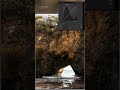 3 Steps To FIX FLAT & BORING Photos In Lightroom #photoediting
3 Steps To FIX FLAT & BORING Photos In Lightroom #photoediting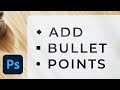 3 Easy Ways To Add Bullet Points in Photoshop
3 Easy Ways To Add Bullet Points in Photoshop How To Blur A Background In Lightroom (Realistically!)
How To Blur A Background In Lightroom (Realistically!)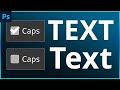 How To Easily Fix Text Stuck In Caps In Photoshop
How To Easily Fix Text Stuck In Caps In Photoshop How To QUICKLY Fix Brush Lag In Photoshop
How To QUICKLY Fix Brush Lag In Photoshop How To Edit Soft And Dreamy Photos In Photoshop
How To Edit Soft And Dreamy Photos In Photoshop How To EASILY Colorize Black And White Photos In Photoshop
How To EASILY Colorize Black And White Photos In Photoshop