Creating a Buttons Library in Adobe XD with The New Components Feature
Button's Library File
http://bit.ly/2VIK6ju
👉 Learn Adobe XD - UI/UX Essential Training
https://www.udemy.com/course/learn-adobe-xd-ux-designing-and-prototyping-from-scratch/?referralCode=BA76FDA9CA97A5565E05
👉 Learn Icon Design Course
https://www.udemy.com/course/icon-design/?referralCode=C9964B68D56CD454EF40
For more free tutorials and tips:
https://www.appdesigntips.com
https://www.facebook.com/appdesigntips
https://twitter.com/appdesigntips
https://www.instagram.com/appdesigntips/
These new features really release the limitations of what you can do. I know many of you are thinking, “All the other design tools have these kind of features” but let me tell you, there is no program out there that has thought about and polished these features more than adobe. Let’s take a look at a few examples.
Responsive Components
Yes, sketch, Figma, and others have components/symbols that are reponsive but you have to manually set the constraints. With Adobe XD, as soon as you convert your layers to a component, Adobe XD does all the guessing for you to give you an automatically responsive component. You can always override the constraints too but this can save you hours when creating your design system.
Component Overrides
Many other design tools also allow you to override visibility of objects, the colors, shadows, etc. But none of the others allow you to override EVERYTHING like adobe XD does. In the past I’ve always had to deal with the frustration of breaking apart a component to move the position of objects inside and it wasn’t possible to add completely new objects to child-components.
In Adobe XD, you can drill into a child component and move everything around as if it was a group. You can change the text size, move it around, change the corner radiuses, etc and the master component stays as is while your child unleashes from the tight control that symbols once had. The amazing thing that I found was the ability to add completely new layers to a child component. And if you ever change the master component, the child will still adopt all the changes that have not been overriden.
Artboard Guides
As simple as they need to be without adding bulk to the UI. Simply drag guides from the sides or top to place them on your artboard.
Linked Assets
Design systems are important to many organizations as they scale their designs and Adobe XD has done a great job giving us features we need to grow with our designs. You can create components, characters styles, colors, and more in one document and simply save it to the Adobe Creative Cloud. When you open any new document, you can link these assets and your document will always be on the lookout for new changes within the design system.
If you don’t know where your design library document is to make changes to the master components, you can right-click on any child component and click “Edit Master in Source Document” to quickly jump to that component and make those changes.
There are many other features I won’t cover (and that you can see in the video) and if you have had experience with these other design tools, you can appreciate how much thought Adobe XD has put into making each one of the features the best they can be!
Видео Creating a Buttons Library in Adobe XD with The New Components Feature канала App Design Tips
http://bit.ly/2VIK6ju
👉 Learn Adobe XD - UI/UX Essential Training
https://www.udemy.com/course/learn-adobe-xd-ux-designing-and-prototyping-from-scratch/?referralCode=BA76FDA9CA97A5565E05
👉 Learn Icon Design Course
https://www.udemy.com/course/icon-design/?referralCode=C9964B68D56CD454EF40
For more free tutorials and tips:
https://www.appdesigntips.com
https://www.facebook.com/appdesigntips
https://twitter.com/appdesigntips
https://www.instagram.com/appdesigntips/
These new features really release the limitations of what you can do. I know many of you are thinking, “All the other design tools have these kind of features” but let me tell you, there is no program out there that has thought about and polished these features more than adobe. Let’s take a look at a few examples.
Responsive Components
Yes, sketch, Figma, and others have components/symbols that are reponsive but you have to manually set the constraints. With Adobe XD, as soon as you convert your layers to a component, Adobe XD does all the guessing for you to give you an automatically responsive component. You can always override the constraints too but this can save you hours when creating your design system.
Component Overrides
Many other design tools also allow you to override visibility of objects, the colors, shadows, etc. But none of the others allow you to override EVERYTHING like adobe XD does. In the past I’ve always had to deal with the frustration of breaking apart a component to move the position of objects inside and it wasn’t possible to add completely new objects to child-components.
In Adobe XD, you can drill into a child component and move everything around as if it was a group. You can change the text size, move it around, change the corner radiuses, etc and the master component stays as is while your child unleashes from the tight control that symbols once had. The amazing thing that I found was the ability to add completely new layers to a child component. And if you ever change the master component, the child will still adopt all the changes that have not been overriden.
Artboard Guides
As simple as they need to be without adding bulk to the UI. Simply drag guides from the sides or top to place them on your artboard.
Linked Assets
Design systems are important to many organizations as they scale their designs and Adobe XD has done a great job giving us features we need to grow with our designs. You can create components, characters styles, colors, and more in one document and simply save it to the Adobe Creative Cloud. When you open any new document, you can link these assets and your document will always be on the lookout for new changes within the design system.
If you don’t know where your design library document is to make changes to the master components, you can right-click on any child component and click “Edit Master in Source Document” to quickly jump to that component and make those changes.
There are many other features I won’t cover (and that you can see in the video) and if you have had experience with these other design tools, you can appreciate how much thought Adobe XD has put into making each one of the features the best they can be!
Видео Creating a Buttons Library in Adobe XD with The New Components Feature канала App Design Tips
Показать
Комментарии отсутствуют
Информация о видео
Другие видео канала
 How to use components in Adobe Xd | tutorial with examples
How to use components in Adobe Xd | tutorial with examples Hover Button Animations in Adobe Xd | Adobe Xd November Update | Design Weekly
Hover Button Animations in Adobe Xd | Adobe Xd November Update | Design Weekly Adobe XD States | A New XD Feature
Adobe XD States | A New XD Feature Designing Ripple Buttons in Adobe XD | Auto Animate | Design Weekly
Designing Ripple Buttons in Adobe XD | Auto Animate | Design Weekly Adobe XD for Beginners | FREE COURSE
Adobe XD for Beginners | FREE COURSE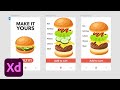 Getting Started in XD: Food Ordering App
Getting Started in XD: Food Ordering App Adobe XD Top 10 Plugins (2020)
Adobe XD Top 10 Plugins (2020)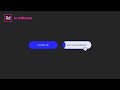 How to Create a Button Hover In 2 Minutes - Adobe XD Tutorial
How to Create a Button Hover In 2 Minutes - Adobe XD Tutorial Adobe XD Basics | Top 10 Things to know when getting started with Adobe XD
Adobe XD Basics | Top 10 Things to know when getting started with Adobe XD Responsive Design in Adobe XD
Responsive Design in Adobe XD Adobe XD's NEW Feature: Component States - Tutorial
Adobe XD's NEW Feature: Component States - Tutorial
 How to Use Component States in Adobe XD (Create a Hover Effect)
How to Use Component States in Adobe XD (Create a Hover Effect) Floating Menu Animation in Adobe Xd | Auto Animate Tutorial | Design Weekly
Floating Menu Animation in Adobe Xd | Auto Animate Tutorial | Design Weekly NEW FEATURE! Component States in Adobe XD
NEW FEATURE! Component States in Adobe XD Parallax Scrolling in Adobe XD
Parallax Scrolling in Adobe XD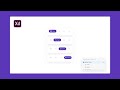 Using Component States in Adobe XD | App Menu Design & Prototype Tutorial
Using Component States in Adobe XD | App Menu Design & Prototype Tutorial 🔴🔵 Simple Toggle Button Animation | Adobe XD
🔴🔵 Simple Toggle Button Animation | Adobe XD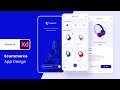 E-commerce App Design in Adobe XD (Wireframe/Mockup + Prototype)
E-commerce App Design in Adobe XD (Wireframe/Mockup + Prototype) Adobe XD Max Update: New Design Systems Library!
Adobe XD Max Update: New Design Systems Library!