How to Host a Website on Your Computer | Enable Port Forwarding on D-Link Router
Steps:
1. Open browser and access 192.168.1.1
2. Sign in to your D-Link router's admin page.
3. Open Advanced tab (depends upon your router's firmware).
4. Click on Port Forwarding on the left pane.
5. Click on Add.
6.a) Minimise the browser.
b) Right click on your network symbol in taskbar and open Network and Sharing Center.
c) Click on your connection. Connection status will open up.
d) Click on Details button. Network Connection Details will open up.
e) Note down the IPv4 Address or copy it.
f) Open the browser again.
7. Fill in the settings as:
WAN Connection(s): PVC:0/35 (Filled in automatically)
Select a Service: Web Server (HTTP) (Select from the list)
Schedule: always (Filled in automatically)
Server IP Address(Host Name): "Write the IPv4 Address that you have copied in step 6.e)"
External Port Start: 80 (Filled in automatically)
External Port End: 80 (Filled in automatically)
Protocol: TCP (Filled in automatically)
Internal Port Start: 80 (Filled in automatically)
Internal Port End: 80 (Filled in automatically)
8. Click on Apply and minimise browser.
9. Download and install Xampp.
10. Run Xampp Control Panel. And start Apache service.
11. Keep your website in C:/xampp/htdocs (default directory).
Example: If your website and it's associated files are in ABC folder, then keep the ABC folder in C:/xampp/htdocs.
12. Open your browser again. Open a new tab and search "my IP". Note down your public IP.
13. Process is complete and you can view your website from any device irrespective of the network the device is connected to.
To open your website, open browser in any other device and type:
http://your-public-IP/name-of-folder-containing-website
Example: If your website and it's associated files are in ABC folder and your public IP address is 255.255.255.255 then type:
http://255.255.255.255/ABC
P.S.: If the connection to the internet on the device hosting your website resets, you need to note down your new public IP address (unless you have purchased a static IP) by searching "my IP" in browser and then use it to access your website from other device.
If you liked the video please hit Like button and subscribe to the channel.
----------------------------------------------------------------------------------------------------------------
In this video, I have explained how to enable port forwarding on D-Link Router to open port 80 and installed Xampp to control Apache Server and hosted a website.
I do not encourage you to use this method unless it is for learning purpose and temporary. It is a good way to test your website before actually hosting it on hosting servers and get feedback from your friends, family or may be customers.
If your internet connection resets, you're IP address will, most probably, change (unless you have purchased a static IP). So, you will need to use new public IP address while requesting for your webpage through other host.
Do not leave port 80 opened for long, if you are done showing the website to the people you want. Close it as soon as you are done and Stay safe!
Please don't think this is a substitute to purchasing hosting. IT IS NOT. This is just for learning. Get your website hosted on a fast and secured web hosting server and not on your computer.
----------------------------------------------------------------------------------------------------------------
Checkout Website Themes:
https://youtu.be/oGQFdWnnHlY
https://youtu.be/juulu5-X7Ko
https://youtu.be/Lyfdo-wtyA4
https://youtu.be/5GX5RZAk_Fs
Create Error Page Templates
https://www.youtube.com/playlist?list=PLnisUReSm0-mpSvUdUaxAoKdTTxUAXbLI
VirtualBox Tutorial
https://www.youtube.com/playlist?list=PLnisUReSm0-nTIHjGwwzNIDdA7qVeLfe2
HowToCreate Series | Menu Items | using HTML5, CSS3 & JavaScript:
https://www.youtube.com/playlist?list=PLnisUReSm0-nUd13Ju1p5NcrUxin9_XtI
Create Responsive Animated Website using HTML5, CSS3 and Bootstrap with Panels, SmoothScroll, ScrollSpy and Jumbotron | https://www.youtube.com/playlist?list=PLnisUReSm0-kLEHlrDkw12syBQ7xjhtG2
Create Responsive Website using HTML5, CSS3 & Bootstrap with an Image Slider | https://youtu.be/YBTmV-tPjww
Create Animated Responsive Image Gallery using HTML5, CSS3 & Bootstrap with Slide Show | https://youtu.be/2OLLdQPLnNI
Create Animated Responsive Portfolio Filter Image Gallery using HTML5, CSS3 & Bootstrap | https://youtu.be/tAjUvQ3QQgE
How to Install mSATA SSD in HP Envy Notebook PC | Samsung 850 EVO mSATA 250GB SSD | https://youtu.be/Qse7vJqHpII
How to Upgrade RAM in HP Laptop | Kingston DDR3 1600MHz RAM | https://youtu.be/HWNGpp2fzf0
If you liked the video please hit Like button and subscribe to the channel.
Patreon: https://www.patreon.com/tanzTalkstech
Facebook: https://fb.me/tanzTalks.tech
Видео How to Host a Website on Your Computer | Enable Port Forwarding on D-Link Router канала tanzTalks.tech
1. Open browser and access 192.168.1.1
2. Sign in to your D-Link router's admin page.
3. Open Advanced tab (depends upon your router's firmware).
4. Click on Port Forwarding on the left pane.
5. Click on Add.
6.a) Minimise the browser.
b) Right click on your network symbol in taskbar and open Network and Sharing Center.
c) Click on your connection. Connection status will open up.
d) Click on Details button. Network Connection Details will open up.
e) Note down the IPv4 Address or copy it.
f) Open the browser again.
7. Fill in the settings as:
WAN Connection(s): PVC:0/35 (Filled in automatically)
Select a Service: Web Server (HTTP) (Select from the list)
Schedule: always (Filled in automatically)
Server IP Address(Host Name): "Write the IPv4 Address that you have copied in step 6.e)"
External Port Start: 80 (Filled in automatically)
External Port End: 80 (Filled in automatically)
Protocol: TCP (Filled in automatically)
Internal Port Start: 80 (Filled in automatically)
Internal Port End: 80 (Filled in automatically)
8. Click on Apply and minimise browser.
9. Download and install Xampp.
10. Run Xampp Control Panel. And start Apache service.
11. Keep your website in C:/xampp/htdocs (default directory).
Example: If your website and it's associated files are in ABC folder, then keep the ABC folder in C:/xampp/htdocs.
12. Open your browser again. Open a new tab and search "my IP". Note down your public IP.
13. Process is complete and you can view your website from any device irrespective of the network the device is connected to.
To open your website, open browser in any other device and type:
http://your-public-IP/name-of-folder-containing-website
Example: If your website and it's associated files are in ABC folder and your public IP address is 255.255.255.255 then type:
http://255.255.255.255/ABC
P.S.: If the connection to the internet on the device hosting your website resets, you need to note down your new public IP address (unless you have purchased a static IP) by searching "my IP" in browser and then use it to access your website from other device.
If you liked the video please hit Like button and subscribe to the channel.
----------------------------------------------------------------------------------------------------------------
In this video, I have explained how to enable port forwarding on D-Link Router to open port 80 and installed Xampp to control Apache Server and hosted a website.
I do not encourage you to use this method unless it is for learning purpose and temporary. It is a good way to test your website before actually hosting it on hosting servers and get feedback from your friends, family or may be customers.
If your internet connection resets, you're IP address will, most probably, change (unless you have purchased a static IP). So, you will need to use new public IP address while requesting for your webpage through other host.
Do not leave port 80 opened for long, if you are done showing the website to the people you want. Close it as soon as you are done and Stay safe!
Please don't think this is a substitute to purchasing hosting. IT IS NOT. This is just for learning. Get your website hosted on a fast and secured web hosting server and not on your computer.
----------------------------------------------------------------------------------------------------------------
Checkout Website Themes:
https://youtu.be/oGQFdWnnHlY
https://youtu.be/juulu5-X7Ko
https://youtu.be/Lyfdo-wtyA4
https://youtu.be/5GX5RZAk_Fs
Create Error Page Templates
https://www.youtube.com/playlist?list=PLnisUReSm0-mpSvUdUaxAoKdTTxUAXbLI
VirtualBox Tutorial
https://www.youtube.com/playlist?list=PLnisUReSm0-nTIHjGwwzNIDdA7qVeLfe2
HowToCreate Series | Menu Items | using HTML5, CSS3 & JavaScript:
https://www.youtube.com/playlist?list=PLnisUReSm0-nUd13Ju1p5NcrUxin9_XtI
Create Responsive Animated Website using HTML5, CSS3 and Bootstrap with Panels, SmoothScroll, ScrollSpy and Jumbotron | https://www.youtube.com/playlist?list=PLnisUReSm0-kLEHlrDkw12syBQ7xjhtG2
Create Responsive Website using HTML5, CSS3 & Bootstrap with an Image Slider | https://youtu.be/YBTmV-tPjww
Create Animated Responsive Image Gallery using HTML5, CSS3 & Bootstrap with Slide Show | https://youtu.be/2OLLdQPLnNI
Create Animated Responsive Portfolio Filter Image Gallery using HTML5, CSS3 & Bootstrap | https://youtu.be/tAjUvQ3QQgE
How to Install mSATA SSD in HP Envy Notebook PC | Samsung 850 EVO mSATA 250GB SSD | https://youtu.be/Qse7vJqHpII
How to Upgrade RAM in HP Laptop | Kingston DDR3 1600MHz RAM | https://youtu.be/HWNGpp2fzf0
If you liked the video please hit Like button and subscribe to the channel.
Patreon: https://www.patreon.com/tanzTalkstech
Facebook: https://fb.me/tanzTalks.tech
Видео How to Host a Website on Your Computer | Enable Port Forwarding on D-Link Router канала tanzTalks.tech
Показать
Комментарии отсутствуют
Информация о видео
Другие видео канала
 Public IP vs. Private IP and Port Forwarding (Explained by Example)
Public IP vs. Private IP and Port Forwarding (Explained by Example)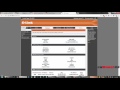 How to Host Websites in your Computer for other Internet Users
How to Host Websites in your Computer for other Internet Users How To Host a Website on a Raspberry Pi | Port Forwarding Tutorial
How To Host a Website on a Raspberry Pi | Port Forwarding Tutorial {HINDI} how to create and configure amazon ec2 server || Host your Website on Amazon EC2 || AWS
{HINDI} how to create and configure amazon ec2 server || Host your Website on Amazon EC2 || AWS How to Upload PHP Website On Server with Database
How to Upload PHP Website On Server with Database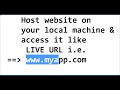 Hosting your ASP.NET Website in IIS
Hosting your ASP.NET Website in IIS How to setup Dlink wifi router with static IP? || Configure D-Link DSL-2750U wireless Router
How to setup Dlink wifi router with static IP? || Configure D-Link DSL-2750U wireless Router Port Forwarding | How to Access Your Computer From Anywhere!
Port Forwarding | How to Access Your Computer From Anywhere!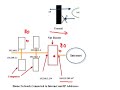 What is Port Forwarding
What is Port Forwarding How to port forward a XAMPP server website
How to port forward a XAMPP server website How-To - Port Forwarding: Setting up your system for remote access
How-To - Port Forwarding: Setting up your system for remote access Session 3 : VirtualBox Networking (NAT & Port Forwarding, Bridged, Internal, Host-Only)
Session 3 : VirtualBox Networking (NAT & Port Forwarding, Bridged, Internal, Host-Only)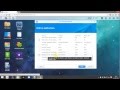 Synology Tutorials | Getting Remote Access To Your Server (Automatic Port Forwarding)
Synology Tutorials | Getting Remote Access To Your Server (Automatic Port Forwarding) What is Port ? | What is Port Forwarding ? And How to Use NOIP Website Service
What is Port ? | What is Port Forwarding ? And How to Use NOIP Website Service Airtel VDSL Modem Configuration | 777VR1 | Static IP | DVR Camera | DHCP Static | Port Forwarding
Airtel VDSL Modem Configuration | 777VR1 | Static IP | DVR Camera | DHCP Static | Port Forwarding How To Access A Local Website (localhost) from Internet with Port Forwarding
How To Access A Local Website (localhost) from Internet with Port Forwarding Convert Local PC to Public Web Server Ngrok - Xampp - WordPress
Convert Local PC to Public Web Server Ngrok - Xampp - WordPress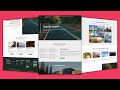 Complete Tutorial | Create Responsive Website using HTML5 and CSS3 Only | Example 6
Complete Tutorial | Create Responsive Website using HTML5 and CSS3 Only | Example 6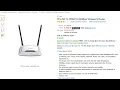 Configure TP Link Router || WAN Setup
Configure TP Link Router || WAN Setup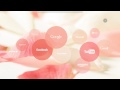 How to Access your Computer Using Public IP over the Internet
How to Access your Computer Using Public IP over the Internet