How to Decompress Gzip Files in React Native and Swift on iOS
Learn how to efficiently decompress gzip files in React Native and Swift on iOS, saving them to the Documents directory for easy access.
---
This video is based on the question https://stackoverflow.com/q/76736603/ asked by the user 'mutable2112' ( https://stackoverflow.com/u/636066/ ) and on the answer https://stackoverflow.com/a/76740118/ provided by the user 'mutable2112' ( https://stackoverflow.com/u/636066/ ) at 'Stack Overflow' website. Thanks to these great users and Stackexchange community for their contributions.
Visit these links for original content and any more details, such as alternate solutions, latest updates/developments on topic, comments, revision history etc. For example, the original title of the Question was: React Native or Swift gzip unpack to Documents directory on iOS
Also, Content (except music) licensed under CC BY-SA https://meta.stackexchange.com/help/licensing
The original Question post is licensed under the 'CC BY-SA 4.0' ( https://creativecommons.org/licenses/by-sa/4.0/ ) license, and the original Answer post is licensed under the 'CC BY-SA 4.0' ( https://creativecommons.org/licenses/by-sa/4.0/ ) license.
If anything seems off to you, please feel free to write me at vlogize [AT] gmail [DOT] com.
---
How to Decompress Gzip Files in React Native and Swift on iOS
Gzip files are commonly used to compress data, making them easier to store and transfer without taking up too much space. However, handling these compressed files can sometimes be a challenge for developers, especially when dealing with React Native and Swift for iOS applications. In this guide, we’ll explore how to decompress a gzip file and extract its contents into the Documents directory on iOS, mirroring the functionality provided by the iOS Files app.
The Problem
In many applications, developers need to access files compressed in a gzip format. The challenge arises when using React Native to read the gzip file and extract the individual files contained within it. The raw data provided by libraries like react-native-fs is not directly usable in its unzipped state. Additionally, native Swift options, such as NSData with a decompress() function, often return only raw data, not actual file contents.
After some attempts using libraries like react-native-zip-archive, many developers find that they are not compatible with gzip files. This leads to frustration and a need for a clear, workable solution.
The Solution
To effectively decompress a gzip file and access its individual files using Swift, you can utilize both the Gzip Swift and Light-Swift-Untar Swift packages. Below, we'll break down the process step by step.
Step 1: Install Required Packages
Before diving into the code, ensure you have the following packages installed in your Swift project:
Gzip Swift - This package allows you to handle gzip compression and decompression.
Light-Swift-Untar - This package helps you unarchive tar files efficiently.
Step 2: Write the Decompression Code
Here’s a sample code snippet demonstrating how to decompress a gzip file received as a base64 encoded string and then extract the contents to the Documents directory.
[[See Video to Reveal this Text or Code Snippet]]
Step 3: Explanation of the Code
Handle Base64 Encoding: The code begins by converting a base64 encoded string into a Data object. This is essential since gzip files are often transmitted in this format.
Check if Gzipped: Using the isGzipped function, the code ensures that the provided data is indeed a gzip file before proceeding.
Gzip Decompression: The gzip data is then decompressed and stored as a tar file in the Documents directory.
Extracting the Tar File: Finally, the code utilizes the createFilesAndDirectories function from the Light-Swift-Untar package to extract files from the tar archive.
Conclusion
Decompressing gzip files in React Native and Swift for iOS can initially appear daunting, but with the right tools and a structured approach, it is entirely feasible. By following the steps outlined above, you'll be able to successfully extract and access individual files from a gzip archive just as users expect to when interacting with the iOS Files app.
With this knowledge, you can enhance your app's functionality, streamline data handling, and improve user experience. Happy coding!
Видео How to Decompress Gzip Files in React Native and Swift on iOS канала vlogize
---
This video is based on the question https://stackoverflow.com/q/76736603/ asked by the user 'mutable2112' ( https://stackoverflow.com/u/636066/ ) and on the answer https://stackoverflow.com/a/76740118/ provided by the user 'mutable2112' ( https://stackoverflow.com/u/636066/ ) at 'Stack Overflow' website. Thanks to these great users and Stackexchange community for their contributions.
Visit these links for original content and any more details, such as alternate solutions, latest updates/developments on topic, comments, revision history etc. For example, the original title of the Question was: React Native or Swift gzip unpack to Documents directory on iOS
Also, Content (except music) licensed under CC BY-SA https://meta.stackexchange.com/help/licensing
The original Question post is licensed under the 'CC BY-SA 4.0' ( https://creativecommons.org/licenses/by-sa/4.0/ ) license, and the original Answer post is licensed under the 'CC BY-SA 4.0' ( https://creativecommons.org/licenses/by-sa/4.0/ ) license.
If anything seems off to you, please feel free to write me at vlogize [AT] gmail [DOT] com.
---
How to Decompress Gzip Files in React Native and Swift on iOS
Gzip files are commonly used to compress data, making them easier to store and transfer without taking up too much space. However, handling these compressed files can sometimes be a challenge for developers, especially when dealing with React Native and Swift for iOS applications. In this guide, we’ll explore how to decompress a gzip file and extract its contents into the Documents directory on iOS, mirroring the functionality provided by the iOS Files app.
The Problem
In many applications, developers need to access files compressed in a gzip format. The challenge arises when using React Native to read the gzip file and extract the individual files contained within it. The raw data provided by libraries like react-native-fs is not directly usable in its unzipped state. Additionally, native Swift options, such as NSData with a decompress() function, often return only raw data, not actual file contents.
After some attempts using libraries like react-native-zip-archive, many developers find that they are not compatible with gzip files. This leads to frustration and a need for a clear, workable solution.
The Solution
To effectively decompress a gzip file and access its individual files using Swift, you can utilize both the Gzip Swift and Light-Swift-Untar Swift packages. Below, we'll break down the process step by step.
Step 1: Install Required Packages
Before diving into the code, ensure you have the following packages installed in your Swift project:
Gzip Swift - This package allows you to handle gzip compression and decompression.
Light-Swift-Untar - This package helps you unarchive tar files efficiently.
Step 2: Write the Decompression Code
Here’s a sample code snippet demonstrating how to decompress a gzip file received as a base64 encoded string and then extract the contents to the Documents directory.
[[See Video to Reveal this Text or Code Snippet]]
Step 3: Explanation of the Code
Handle Base64 Encoding: The code begins by converting a base64 encoded string into a Data object. This is essential since gzip files are often transmitted in this format.
Check if Gzipped: Using the isGzipped function, the code ensures that the provided data is indeed a gzip file before proceeding.
Gzip Decompression: The gzip data is then decompressed and stored as a tar file in the Documents directory.
Extracting the Tar File: Finally, the code utilizes the createFilesAndDirectories function from the Light-Swift-Untar package to extract files from the tar archive.
Conclusion
Decompressing gzip files in React Native and Swift for iOS can initially appear daunting, but with the right tools and a structured approach, it is entirely feasible. By following the steps outlined above, you'll be able to successfully extract and access individual files from a gzip archive just as users expect to when interacting with the iOS Files app.
With this knowledge, you can enhance your app's functionality, streamline data handling, and improve user experience. Happy coding!
Видео How to Decompress Gzip Files in React Native and Swift on iOS канала vlogize
Комментарии отсутствуют
Информация о видео
7 апреля 2025 г. 9:35:31
00:01:54
Другие видео канала
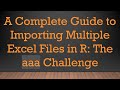 A Complete Guide to Importing Multiple Excel Files in R: The aaa Challenge
A Complete Guide to Importing Multiple Excel Files in R: The aaa Challenge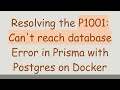 Resolving the P1001: Can't reach database Error in Prisma with Postgres on Docker
Resolving the P1001: Can't reach database Error in Prisma with Postgres on Docker Mastering Solana Transactions using Python
Mastering Solana Transactions using Python Resolving Error Code: 1007 in MySQL
Resolving Error Code: 1007 in MySQL How to Fix Received an unexpected EOF or 0 bytes from the transport stream Error in Your API Method
How to Fix Received an unexpected EOF or 0 bytes from the transport stream Error in Your API Method Automatically Create Hyperlinks in Excel Based on Cell Values
Automatically Create Hyperlinks in Excel Based on Cell Values Resolving Kernel Errors in Jupyter Notebook When Using a Virtual Environment
Resolving Kernel Errors in Jupyter Notebook When Using a Virtual Environment Resolving pip install TA-Lib Installation Errors
Resolving pip install TA-Lib Installation Errors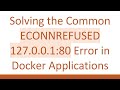 Solving the Common ECONNREFUSED 127.0.0.1:80 Error in Docker Applications
Solving the Common ECONNREFUSED 127.0.0.1:80 Error in Docker Applications How to Convert JSON Data Into an Excel File Using the XLSX Library in Node.js
How to Convert JSON Data Into an Excel File Using the XLSX Library in Node.js How to Fix Kafka UI AKHQ Basic User Authentication Issues
How to Fix Kafka UI AKHQ Basic User Authentication Issues How to Fix the Failed to Start Kernel Error in VSCode Jupyter Notebooks
How to Fix the Failed to Start Kernel Error in VSCode Jupyter Notebooks Understanding TCP Hole Punching in Python
Understanding TCP Hole Punching in Python How to Embed JPEG or PNG Images onto a Figure Canvas in a Tkinter Root Window
How to Embed JPEG or PNG Images onto a Figure Canvas in a Tkinter Root Window How to Solve npm Errors when Installing Packages from package.json on Node.js
How to Solve npm Errors when Installing Packages from package.json on Node.js How to Install PyCryptodome on Windows Using Pip
How to Install PyCryptodome on Windows Using Pip How to Fix the Error while fetching extensions. Server Returned 503 in VSCode Marketplace
How to Fix the Error while fetching extensions. Server Returned 503 in VSCode Marketplace How to Set Up an SSL Certificate for Your React App in an Nginx Docker Container
How to Set Up an SSL Certificate for Your React App in an Nginx Docker Container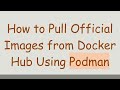 How to Pull Official Images from Docker Hub Using Podman
How to Pull Official Images from Docker Hub Using Podman How to Fix Cookies Not Stored in Browser After Deploying Web App to Vercel
How to Fix Cookies Not Stored in Browser After Deploying Web App to Vercel Resolving the ECONNREFUSED MySQL Connection Error in Node.js
Resolving the ECONNREFUSED MySQL Connection Error in Node.js