How To Install Android 6.0 Marshmallow On Nexus 5/6/9- Tutorial [Windows/Mac]
How To Install Android 6.0 Marshmallow On Nexus 5/6/9- Tutorial for both Windows and Mac OS
You need to download the factory image for the respective model. Download ADB Tools and Driver also. You also need to unlock the boot-loader.
Download links-
Images for Nexus Devices- http://developer.android.com/preview/download.html
ADB for Windows-
http://forum.xda-developers.com/showthread.php?t=2588979
ADB for MAC-
https://dl.dropboxusercontent.com/u/1360819/adb-mac.zip
This is a very Important step and you need to perform it carefully. Go through the following step by step & if it fails repeat the same.
1. On your phone, go to settings, under that to Developer Options ,if this options is missing, go to About phone and tap on build number for 7 to 8 times and it will be enabled
2. Under developer options, enable the Option “OEM Unlocking”
3. Switch off your Nexus 5 Phone
4. Long Press & Hold the Volume Down + Power Button to Enter the FastBoot Menu.
5. Now Connect your Phone with your Computer through the Micro USB Cable.
6. WINDOWS-Under the adb-tools folder, you need to hold the shift key on your keyword & right click & select the option of “Open Command Window Here” following which the Cmd Prompt window would show up.
6. MAC Open terminal and change directory to the directory where you have placed image filed using "cd" command on terminal on mac
7.WINDOWS Next Enter “fastboot oem unlock” on the command window.
7. MAC Next Enter “./fastboot oem unlock” on the command window.
8. You would be asked to confirm which you can perform by pressing the Volume Up Key followed by the Power Button.
Do Note that once the Bootloader is unlocked all your data will be lost and you are ready.
The next step would be Installing the Image you had downloaded earlier. You need to first extract every single file from the package and place everything in the same folder as the adb tools. Next follow these steps.
1. Start the device in fastboot mode by Long Pressing the Volume Down + Power Button simultaneously.
2. WINDOWS- Once in it, you need to double click on the flash-all.bat or type on command prompt flash-all.bat which runs a batch process
2. MAC- Run the script "./flash-all.sh"
3. Your Nexus would automatically reboot following this & take you to the welcome page.
There is nothing more infuriating than running into an error in the process. The most common error we're seeing today as part of the flashing process is the miserable "missing system.img" dialog, which aborts the update process on the target device.
The reason this happens is because the flash-all script that comes in the image package, which most of you are undoubtedly trying to use, is attempting to flash the .img files in the update using the 'fastboot update' method, which appears to be failing for some reason for some users. Fear not, though, there is a simple workaround.
To get around the "missing system.img" error when trying to flash a factory image, you simply need to flash the .img files manually one by one. It's pretty easy.
Instead of leaving the update zip file in your working directory compressed, you need to unzip that package. Inside, there will be between four and six .img files. In addition to those files, the tgz package you initially downloaded contains the .img files for the boot-loader and radio, where applicable, not all devices have this - place those in this directory as well.
Once you're there and your device is connected, the process is exceptionally simple. Just enter these commands, one by one. For the boot-loader and radio, the order does matter - the boot-loader and radio must be flashed first, and the bootloader restarted after flashing them. Here are the steps:
Flash bootloader and radio, radio does not appear on all devices
fastboot flash bootloader bootloader file name.img
fastboot flash radio radio file name.img
After flashing the boot-loader/radio, you need to reboot the boot-loader as shown below, don't skip this step!
fastboot reboot-bootloader
Now you can move on to the rest of the files
fastboot flash recovery recovery.img
fastboot flash boot boot.img
fastboot flash system system.img
If you want to wipe cache and user data, flash these
fastboot flash cache cache.img
fastboot flash userdata userdata.img
Finally, just reboot your device, and Android M should start up.
fastboot reboot
As you can see now, the Android M logo after hitting the build number.
Видео How To Install Android 6.0 Marshmallow On Nexus 5/6/9- Tutorial [Windows/Mac] канала Intellect Digest
You need to download the factory image for the respective model. Download ADB Tools and Driver also. You also need to unlock the boot-loader.
Download links-
Images for Nexus Devices- http://developer.android.com/preview/download.html
ADB for Windows-
http://forum.xda-developers.com/showthread.php?t=2588979
ADB for MAC-
https://dl.dropboxusercontent.com/u/1360819/adb-mac.zip
This is a very Important step and you need to perform it carefully. Go through the following step by step & if it fails repeat the same.
1. On your phone, go to settings, under that to Developer Options ,if this options is missing, go to About phone and tap on build number for 7 to 8 times and it will be enabled
2. Under developer options, enable the Option “OEM Unlocking”
3. Switch off your Nexus 5 Phone
4. Long Press & Hold the Volume Down + Power Button to Enter the FastBoot Menu.
5. Now Connect your Phone with your Computer through the Micro USB Cable.
6. WINDOWS-Under the adb-tools folder, you need to hold the shift key on your keyword & right click & select the option of “Open Command Window Here” following which the Cmd Prompt window would show up.
6. MAC Open terminal and change directory to the directory where you have placed image filed using "cd" command on terminal on mac
7.WINDOWS Next Enter “fastboot oem unlock” on the command window.
7. MAC Next Enter “./fastboot oem unlock” on the command window.
8. You would be asked to confirm which you can perform by pressing the Volume Up Key followed by the Power Button.
Do Note that once the Bootloader is unlocked all your data will be lost and you are ready.
The next step would be Installing the Image you had downloaded earlier. You need to first extract every single file from the package and place everything in the same folder as the adb tools. Next follow these steps.
1. Start the device in fastboot mode by Long Pressing the Volume Down + Power Button simultaneously.
2. WINDOWS- Once in it, you need to double click on the flash-all.bat or type on command prompt flash-all.bat which runs a batch process
2. MAC- Run the script "./flash-all.sh"
3. Your Nexus would automatically reboot following this & take you to the welcome page.
There is nothing more infuriating than running into an error in the process. The most common error we're seeing today as part of the flashing process is the miserable "missing system.img" dialog, which aborts the update process on the target device.
The reason this happens is because the flash-all script that comes in the image package, which most of you are undoubtedly trying to use, is attempting to flash the .img files in the update using the 'fastboot update' method, which appears to be failing for some reason for some users. Fear not, though, there is a simple workaround.
To get around the "missing system.img" error when trying to flash a factory image, you simply need to flash the .img files manually one by one. It's pretty easy.
Instead of leaving the update zip file in your working directory compressed, you need to unzip that package. Inside, there will be between four and six .img files. In addition to those files, the tgz package you initially downloaded contains the .img files for the boot-loader and radio, where applicable, not all devices have this - place those in this directory as well.
Once you're there and your device is connected, the process is exceptionally simple. Just enter these commands, one by one. For the boot-loader and radio, the order does matter - the boot-loader and radio must be flashed first, and the bootloader restarted after flashing them. Here are the steps:
Flash bootloader and radio, radio does not appear on all devices
fastboot flash bootloader bootloader file name.img
fastboot flash radio radio file name.img
After flashing the boot-loader/radio, you need to reboot the boot-loader as shown below, don't skip this step!
fastboot reboot-bootloader
Now you can move on to the rest of the files
fastboot flash recovery recovery.img
fastboot flash boot boot.img
fastboot flash system system.img
If you want to wipe cache and user data, flash these
fastboot flash cache cache.img
fastboot flash userdata userdata.img
Finally, just reboot your device, and Android M should start up.
fastboot reboot
As you can see now, the Android M logo after hitting the build number.
Видео How To Install Android 6.0 Marshmallow On Nexus 5/6/9- Tutorial [Windows/Mac] канала Intellect Digest
Показать
Комментарии отсутствуют
Информация о видео
Другие видео канала
 Megabook T1 by TECNO- Is this MacBook on a budget? what do you think?
Megabook T1 by TECNO- Is this MacBook on a budget? what do you think? Moto Razr 40 hands on and first look from India Launch event- Price 59,999 😱
Moto Razr 40 hands on and first look from India Launch event- Price 59,999 😱 2023 Newest HP Victus Gaming Laptop First Look and Hands On impressions
2023 Newest HP Victus Gaming Laptop First Look and Hands On impressions 2023 newest HP OMEN Transcend 16 Gaming Laptop First Look and Hands On impressions
2023 newest HP OMEN Transcend 16 Gaming Laptop First Look and Hands On impressions Nokia C32 Unboxing & Hands On- Is It Worth Buying? Price Around Rs. 9,999
Nokia C32 Unboxing & Hands On- Is It Worth Buying? Price Around Rs. 9,999 Nokia 105 Feature Phone now supports UPI payments without Internet connection! 😯😯😯😯
Nokia 105 Feature Phone now supports UPI payments without Internet connection! 😯😯😯😯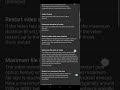 Solved- Exrernal Mic/ earphone mic not working on Android! Use Open Camera App & Set it like this
Solved- Exrernal Mic/ earphone mic not working on Android! Use Open Camera App & Set it like this Redmi Note 12 Pro 5G Hands On
Redmi Note 12 Pro 5G Hands On Redmi Note 12, 5G Hands On
Redmi Note 12, 5G Hands On Philips Fresh Air Mask (With A Fan) India Retail Unit Unboxing And Features Review
Philips Fresh Air Mask (With A Fan) India Retail Unit Unboxing And Features Review Exclusive Interview With Ludo Zenith Makers Square Enix Spokesperson- Mr. Cibin George
Exclusive Interview With Ludo Zenith Makers Square Enix Spokesperson- Mr. Cibin George Android VS iPhone- Which Is Better? 15 Points Comparison- Pros and Cons: Brought to you by @CoinDCX
Android VS iPhone- Which Is Better? 15 Points Comparison- Pros and Cons: Brought to you by @CoinDCX What is bitcoin, and how it works? Beginners Guide, CoinSwitch Kuber
What is bitcoin, and how it works? Beginners Guide, CoinSwitch Kuber Google Nest Audio Smart Home Speaker
Google Nest Audio Smart Home Speaker Top 15 Best Tech Diwali Gift Ideas Under Rs. 1500 From Amazon India
Top 15 Best Tech Diwali Gift Ideas Under Rs. 1500 From Amazon India Top 10 Alexa Hacks To Try On Amazon Echo You Might Not Know Already!
Top 10 Alexa Hacks To Try On Amazon Echo You Might Not Know Already! Samsung Galaxy M11 VS M21 Detailed Comparison- Which Is Better And Why?
Samsung Galaxy M11 VS M21 Detailed Comparison- Which Is Better And Why?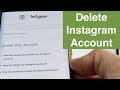 How To Easily Delete Instagram Account in 1 Minute- Step By Tutorial
How To Easily Delete Instagram Account in 1 Minute- Step By Tutorial![Facebook Is Stealing Your Data- How To Stop It From Spying On You [Tutorial]](https://i.ytimg.com/vi/6zwwXVVNi4Y/default.jpg) Facebook Is Stealing Your Data- How To Stop It From Spying On You [Tutorial]
Facebook Is Stealing Your Data- How To Stop It From Spying On You [Tutorial] Samsung Galaxy M21 Unboxing And Quick Review- Is It Worth Buying?
Samsung Galaxy M21 Unboxing And Quick Review- Is It Worth Buying? The Best Office Chair/ Gaming Chair You Can Buy- Unboxing And Review of Green Soul GS600
The Best Office Chair/ Gaming Chair You Can Buy- Unboxing And Review of Green Soul GS600