How to remove blemishes manually in portrait photos on Samsung Galaxy S25 Ultra
In this video, you will find the steps on how to remove blemishes manually in portrait photos on Samsung Galaxy S25/S25+/S25 Ultra.
To remove blemishes manually in portrait photos on Samsung Galaxy S25 Ultra, do the following steps:
- Open Gallery app.
- Open the required portrait photo you want to edit.
- Tap edit icon or pencil icon at the bottom of the screen.
- Tap Tools icon.
- Tap "Face effects".
- Swipe the icon area to the left until you find "Fix blemishes" icon.
- If needed, you can use the slider to adjust the size of the area to fix. You can move the slider to the right for larger spots or to the left for smaller spots.
- Tap directly on the blemish or spot you want to remove, like a pimple, mole, or dark spot. You can repeat as needed for other areas.
- If you are happy with the result, tap "Done" button and then tap "Save" to save the changes.
As a note, this feature lets you clean up small imperfections, like pimple or posts, by simply tapping on them. The slider helps you match the size of what you are trying to fix. it's a quick way to make your portrait photos look cleaner without using any extra apps.
This video uses Samsung Galaxy S25 Ultra SM-S938B/DS International version runs with Android 15 (Vanilla Ice Cream)
#galaxys25ultra Ultra #samsung #samsungtrainer
----------------------------------------------------------------------------------------------------------------------
You can join to our channel membership through this link to get extra benefits : https://www.youtube.com/@cakwin22/join
Видео How to remove blemishes manually in portrait photos on Samsung Galaxy S25 Ultra канала S-Series School
To remove blemishes manually in portrait photos on Samsung Galaxy S25 Ultra, do the following steps:
- Open Gallery app.
- Open the required portrait photo you want to edit.
- Tap edit icon or pencil icon at the bottom of the screen.
- Tap Tools icon.
- Tap "Face effects".
- Swipe the icon area to the left until you find "Fix blemishes" icon.
- If needed, you can use the slider to adjust the size of the area to fix. You can move the slider to the right for larger spots or to the left for smaller spots.
- Tap directly on the blemish or spot you want to remove, like a pimple, mole, or dark spot. You can repeat as needed for other areas.
- If you are happy with the result, tap "Done" button and then tap "Save" to save the changes.
As a note, this feature lets you clean up small imperfections, like pimple or posts, by simply tapping on them. The slider helps you match the size of what you are trying to fix. it's a quick way to make your portrait photos look cleaner without using any extra apps.
This video uses Samsung Galaxy S25 Ultra SM-S938B/DS International version runs with Android 15 (Vanilla Ice Cream)
#galaxys25ultra Ultra #samsung #samsungtrainer
----------------------------------------------------------------------------------------------------------------------
You can join to our channel membership through this link to get extra benefits : https://www.youtube.com/@cakwin22/join
Видео How to remove blemishes manually in portrait photos on Samsung Galaxy S25 Ultra канала S-Series School
Android (Operating System) Phone Mobile Samsung Galaxy S23 Samsung Galaxy S23+ Samsung Galaxy S23 Ultra Android 13 Tutorial Smartphone Technology Mobile devices Features User Interface Tips and Tricks How-to Apps Productivity Customization Digital Lifestyle Samsung Phones Android 14 UI 6 UI5 useful features Troubleshooting Hidden features Update Optimizations Samsung Galaxy S24 Ultra Galaxy AI features Samsung Galaxy S25 Ultra Android 15
Комментарии отсутствуют
Информация о видео
6 апреля 2025 г. 17:00:45
00:01:53
Другие видео канала
 How to show the date above the lock screen clock on Samsung Galaxy S25 Ultra
How to show the date above the lock screen clock on Samsung Galaxy S25 Ultra How to fix dark or overexposed photos by adjusting brightness on Samsung Galaxy S25 Ultra
How to fix dark or overexposed photos by adjusting brightness on Samsung Galaxy S25 Ultra How to adjust saturation to enhance or soften colors in photos on Samsung Galaxy S25 Ultra
How to adjust saturation to enhance or soften colors in photos on Samsung Galaxy S25 Ultra How to set edge panel to open apps in split screen view with a tap on Samsung Galaxy S25 Ultra
How to set edge panel to open apps in split screen view with a tap on Samsung Galaxy S25 Ultra How to easily call your favorite contact from the edge panel on Samsung Galaxy S25 Ultra
How to easily call your favorite contact from the edge panel on Samsung Galaxy S25 Ultra How to wake up Bixby by pressing and holding the home button on your Galaxy Watch
How to wake up Bixby by pressing and holding the home button on your Galaxy Watch How to set air view or S Pen Hover to preview and pointer on Samsung Galaxy S25 Ultra
How to set air view or S Pen Hover to preview and pointer on Samsung Galaxy S25 Ultra How to use the clipboard edge panel for faster copy and paste on Samsung Galaxy S25 Ultra
How to use the clipboard edge panel for faster copy and paste on Samsung Galaxy S25 Ultra How to measure blood oxygen during sleep using your Galaxy Watch for better sleep monitoring
How to measure blood oxygen during sleep using your Galaxy Watch for better sleep monitoring How to preview with S Pen without showing the pointer on Samsung Galaxy S25 Ultra
How to preview with S Pen without showing the pointer on Samsung Galaxy S25 Ultra How to automatically turn on your Samsung Galaxy S25 Ultra screen when you pick up your phone
How to automatically turn on your Samsung Galaxy S25 Ultra screen when you pick up your phone How to take partial screenshots on Samsung Galaxy S25 Ultra using AI select and the S Pen
How to take partial screenshots on Samsung Galaxy S25 Ultra using AI select and the S Pen Samsung Galaxy S5 : How to make password (Android Phone)
Samsung Galaxy S5 : How to make password (Android Phone) How to use the S Pen to magnify content for easier viewing on Samsung Galaxy S25 Ultra
How to use the S Pen to magnify content for easier viewing on Samsung Galaxy S25 Ultra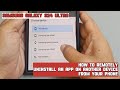 How to remotely uninstall an app on another device from your Samsung Galaxy S24 Ultra
How to remotely uninstall an app on another device from your Samsung Galaxy S24 Ultra How to turn on Samsung Galaxy S25 Ultra screen with a double tap gesture
How to turn on Samsung Galaxy S25 Ultra screen with a double tap gesture Samsung Galaxy S7 Edge : How to Enable or Disable Vibrate when call ends (Android Marshmallow)
Samsung Galaxy S7 Edge : How to Enable or Disable Vibrate when call ends (Android Marshmallow) How to open videos in Video Player app instead of Gallery app on Samsung Galaxy S25 Ultra
How to open videos in Video Player app instead of Gallery app on Samsung Galaxy S25 Ultra Samsung Galaxy S5 : How to answer calls by pressing the home key (Android Phone)
Samsung Galaxy S5 : How to answer calls by pressing the home key (Android Phone) How to pin selected text with AI select and use the pinned content on Samsung Galaxy S25 Ultra
How to pin selected text with AI select and use the pinned content on Samsung Galaxy S25 Ultra How to take a screenshot using the tasks panel on the edge panel on Samsung Galaxy S25 Ultra
How to take a screenshot using the tasks panel on the edge panel on Samsung Galaxy S25 Ultra