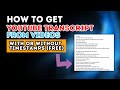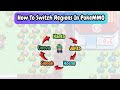How To Install MultiMC On Windows 11 (Minecraft Launcher Tutorial)
In this video, I will show you how to install multiMC on windows 11 to play minecraft.
Java Download Link: https://www.oracle.com/my/java/technologies/downloads/
First, you want to search for “MultiMC Launcher” on google.
After that, head over to this website. Click on the download and install tab on the left and it will take you to the download options for the appropriate platform. This includes Windows, Mac and Linux.
For this example, I will be downloading the Windows installer. Wait for the download to complete. Next, go to the downloads folder to find the file. You will need to extract the file in order to use it.
Extract this to the folder of your choice. I will be naming this MMC. Once this is extracted, MultiMC will be available. You will need to find this EXE file with the MultiMC icon.
Keep in mind you need Java installed or else you will be getting this error.
Let’s head over to this java page from oracle to download the java installer for Windows or your relevant operating system. I will be downloading the x64 compressed archive version.
Wait for the download to complete as it is a rather large file. Upon completion, extract the file as well and rename it if you wish. I named it JDK. With this completed, you can now click on the MultiMC exe file from earlier and you will begin the launcher’s installation process.
You will be prompted to select the preferred language. I will be using American English in this example.
Next, the installer will detect the “java w” file that was downloaded from JAVA. If it doesn’t detect this file, you will want to look for the “bin” folder in the java folder.
As for the maximum memory allocation, you can go as high as 8192 if you are playing gigantic maps. Otherwise, you can stick to the default. You can always change this in the launcher later on.
Click on “finish” and this will take you to the MultiMC launcher. You can login to your Minecraft account by clicking on the “profile” icon and selecting manage account.
You can login to your minecraft account using microsoft. Click on the “add microsoft” option here. Copy the code here and click on the link to login to your microsoft account.
Once that is done, you will be logged in and ready to use the MultiMC launcher. Thanks for watching!
Related Search Terms
MultiMC Windows 11 download official guide
Step by step MultiMC installation Windows 11
How to download and install MultiMC launcher on Windows 11
MultiMC Windows 11 installation requirements
MultiMC launcher first time setup Windows 11
Download and install MultiMC Minecraft launcher
MultiMC installation troubleshooting
Install MultiMC safely on Windows 11 guide
MultiMC Java setup Windows 10
Official MultiMC installation steps Windows
Видео How To Install MultiMC On Windows 11 (Minecraft Launcher Tutorial) канала Knowledge Wisp
Java Download Link: https://www.oracle.com/my/java/technologies/downloads/
First, you want to search for “MultiMC Launcher” on google.
After that, head over to this website. Click on the download and install tab on the left and it will take you to the download options for the appropriate platform. This includes Windows, Mac and Linux.
For this example, I will be downloading the Windows installer. Wait for the download to complete. Next, go to the downloads folder to find the file. You will need to extract the file in order to use it.
Extract this to the folder of your choice. I will be naming this MMC. Once this is extracted, MultiMC will be available. You will need to find this EXE file with the MultiMC icon.
Keep in mind you need Java installed or else you will be getting this error.
Let’s head over to this java page from oracle to download the java installer for Windows or your relevant operating system. I will be downloading the x64 compressed archive version.
Wait for the download to complete as it is a rather large file. Upon completion, extract the file as well and rename it if you wish. I named it JDK. With this completed, you can now click on the MultiMC exe file from earlier and you will begin the launcher’s installation process.
You will be prompted to select the preferred language. I will be using American English in this example.
Next, the installer will detect the “java w” file that was downloaded from JAVA. If it doesn’t detect this file, you will want to look for the “bin” folder in the java folder.
As for the maximum memory allocation, you can go as high as 8192 if you are playing gigantic maps. Otherwise, you can stick to the default. You can always change this in the launcher later on.
Click on “finish” and this will take you to the MultiMC launcher. You can login to your Minecraft account by clicking on the “profile” icon and selecting manage account.
You can login to your minecraft account using microsoft. Click on the “add microsoft” option here. Copy the code here and click on the link to login to your microsoft account.
Once that is done, you will be logged in and ready to use the MultiMC launcher. Thanks for watching!
Related Search Terms
MultiMC Windows 11 download official guide
Step by step MultiMC installation Windows 11
How to download and install MultiMC launcher on Windows 11
MultiMC Windows 11 installation requirements
MultiMC launcher first time setup Windows 11
Download and install MultiMC Minecraft launcher
MultiMC installation troubleshooting
Install MultiMC safely on Windows 11 guide
MultiMC Java setup Windows 10
Official MultiMC installation steps Windows
Видео How To Install MultiMC On Windows 11 (Minecraft Launcher Tutorial) канала Knowledge Wisp
how to install multimc how to install how to install multimc in pc how to install optifine in multimc install how to download multimc on windows windows fix windows 11 jar files not opening java not opening jar files windows 11 how to install mod on multimc how to install mods in ultimc how to install modpacks multimc multimc optifine install how to install multimc minecraft how to install modpacks in multimc how to install multimc on a chromebook
Комментарии отсутствуют
Информация о видео
25 ноября 2024 г. 20:35:08
00:02:41
Другие видео канала









![How To Use Instagram Frames Tutorial [New Instagram Update 2024]](https://i.ytimg.com/vi/nTrrR9OlEE0/default.jpg)



![How To Get YouTube Channel Review Approved For Monetization Quickly [Use This One Simple Trick!]](https://i.ytimg.com/vi/rBl4q9mp3uo/default.jpg)


![How To Delete Your Character AI Account [Quick Tutorial]](https://i.ytimg.com/vi/G3M41HSo8rs/default.jpg)