ERP-Next Implementation In Virtual Box or Run on Local System window
ERP Next implementation on Desktop
_________________________________________
Link for Production Image of ERP Next
https://erpnext.org/get-started
Link for Oracle Virtual Box VM BOX
https://www.virtualbox.org/wiki/Downloads
_________________________________________
1. Today We learn for implementation of erpnext in desktop
2. 1. Download Virtual Box 2.ERPNext-Production
3. From ERPNext we download production images
4. Already downed the virtual box
5. Install the same in virtual machine
6. Virtual Machine install
7. After installation we got one icon on desktop Oracle VM Virtual Box
8. Now we install ERPNext In VM Box
1. Open VM Box
Import There is option on start Import in VM Box
Select the ERPNext-Production Image
Process for Importing the erpnext project run
Wait it take few minutes
Now Our Project is install in VM Box
Now Run the same
Open The URL http://localhost:8080/
User id Administrator and password will be admin default
2. Now Re Set basic details and create company in erp next
At first time it not showing gst account and also not set gst return
So we need to delete this company and re-create the same for proper company implement
Let see its take some minutes in that time you also can take breakfast and snacks
Always showing this error in online and offline so just re-start the same
We delete starting company and re-create same company
Видео ERP-Next Implementation In Virtual Box or Run on Local System window канала Tec Information
_________________________________________
Link for Production Image of ERP Next
https://erpnext.org/get-started
Link for Oracle Virtual Box VM BOX
https://www.virtualbox.org/wiki/Downloads
_________________________________________
1. Today We learn for implementation of erpnext in desktop
2. 1. Download Virtual Box 2.ERPNext-Production
3. From ERPNext we download production images
4. Already downed the virtual box
5. Install the same in virtual machine
6. Virtual Machine install
7. After installation we got one icon on desktop Oracle VM Virtual Box
8. Now we install ERPNext In VM Box
1. Open VM Box
Import There is option on start Import in VM Box
Select the ERPNext-Production Image
Process for Importing the erpnext project run
Wait it take few minutes
Now Our Project is install in VM Box
Now Run the same
Open The URL http://localhost:8080/
User id Administrator and password will be admin default
2. Now Re Set basic details and create company in erp next
At first time it not showing gst account and also not set gst return
So we need to delete this company and re-create the same for proper company implement
Let see its take some minutes in that time you also can take breakfast and snacks
Always showing this error in online and offline so just re-start the same
We delete starting company and re-create same company
Видео ERP-Next Implementation In Virtual Box or Run on Local System window канала Tec Information
Показать
Комментарии отсутствуют
Информация о видео
Другие видео канала
 ERPNext is a free, self hosted, open source ERP System that is Enterprise and Production ready.
ERPNext is a free, self hosted, open source ERP System that is Enterprise and Production ready. Create NAT network and Assign different ips in Virtual box
Create NAT network and Assign different ips in Virtual box How to Use VirtualBox (Beginners Guide)
How to Use VirtualBox (Beginners Guide) Top ERP Systems for 2022 | Best ERP Software | Independent Ranking of Top ERP Vendors
Top ERP Systems for 2022 | Best ERP Software | Independent Ranking of Top ERP Vendors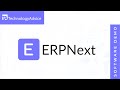 ERPNext Demo
ERPNext Demo ERP Next : Account Creation and Opening Balance
ERP Next : Account Creation and Opening Balance Install Android 9 Pie X86 in Virtualbox - 2020
Install Android 9 Pie X86 in Virtualbox - 2020 How to Install Kali Linux 2020.1 in VirtualBox on Windows 10
How to Install Kali Linux 2020.1 in VirtualBox on Windows 10 Make Oracle ERP implementation successful and handle project challenges
Make Oracle ERP implementation successful and handle project challenges Setting up Odoo Open Source with DigitalOcean: Hosting an ERP System in the Cloud for $5/month!
Setting up Odoo Open Source with DigitalOcean: Hosting an ERP System in the Cloud for $5/month!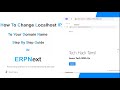 How To Change localhost IP to Your Domain Name Step By Step Guide in Erpnext || Tamil || ERPNext
How To Change localhost IP to Your Domain Name Step By Step Guide in Erpnext || Tamil || ERPNext Tally Prime On Cloud –TS Plus Remote Access with AWS Account EC Server
Tally Prime On Cloud –TS Plus Remote Access with AWS Account EC Server How To Install VirtualBox
How To Install VirtualBox ERPNext Part 1 Initial Setup
ERPNext Part 1 Initial Setup Getting Started With ERPNext | ERPNext Sales Cycle, and Purchase Cycle | Urdu Hindi اردو
Getting Started With ERPNext | ERPNext Sales Cycle, and Purchase Cycle | Urdu Hindi اردو ERPNext/Frappe: Creating & Installing Custom Apps
ERPNext/Frappe: Creating & Installing Custom Apps virtualbox error failed to open a session
virtualbox error failed to open a session How to Install Windows 10 on a Mac using VirtualBox (2020 Tutorial)
How to Install Windows 10 on a Mac using VirtualBox (2020 Tutorial) How to Instal ERPNext on Windows
How to Instal ERPNext on Windows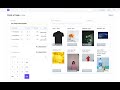 ERPNext 0001 : ERPNext Implementation Frappe Hosting
ERPNext 0001 : ERPNext Implementation Frappe Hosting