Easy steps to create Gmail signature with icons and image 2021| Gmail signature template download
Ask me here: https://itnation.info
Download this template: https://docs.google.com/document/d/1ooCaz6y7RVYaQiRjBAoffWPxRc-u-X55durmQK6OqUg/edit?usp=sharing
If you want to create a regular Gmail signature, you can follow these steps:
1️⃣ Open Gmail and click the gear icon in the top right corner – to open Settings
2️⃣ Click ‘See all settings’ ➡️ scroll down till you hit the ‘Signature:’ section
3️⃣ Click ‘Create new’ ➡️ name your new signature
4️⃣ Use the Gmail signature editor to create your signature
5️⃣ To set up automatic Gmail signatures for your New messages and/or Forward/Reply – look for ‘Signature defaults’ (directly below the editor)
6️⃣ When you’re done – scroll down to the bottom of the page and hit ‘Save changes
🔹🔸🔹🔸🔹🔸🔹🔸🔹🔸🔹🔸🔹🔸🔹🔸🔹🔸
To make a professional Gmail signature:
👉Open Google doc
👉Create a new table with 1 raw and 3 column
👉insert your photo in the 1st column
👉Add your name, designation and social icons
👉Format the text and icon as your own design
👉remove the table border
👉copy the content and place it on the Gmail signature box
👉Save
#gmailsignature
Видео Easy steps to create Gmail signature with icons and image 2021| Gmail signature template download канала ITnation
Download this template: https://docs.google.com/document/d/1ooCaz6y7RVYaQiRjBAoffWPxRc-u-X55durmQK6OqUg/edit?usp=sharing
If you want to create a regular Gmail signature, you can follow these steps:
1️⃣ Open Gmail and click the gear icon in the top right corner – to open Settings
2️⃣ Click ‘See all settings’ ➡️ scroll down till you hit the ‘Signature:’ section
3️⃣ Click ‘Create new’ ➡️ name your new signature
4️⃣ Use the Gmail signature editor to create your signature
5️⃣ To set up automatic Gmail signatures for your New messages and/or Forward/Reply – look for ‘Signature defaults’ (directly below the editor)
6️⃣ When you’re done – scroll down to the bottom of the page and hit ‘Save changes
🔹🔸🔹🔸🔹🔸🔹🔸🔹🔸🔹🔸🔹🔸🔹🔸🔹🔸
To make a professional Gmail signature:
👉Open Google doc
👉Create a new table with 1 raw and 3 column
👉insert your photo in the 1st column
👉Add your name, designation and social icons
👉Format the text and icon as your own design
👉remove the table border
👉copy the content and place it on the Gmail signature box
👉Save
#gmailsignature
Видео Easy steps to create Gmail signature with icons and image 2021| Gmail signature template download канала ITnation
Показать
Комментарии отсутствуют
Информация о видео
Другие видео канала
 Create a Custom Gmail Signature
Create a Custom Gmail Signature How to Create a Gmail Signature with Images, Social Icons & Logo Tutorial.
How to Create a Gmail Signature with Images, Social Icons & Logo Tutorial. How to Create a BEAUTIFULLY Branded Email Signature in Canva or Wisestamp (GET NOTICED!)
How to Create a BEAUTIFULLY Branded Email Signature in Canva or Wisestamp (GET NOTICED!)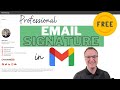 Gmail - Make a Professional Email Signature for FREE!
Gmail - Make a Professional Email Signature for FREE! Top 7 Gmail Tips And Tricks That Will Improve Your Productivity | Gmail Tricks 2021
Top 7 Gmail Tips And Tricks That Will Improve Your Productivity | Gmail Tricks 2021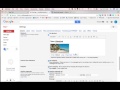 Email Signature Image Setup that DOES NOT show as an attachment
Email Signature Image Setup that DOES NOT show as an attachment Add an Image to Gmail Signature WITHOUT a URL
Add an Image to Gmail Signature WITHOUT a URL Gmail Signature With Image and Logo in Seconds | Gmail Setup Tutorial 2020
Gmail Signature With Image and Logo in Seconds | Gmail Setup Tutorial 2020 How To Add / Create Permanent Signature & Logo To Email in Gmail | How To Add Signature in Gmail
How To Add / Create Permanent Signature & Logo To Email in Gmail | How To Add Signature in Gmail How to Add Social Media Icons to Gmail Signature
How to Add Social Media Icons to Gmail Signature![How to make a CUSTOM email signature [Clickable + works with Gmail]](https://i.ytimg.com/vi/czG8FGZRoBw/default.jpg) How to make a CUSTOM email signature [Clickable + works with Gmail]
How to make a CUSTOM email signature [Clickable + works with Gmail] HOW TO ADD A LOGO TO YOUR GMAIL SIGNATURE | Gmail Tutorial
HOW TO ADD A LOGO TO YOUR GMAIL SIGNATURE | Gmail Tutorial How to Create a Professional Signature for Gmail
How to Create a Professional Signature for Gmail 7 Gmail Settings Every User Should Know! (Tutorial)
7 Gmail Settings Every User Should Know! (Tutorial) Free Canva Email Signature with clickable links
Free Canva Email Signature with clickable links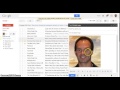 How To Insert A Clickable Image In Your Gmail Email
How To Insert A Clickable Image In Your Gmail Email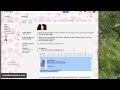 Adding an image to your Gmail signature
Adding an image to your Gmail signature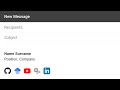 Professional signature Gmail - Add social media icons and website links
Professional signature Gmail - Add social media icons and website links How to create signature in gmail | gmail signature with image |how to set signature in gmail (hindi)
How to create signature in gmail | gmail signature with image |how to set signature in gmail (hindi)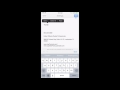 Using Gmail App - Add Mobile Signature
Using Gmail App - Add Mobile Signature