How to Share Folders & Drives from one Computer to another Computer - Windows 10
In this step-by-step video, learn how to share a Folder or Hard Drive on one computer with all the other computers on your home network. Share photos, videos, apps, and other content between computers.
To share a folder or drive, open File Explorer. Right click on the folder or drive and click on properties. In properties, click on the Sharing pivot. Next, click on Advanced Sharing. In Advanced Sharing, make sure "Share this folder" is checked. Next, click on Permissions, and pick whether you want to grant Full Control, Change, or Read. Control gives users the ability to add, delete, or change files. Read allows users to view only, but make no changes to the source computer. Once you're satisfied with the settings, apply the changes. On another computer on the network, open File Explorer and navigate to Network. In Network, select the computer you would like to connect with. You may be prompted to enter the machine's username and password. Make sure to enter the username and password of the computer you are connecting to. Next, you should see the folder or share that you shared.
As full-disclosure, I work at Microsoft as a full-time employee.
Видео How to Share Folders & Drives from one Computer to another Computer - Windows 10 канала Kevin Stratvert
To share a folder or drive, open File Explorer. Right click on the folder or drive and click on properties. In properties, click on the Sharing pivot. Next, click on Advanced Sharing. In Advanced Sharing, make sure "Share this folder" is checked. Next, click on Permissions, and pick whether you want to grant Full Control, Change, or Read. Control gives users the ability to add, delete, or change files. Read allows users to view only, but make no changes to the source computer. Once you're satisfied with the settings, apply the changes. On another computer on the network, open File Explorer and navigate to Network. In Network, select the computer you would like to connect with. You may be prompted to enter the machine's username and password. Make sure to enter the username and password of the computer you are connecting to. Next, you should see the folder or share that you shared.
As full-disclosure, I work at Microsoft as a full-time employee.
Видео How to Share Folders & Drives from one Computer to another Computer - Windows 10 канала Kevin Stratvert
Показать
Комментарии отсутствуют
Информация о видео
Другие видео канала
 ✔️ Windows 10 - How to Share Files, Folders & Drives Between Computers Over a Network
✔️ Windows 10 - How to Share Files, Folders & Drives Between Computers Over a Network Cannot See Other Computers on Local Network Fix
Cannot See Other Computers on Local Network Fix
 How to use Microsoft OneDrive
How to use Microsoft OneDrive File Sharing Over A Network in Windows 10 | Share Files Over a Network in Windows 10
File Sharing Over A Network in Windows 10 | Share Files Over a Network in Windows 10![Transfer Files from PC to PC using LAN cable in Windows 10 [without Router/Switch]](https://i.ytimg.com/vi/TbJcJeiFbck/default.jpg) Transfer Files from PC to PC using LAN cable in Windows 10 [without Router/Switch]
Transfer Files from PC to PC using LAN cable in Windows 10 [without Router/Switch] HOW TO SHARE A WHOLE DRIVE in Windows 10 - April 2018 Update
HOW TO SHARE A WHOLE DRIVE in Windows 10 - April 2018 Update How To Share Files/Folders/Drives Over A Home WiFi Network | Windows 10
How To Share Files/Folders/Drives Over A Home WiFi Network | Windows 10 How to transfer files from one PC to another PC using LAN Cable.
How to transfer files from one PC to another PC using LAN Cable. Home Networking 101 - How to Hook It All Up!
Home Networking 101 - How to Hook It All Up! How To Share Folders and Files Between PC and Laptops Over The Lan Network
How To Share Folders and Files Between PC and Laptops Over The Lan Network How to Transfer From PC to PC - Wireless - Photos/Video/Music/Files
How to Transfer From PC to PC - Wireless - Photos/Video/Music/Files How To Transfer Files From Your Old Computer To Your New Computer (Windows & Macintosh)
How To Transfer Files From Your Old Computer To Your New Computer (Windows & Macintosh) How to Share a File in ONEDRIVE
How to Share a File in ONEDRIVE How to Connect Two Computers and share files using LAN Cable on WINDOWS 10
How to Connect Two Computers and share files using LAN Cable on WINDOWS 10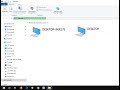 How to Fix All Network Sharing Issues-Computer not showing in Network
How to Fix All Network Sharing Issues-Computer not showing in Network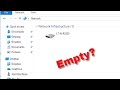 How to fix Network Computers are not Showing in Windows Workgroup-computer not showing in network
How to fix Network Computers are not Showing in Windows Workgroup-computer not showing in network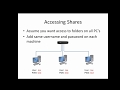 How To Set Up Windows 10 Network Sharing
How To Set Up Windows 10 Network Sharing How to use Google Drive - Tutorial for Beginners
How to use Google Drive - Tutorial for Beginners How to Connect Two Computers Via Networking & Share File, Folder & Printer Windows 10
How to Connect Two Computers Via Networking & Share File, Folder & Printer Windows 10