Ep 6 Design Website Header and Footer with Elementor
This video demonstrates how to design your header and footer with Elementor
Use my affiliate link to purchase Elementor Hosting, and get to claim a SGD50 voucher on any of my services: https://www.runaway.com.sg/en/elementor-hosting/
Video Transcript:
Hello, in this video I'm going to show you how to design your website's header and footer with Elementor.
Let's start with the website header. Mouse over "Templates" at left panel and click on "Theme Builder".
You will see this page. If you do not see any pre-existing templates, simply click on "Add New" and then select Header.
From this page, you can click on the pre-existing header template and then click Edit.
You will get to this editting page for your website header.
As this was a pre-designed template, some elements are already inserted at the top - your logo, menu and cart icon.
Let us customize the header a little. First, I will show you how to give it a background colour. Mouse over the top section and click on the middle icon that looks like 6 circles.
Once you clicked on the 6 circles icon in the middle, you will notice that the left panel will change to an Edit Section window.
Click on Style, and you will see "Background". Click on the brush icon to change the colour or upload a background image. You can also select the Hover Tab to change color when a mouse hovers over the header area.
Now, you may feel that the logo you have uploaded looks too small. To edit the logo, simply click on the logo and the left panel will change to the "Edit Site Logo" panel.
First, select the "Content" tab and click on the Image Size dropdown. Select "Full".
Next, click on the "Style" Tab. Adjust the width and height until your logo looks good to you. You can also click on the "Hover" tab and select the animation effect you want to see once someone hovers a mouse over the logo.
You can play around with the different editting functions of the different existing elements in header. Once done, remember to click the pink "Update" button at the bottom of the edit panel.
If you scroll down and mouse over the "Footer" section, you can click on "Edit Footer" to get to the footer editting page directly.
To remove elements you don't really want, simply right click on the element and click on "Delete".
Play around with the existing elements by clicking on them and try to edit them according to your preference. Leave all the menus alone because we will be tackling menu in the next tutorial.
Видео Ep 6 Design Website Header and Footer with Elementor канала eCommerce for SEA
Use my affiliate link to purchase Elementor Hosting, and get to claim a SGD50 voucher on any of my services: https://www.runaway.com.sg/en/elementor-hosting/
Video Transcript:
Hello, in this video I'm going to show you how to design your website's header and footer with Elementor.
Let's start with the website header. Mouse over "Templates" at left panel and click on "Theme Builder".
You will see this page. If you do not see any pre-existing templates, simply click on "Add New" and then select Header.
From this page, you can click on the pre-existing header template and then click Edit.
You will get to this editting page for your website header.
As this was a pre-designed template, some elements are already inserted at the top - your logo, menu and cart icon.
Let us customize the header a little. First, I will show you how to give it a background colour. Mouse over the top section and click on the middle icon that looks like 6 circles.
Once you clicked on the 6 circles icon in the middle, you will notice that the left panel will change to an Edit Section window.
Click on Style, and you will see "Background". Click on the brush icon to change the colour or upload a background image. You can also select the Hover Tab to change color when a mouse hovers over the header area.
Now, you may feel that the logo you have uploaded looks too small. To edit the logo, simply click on the logo and the left panel will change to the "Edit Site Logo" panel.
First, select the "Content" tab and click on the Image Size dropdown. Select "Full".
Next, click on the "Style" Tab. Adjust the width and height until your logo looks good to you. You can also click on the "Hover" tab and select the animation effect you want to see once someone hovers a mouse over the logo.
You can play around with the different editting functions of the different existing elements in header. Once done, remember to click the pink "Update" button at the bottom of the edit panel.
If you scroll down and mouse over the "Footer" section, you can click on "Edit Footer" to get to the footer editting page directly.
To remove elements you don't really want, simply right click on the element and click on "Delete".
Play around with the existing elements by clicking on them and try to edit them according to your preference. Leave all the menus alone because we will be tackling menu in the next tutorial.
Видео Ep 6 Design Website Header and Footer with Elementor канала eCommerce for SEA
Показать
Комментарии отсутствуют
Информация о видео
Другие видео канала
 Ep 1: Cara membuat situs web eCommerce Anda di Elementor Hosting 2023 episode 1 - Pengaturan
Ep 1: Cara membuat situs web eCommerce Anda di Elementor Hosting 2023 episode 1 - Pengaturan Part 7 - eCommerce Sales and Marketing #ecommerce #shorts #sellonline
Part 7 - eCommerce Sales and Marketing #ecommerce #shorts #sellonline How to List Products on TikTok Shop Seller Center Singapore 2022
How to List Products on TikTok Shop Seller Center Singapore 2022 Ep 6 Desain Header dan Footer Situs Web dengan Elementor
Ep 6 Desain Header dan Footer Situs Web dengan Elementor Ep 5: Cara Mengunggah Produk Variabel ke WooCommerce
Ep 5: Cara Mengunggah Produk Variabel ke WooCommerce How to be a Seller on Shopee 2023
How to be a Seller on Shopee 2023 How to Create Simple Templates for your Product Thumbnails using Canva Free
How to Create Simple Templates for your Product Thumbnails using Canva Free How to save a Section as Template on Elementor Site Editor and reuse it for another Page
How to save a Section as Template on Elementor Site Editor and reuse it for another Page 2023 eCommerce Sales and Marketing What to do after you have launched your website
2023 eCommerce Sales and Marketing What to do after you have launched your website How to create a simple payments website for small business in Singapore
How to create a simple payments website for small business in Singapore How to design rows that appear differently on mobile devices using Elementor Site Builder
How to design rows that appear differently on mobile devices using Elementor Site Builder Elementor Pro 3.4 Menu Cart Update Features Demo #eCommerce #ElementorPro #WordPress #WooCommerce
Elementor Pro 3.4 Menu Cart Update Features Demo #eCommerce #ElementorPro #WordPress #WooCommerce Ep 5: วิธีอัปโหลดผลิตภัณฑ์แปรผันลงใน WooCommerce
Ep 5: วิธีอัปโหลดผลิตภัณฑ์แปรผันลงใน WooCommerce Ep 5: 如何将可变商品上传到WooCommerce
Ep 5: 如何将可变商品上传到WooCommerce A conversation about Bubble.io as a no-code applications development platform with Melverick Ng.
A conversation about Bubble.io as a no-code applications development platform with Melverick Ng. How to create anchor link in Wordpress Elementor Site Editor
How to create anchor link in Wordpress Elementor Site Editor Shorts Brief: Understanding TikTok for business 2023
Shorts Brief: Understanding TikTok for business 2023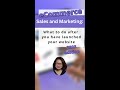 Intro: ECommerce Sales And Marketing: What To Do After Your Website Is Launched 2023 #shorts
Intro: ECommerce Sales And Marketing: What To Do After Your Website Is Launched 2023 #shorts How to make your product stand out with a frame with Canva Pro
How to make your product stand out with a frame with Canva Pro For Lazada Sellers: Canva Free Design Demo for 9.9 Sale
For Lazada Sellers: Canva Free Design Demo for 9.9 Sale