Automate Excel Cell Filling Based on Dropdown Selections Using VBA
Learn how to automatically fill values in an Excel sheet based on user selections from a dropdown list using VBA, and how to implement an easy cancel function.
---
This video is based on the question https://stackoverflow.com/q/75473671/ asked by the user 'Simon.G' ( https://stackoverflow.com/u/21081106/ ) and on the answer https://stackoverflow.com/a/75507690/ provided by the user 'Simon.G' ( https://stackoverflow.com/u/21081106/ ) at 'Stack Overflow' website. Thanks to these great users and Stackexchange community for their contributions.
Visit these links for original content and any more details, such as alternate solutions, latest updates/developments on topic, comments, revision history etc. For example, the original title of the Question was: Fill a cell when specific value entered in other cell
Also, Content (except music) licensed under CC BY-SA https://meta.stackexchange.com/help/licensing
The original Question post is licensed under the 'CC BY-SA 4.0' ( https://creativecommons.org/licenses/by-sa/4.0/ ) license, and the original Answer post is licensed under the 'CC BY-SA 4.0' ( https://creativecommons.org/licenses/by-sa/4.0/ ) license.
If anything seems off to you, please feel free to write me at vlogize [AT] gmail [DOT] com.
---
Automate Excel Cell Filling Based on Dropdown Selections Using VBA
Excel is a powerful tool that can greatly enhance productivity, especially when using features like dropdown lists for data entry. However, users often find themselves needing to fill in additional related cells automatically based on their selection. In this guide, we’ll address the common problem of automatically filling one cell based on the value selected in another cell, such as filling in column I based on user choices in column B.
The Problem at Hand
Imagine you have a spreadsheet where column B contains dropdown options like “Sourcing,” “Phasing out,” and “History.” You want users to not only choose a value from this dropdown but also provide an associated date in column I. If they decide to cancel their entry, the values should be cleared automatically. This makes for a smoother and more efficient data-entry process.
The Solution: Using VBA in Excel
To achieve the desired functionality, you can use Visual Basic for Applications (VBA), a programming language built into Excel. This allows you to automate tasks and add custom features.
Step-by-Step VBA Code Implementation
Here’s a simple VBA script that accomplishes this task. We’ll go through the code in detail after presenting it:
[[See Video to Reveal this Text or Code Snippet]]
Breakdown of the Code
Worksheet Change Event:
The Worksheet_Change event is triggered whenever a change is made on the worksheet. The Target parameter refers to the cell that was changed.
Check the Column:
The script checks if the change happened in column B (specified by Target.Column = 2).
Input Handling:
If "Sourcing" is selected, it prompts the user to enter an end date for sourcing. This is done using an InputBox.
It checks if the user cancels or leaves the box empty and clears both column B and column I if true.
If a date is provided, it checks if it's in the correct format. If the format is wrong, a message box appears, and both cells will be cleared.
Handling Other Options:
Similar prompts and conditions are set for "Phasing out" and the "History" option, where the current date is inserted automatically.
Clearing Values:
If the user decides to clear their selection in column B, column I is also cleared.
Conclusion
Utilizing VBA in Excel allows for dynamic interactivity that can enhance your workflow significantly. By implementing the code provided above, you can ensure that your spreadsheet not only captures necessary data accurately but also improves user experience by handling cancellations gracefully.
Give it a try in your next Excel project and see how it simplifies your data entry tasks!
Видео Automate Excel Cell Filling Based on Dropdown Selections Using VBA канала vlogize
Fill a cell when specific value entered in other cell, excel, vba
---
This video is based on the question https://stackoverflow.com/q/75473671/ asked by the user 'Simon.G' ( https://stackoverflow.com/u/21081106/ ) and on the answer https://stackoverflow.com/a/75507690/ provided by the user 'Simon.G' ( https://stackoverflow.com/u/21081106/ ) at 'Stack Overflow' website. Thanks to these great users and Stackexchange community for their contributions.
Visit these links for original content and any more details, such as alternate solutions, latest updates/developments on topic, comments, revision history etc. For example, the original title of the Question was: Fill a cell when specific value entered in other cell
Also, Content (except music) licensed under CC BY-SA https://meta.stackexchange.com/help/licensing
The original Question post is licensed under the 'CC BY-SA 4.0' ( https://creativecommons.org/licenses/by-sa/4.0/ ) license, and the original Answer post is licensed under the 'CC BY-SA 4.0' ( https://creativecommons.org/licenses/by-sa/4.0/ ) license.
If anything seems off to you, please feel free to write me at vlogize [AT] gmail [DOT] com.
---
Automate Excel Cell Filling Based on Dropdown Selections Using VBA
Excel is a powerful tool that can greatly enhance productivity, especially when using features like dropdown lists for data entry. However, users often find themselves needing to fill in additional related cells automatically based on their selection. In this guide, we’ll address the common problem of automatically filling one cell based on the value selected in another cell, such as filling in column I based on user choices in column B.
The Problem at Hand
Imagine you have a spreadsheet where column B contains dropdown options like “Sourcing,” “Phasing out,” and “History.” You want users to not only choose a value from this dropdown but also provide an associated date in column I. If they decide to cancel their entry, the values should be cleared automatically. This makes for a smoother and more efficient data-entry process.
The Solution: Using VBA in Excel
To achieve the desired functionality, you can use Visual Basic for Applications (VBA), a programming language built into Excel. This allows you to automate tasks and add custom features.
Step-by-Step VBA Code Implementation
Here’s a simple VBA script that accomplishes this task. We’ll go through the code in detail after presenting it:
[[See Video to Reveal this Text or Code Snippet]]
Breakdown of the Code
Worksheet Change Event:
The Worksheet_Change event is triggered whenever a change is made on the worksheet. The Target parameter refers to the cell that was changed.
Check the Column:
The script checks if the change happened in column B (specified by Target.Column = 2).
Input Handling:
If "Sourcing" is selected, it prompts the user to enter an end date for sourcing. This is done using an InputBox.
It checks if the user cancels or leaves the box empty and clears both column B and column I if true.
If a date is provided, it checks if it's in the correct format. If the format is wrong, a message box appears, and both cells will be cleared.
Handling Other Options:
Similar prompts and conditions are set for "Phasing out" and the "History" option, where the current date is inserted automatically.
Clearing Values:
If the user decides to clear their selection in column B, column I is also cleared.
Conclusion
Utilizing VBA in Excel allows for dynamic interactivity that can enhance your workflow significantly. By implementing the code provided above, you can ensure that your spreadsheet not only captures necessary data accurately but also improves user experience by handling cancellations gracefully.
Give it a try in your next Excel project and see how it simplifies your data entry tasks!
Видео Automate Excel Cell Filling Based on Dropdown Selections Using VBA канала vlogize
Fill a cell when specific value entered in other cell, excel, vba
Показать
Комментарии отсутствуют
Информация о видео
1 апреля 2025 г. 17:06:54
00:02:05
Другие видео канала
 Customize Keycloak Error Page with Spring Boot to Handle Unauthorized Access Errors
Customize Keycloak Error Page with Spring Boot to Handle Unauthorized Access Errors Resolving pip install TA-Lib Installation Errors
Resolving pip install TA-Lib Installation Errors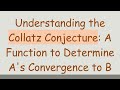 Understanding the Collatz Conjecture: A Function to Determine A's Convergence to B
Understanding the Collatz Conjecture: A Function to Determine A's Convergence to B How to Use Python Variables in SQL Queries with PyODBC
How to Use Python Variables in SQL Queries with PyODBC How to Resolve Docker Desktop Installation Failed on Windows 10
How to Resolve Docker Desktop Installation Failed on Windows 10 How to Quit Neovim Effectively
How to Quit Neovim Effectively How to Prevent Flickering During Redirects with useEffect in React Typescript
How to Prevent Flickering During Redirects with useEffect in React Typescript Optimize PyTorch Functionalities with GPU Acceleration on AWS ECS
Optimize PyTorch Functionalities with GPU Acceleration on AWS ECS Efficiently Handle HTTP Rest API Pagination in Power Automate and Logic Apps
Efficiently Handle HTTP Rest API Pagination in Power Automate and Logic Apps How to Build Two Repositories in One Jenkins Pipeline Effectively
How to Build Two Repositories in One Jenkins Pipeline Effectively How to Install Tkinter for Python 3.9 on Arch Linux
How to Install Tkinter for Python 3.9 on Arch Linux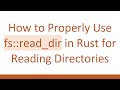 How to Properly Use fs::read_dir in Rust for Reading Directories
How to Properly Use fs::read_dir in Rust for Reading Directories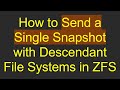 How to Send a Single Snapshot with Descendant File Systems in ZFS
How to Send a Single Snapshot with Descendant File Systems in ZFS Troubleshooting Python discord.py: Why Your Slash Command Doesn't Show Up in Discord
Troubleshooting Python discord.py: Why Your Slash Command Doesn't Show Up in Discord Fixing the SSL: CERTIFICATE_VERIFY_FAILED Error in Python Windows Containers
Fixing the SSL: CERTIFICATE_VERIFY_FAILED Error in Python Windows Containers Solving the Supabase Authentication Issue in Your React Native App
Solving the Supabase Authentication Issue in Your React Native App How to Scrape Posts from Subreddit for a Specific Year Using Python
How to Scrape Posts from Subreddit for a Specific Year Using Python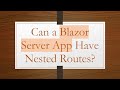 Can a Blazor Server App Have Nested Routes?
Can a Blazor Server App Have Nested Routes? Implementing Identity Server 4 Authentication with JWT Tokens in an MVC Client
Implementing Identity Server 4 Authentication with JWT Tokens in an MVC Client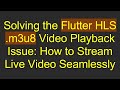 Solving the Flutter HLS .m3u8 Video Playback Issue: How to Stream Live Video Seamlessly
Solving the Flutter HLS .m3u8 Video Playback Issue: How to Stream Live Video Seamlessly How to Open an App on LDPlayer Using Python
How to Open an App on LDPlayer Using Python